Looking for a funny Valentine to give the one you love? Do they (or you or both of you) love llamas? I am combining both today into this free llama Valentine card that is crazy cute and super easy to make. These easy Valentine’s Day cards are perfect for the kids to give out at school!
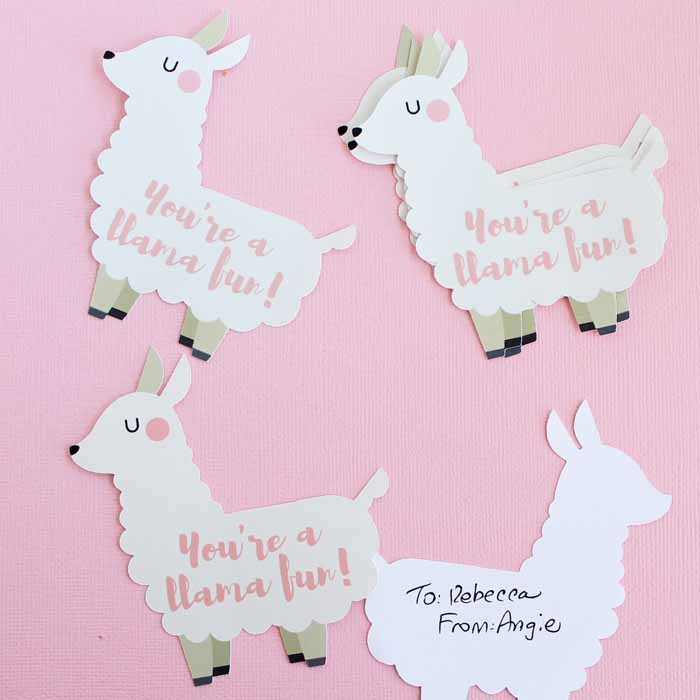
How To Make Llama Valentine
Make this funny Valentine with an adorable llama! My easy how-to directions include FREE printable PLUS instructions for cutting on your Cricut using the print then cut feature.
However, if you don’t have a Cricut, don’t worry! I also have directions for making these llama Valentines without a Cricut!
Looking for more Cricut machine Valentine ideas? You can scroll to the bottom of this post and see tons of ideas from our blog partners for my Circut Valentine Craft series!

Supplies Needed To Make Llama Valentine
- White card stock
- Llama Valentine file (download below)
- Printer and ink
- Cricut Cutting Machine with Print Then Cut Feature (Want to see the difference between the machines? I compared the Cricut Maker and Explore here.)
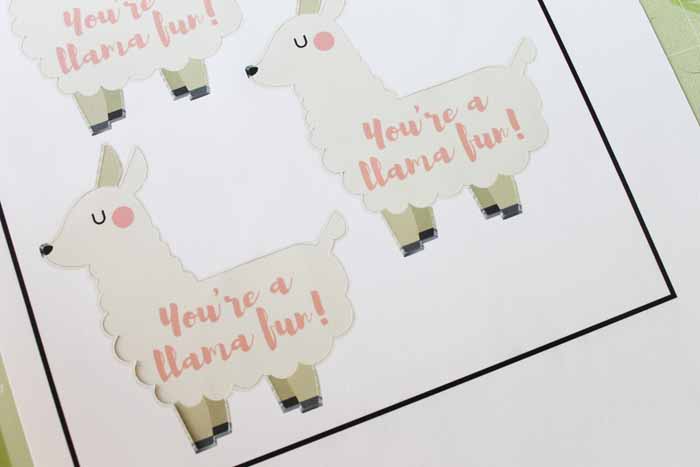
Download Llama Valentine
First, download the file! Sign up for our newsletter below to get the free file and start printing your Valentine’s cards. Once you sign up, the file will be sent directly to your email inbox where you can download and print as many times as you like! Remember that this file is for personal use only. You can also email thecountrychiccottage@yahoo.com if you have issues downloading.
How To Make Llama Valentine Without A Cricut
Follow the steps below to see how you would create these llama Valentines without a Cricut.
Step 1: Download Llama Valentine
Download your llama Valentine file by signing up for my newsletter above.
Step 2: Print Llama Valentine
Print out your llama Valentine on a printer.
Step 3: Cut Out Llama Valentine
Cut out by hand.
Step 4: Personalize Valentine
Personalize and give out!

How To Make Llama Valentine With A Cricut
If you’re using a Cricut machine to make your llama Valentines, the directions are slightly different. Follow my step-by-step guide below!
NOTE: New to Cricut and Design Space? Be sure to download our free beginner’s guide here!
Step 1: Download Llama Valentine File
First, download your funny Valentine file by signing up for my newsletter above. Next, open a new project in Cricut Design Space, click “upload” and you will be taken to the screen below.
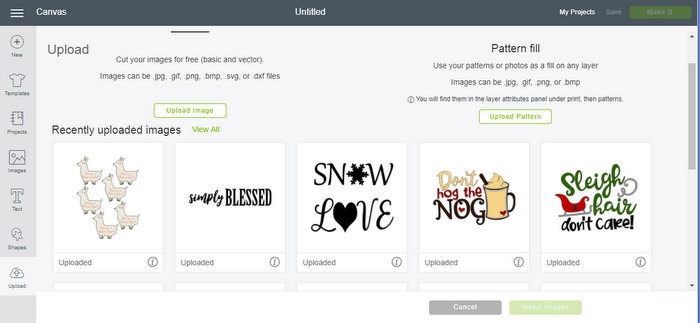
Step 2: Upload Image To Design Space
Click Upload image and choose the image from your computer. You will then see the screen below.
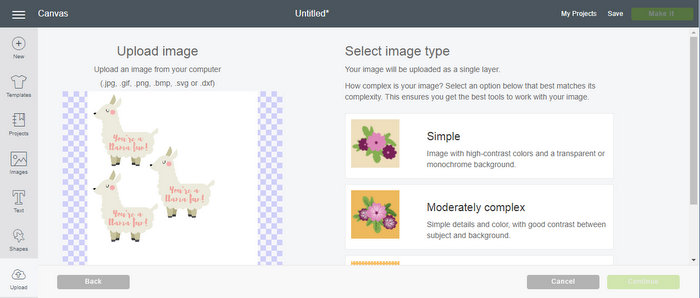
For this design, choosing complex works best (see image below). Basically the llamas are so light in color that there is not enough contrast for the other options. If you are uploading another image and are having issues, try choosing different options here.
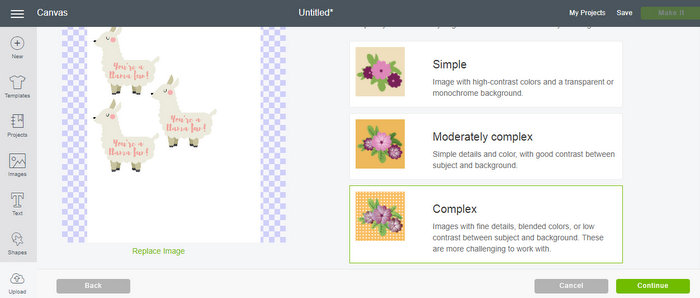
Step 3: Erase The Background
Once you click continue, you will be taken to the screen below. Now, it is time to erase any area that you do not need.
In this case, I only need to click on the background. You will see anything that you do not want to turn checked like the image below.
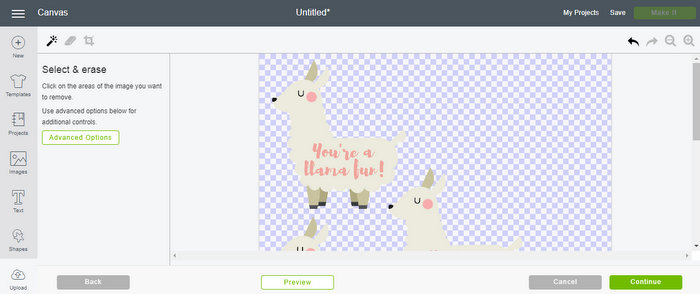
Step 4: Preview Your File
Then, when you click continue, you will have a preview of your file. In this case, we want the print then cut option. However, you can also see what your cut file will look like in this preview. If something looks off, you can go back and try to erase more of the area.
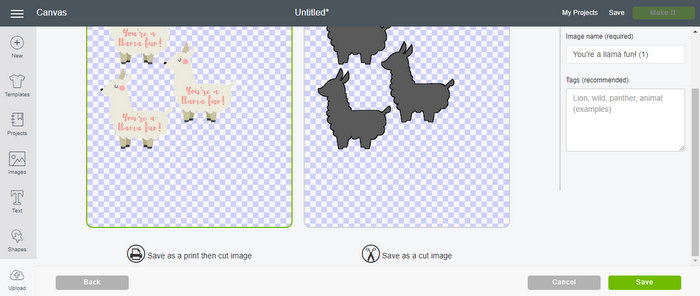
Step 5: Click Save
Then, once you click save, you will be taken to your uploads screen. Pick the proper file and click Insert Images.
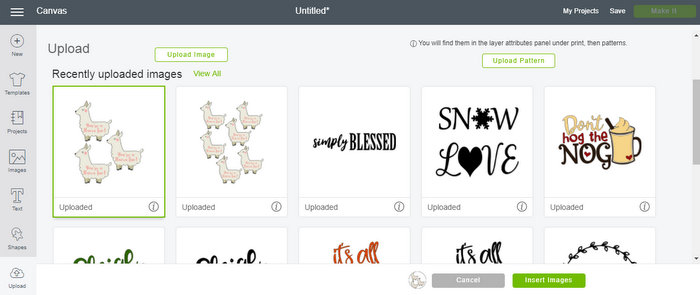
Step 6: Click Make It
It will now be added to your Design Space canvas. You can resize on this screen if needed. If not, just click “Make”.
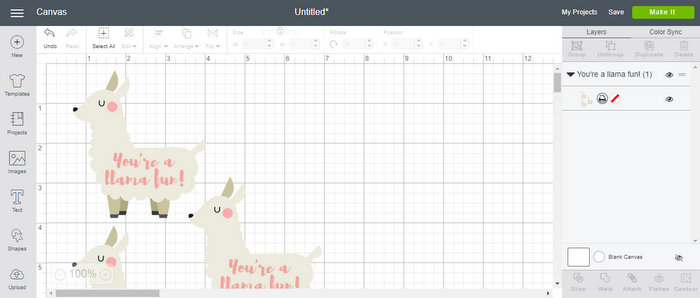
Step 7: Print Then Cut
Your print then image will look something like the example below. See the box around the image? That is there to give your Cricut an indicator of where it should cut.
NOTE: If your image is too large, you will get a prompt here and you can go back to resize.
Once you click continue, you will print your design using your printer and then cut it out perfectly with the Cricut. Don’t worry; the software will walk you through the steps.
NOTE: The images will print with some bleed around them, but all of that will get cut off.
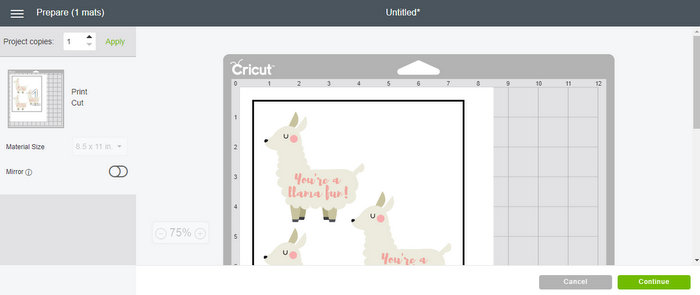
Step 8: Personalize Your Valentine
You can add to and from to the back of each card. Then attach them to treat bags or give them just as they are. Everyone loves a funny Valentine and we all love llamas….am I right?
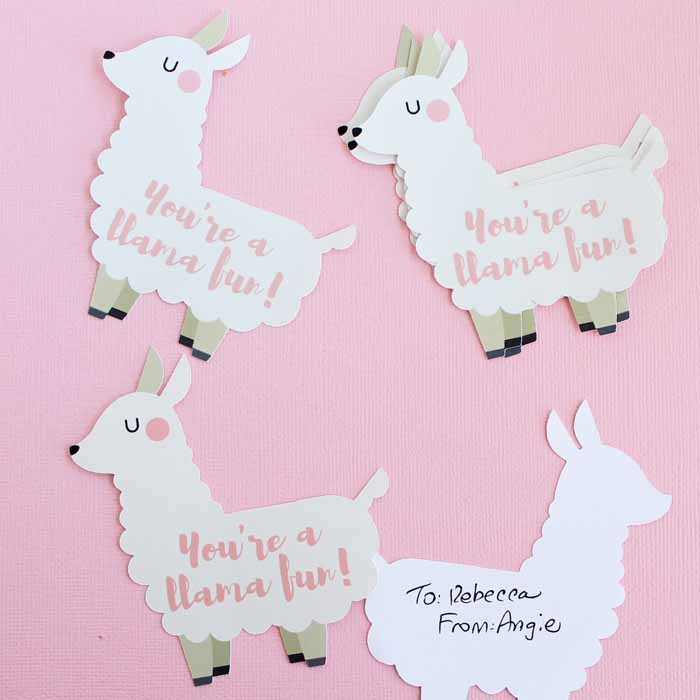
Thoughts On Using Cricut Vs. Not Using A Cricut
If you have a Cricut, I definitely recommend making use of the print then cut feature to make these llama Valentines all your own! This is because the Cricut does all the work for you, and you don’t have to worry about cutting by hand.

Now, don’t get me wrong, you can always cut these by hand, but it will take some work going around all of those curves. For example, in the image below, you can see how easy it is to pull the paper away from the cut Valentine and how the Cricut cuts perfectly around all those curves of the llama.

Regardless of which way you choose, grab your supplies and print your own llama Valentines today. You will love the results!
FAQs About Llama Valentine
Here are a few common questions that I often see readers asking about making this llama Valentine. If you have a question, please check if I’ve already addressed it below. If you don’t see your question listed, please leave it in the comments!
What Printer Would You Recommend For Printables In General?
I love using this printer!
Do I Need To Use A Special Paper For This Project?
Tencianlly, no. However, since these are Valentine’s, I would recommend using white cardstock because it’s thicker paper.
What Cricut Machine Can I Use For These Projects?
The Cricut machines that you can use for this project are the Cricut Maker, and Cricut Explore series. This is because these Cricut machines have the print then cut feature.
Can I Use This Llama Valentine For Other Crafts?
Absolutely! These llama Valentines can be used for so many crafts during the Valentine’s Day season. If you are looking for a few ideas, below are some other ways that you can use this free printable.
- Make gift tags
- Glue the printables to the front of a gift bags
- Make a banner
More Cricut Valentine’s Ideas
Do you also want more Valentine’s ideas? We have them for you! I am partnering with 100 Directions, 30 Minute Crafts, and some other bloggers all week to bring you amazing Valentine’s projects that you can make with your Cricut.
To see all of the Valentine’s Day projects, click here!
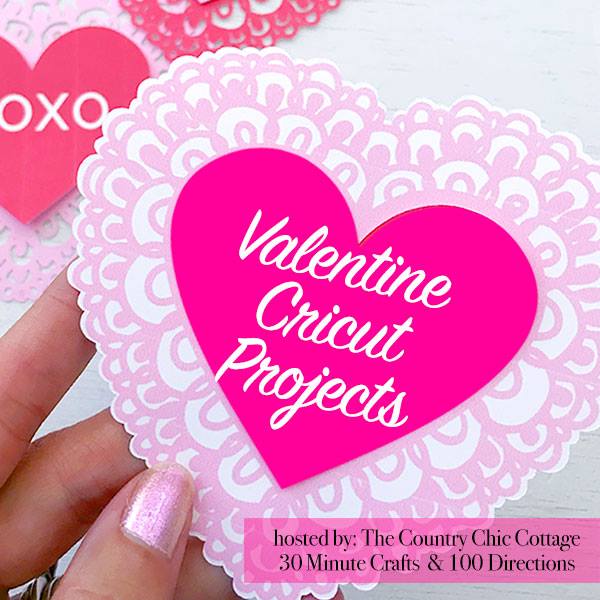
8 More Valentine’s Day Crafts & Recipes
Did you love this llama Valentine and are looking for more Valentine’s Day crafts and recipes? Then check out the projects below!
- EOS Lip Balm Valentine’s Day Card
- Printable Valentine’s Day Pennants
- Valentine Cookies: Lady Bug Covered Oreos
- Free Pet-Themed Valentine Card Printable
- Mason Jar Vase for Valentine’s Day
- Valentines Centerpiece Ideas: Easy Home Decor with Candy
- Valentine’s Coupon Book: Free Printable
- Easy Valentine’s Party Snack Mix
Still can’t find what you’re looking for? Browse even more Valentine’s Day crafts in my Easy Valentine’s Day Crafts roundup or my list of more than 40 Valentine’s Day things to make!
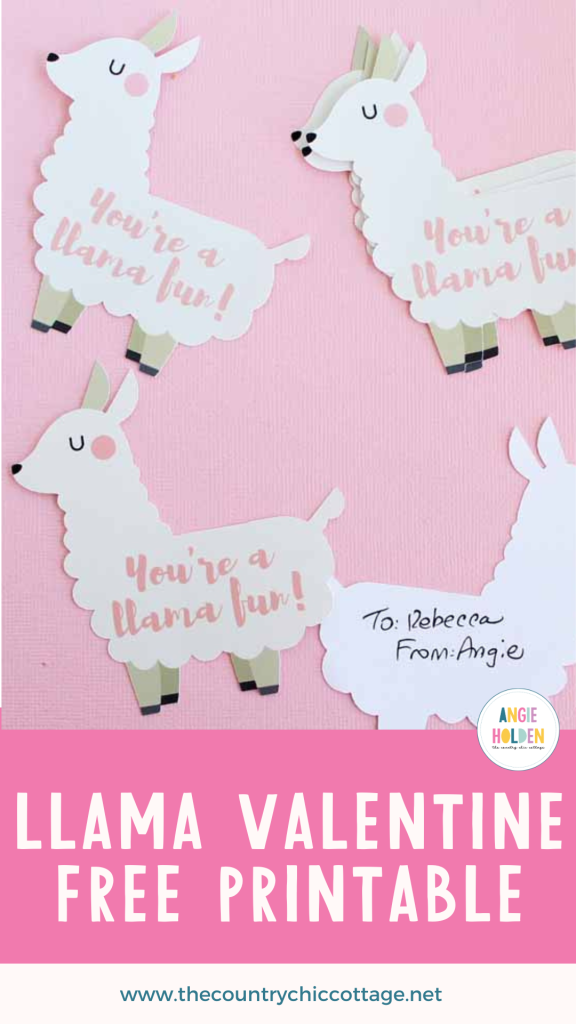
New to Cricut?

Sign up for our email list to download the Beginner's Guide to Cricut Design Space for FREE today!
Sign up to get the guide emailed to you!

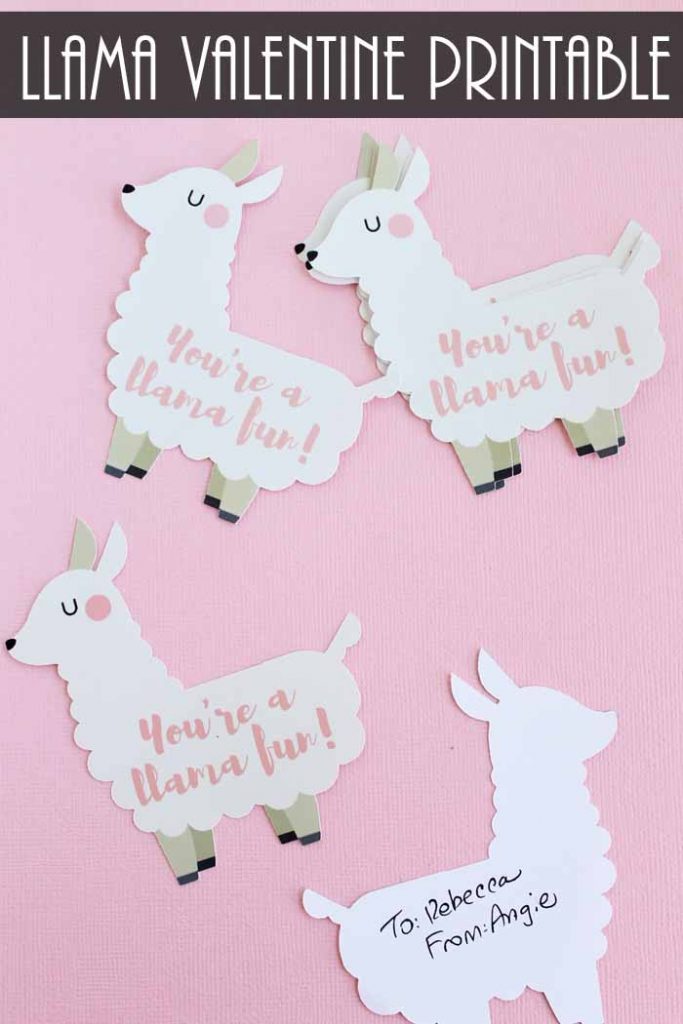










These are so stinkin’ cute Angie!!! I might have to cut these out for my grandson’s class.
Very cute and fun idea! Valentine’s is such a fun holiday. Visiting from Show + Tell.
These are super cute. I have had a Silhouette for a year or so and still haven’t tried uploading my own design yet. Great stufff.
Too fun! I haven’t tried print and cut on my Cricut yet. Time to order some ink!
Very cute and fun idea!
Saw these on the TFT link party. So cute!
Llamas! My kids (in their mid twenties) love Llamas! Thanks for sharing this! I’d love for you to share over at Let’s Party https://themarkandjanshow.com/2018/01/10/lets-party-3/ … look forward to seeing you there!
That Cricut machine looks like a lotta fun, and those llama cards are adorable! A new twist on kid’s vintage valentines.
These are adorable! What fun! Thanks for sharing with us at Snickerdoodle. Pinning.
Those llama cards are just too cute!
Love these llama valentines. Thanks for sharing at the inspiration spotlight party @DearCreatives
sharing & pinned
Those are adorable.
LOL this is a hoot! Happy early Valentine’s Day. Thanks for linking up at #BestoftheWeekend
I like crafting the old way, or as my kids call it, the long way. Do you have a llama template, a simple line drawing where the kids can color in the letters and cut the llamas out? It is getting more and more difficult, and frustrating, to find the old timey templates. I am trying to encourage my kids to be creative without technology. Blessings from Port Huron, Michigan.
Sorry Susie! I don’t!
these are adorable thanks so much they will be going in some happy mail
When i revert the image to cut it seperates the nose and shortens the tail, I am new to cricut, what could i be doing wrong?
This is a print then cut image so I have never made it just a cut?