Sometimes we all need some Cricut videos to give us a hand when making a certain project. I thought I would round up a bunch of the videos I have made with my Cricut machine over the years here for you. We have everything from Cricut Design Space how-to videos to videos on making cute projects. So, whether you have a Cricut Maker, Cricut Explore, Cricut Venture or one of the Cricut Joy machines, this post is for you!
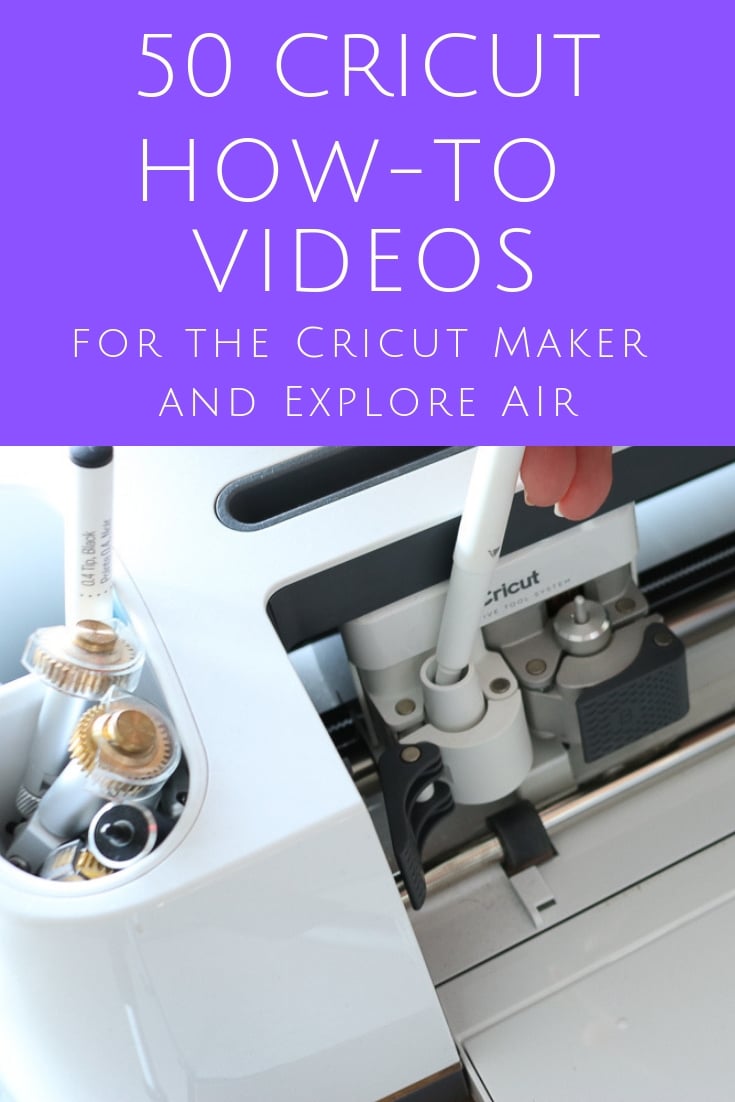
Want to see all of the videos and subscribe so you don’t miss any of the future videos? Be sure to click here to follow us on YouTube!
Cricut Design Space How-to Videos
Cricut Design Space is the software you use for all of the Cricut machines. We have a Cricut Basics series that explains all of the details for you!
- Uploading Images
- Text Options
- Curved Text Features
- Print Then Cut Feature
- Cricut Access Information
- Flatten Feature
- Contour Feature
- Templates
- Adding Score Lines
- Slice Tool
- Using Cursive Fonts
- Kerning Fonts
- Custom Material Settings
- Changing the Grid
- Designing with Shapes
- The Weld Function
- How to Use Cricut Pens
- Using the Offset Feature
- Aligning your Design
- Using Cricut Editable Images
- Cricut Convert to Layers Feature
Using Cricut Design Space on your Mobile Device Videos
At the time of this post, the Cricut Design Space App is only available on iOS devices (iPhone and iPad).
- Using your Camera in the App
- Adding Text in the App
- Using Snapmat for Scraps
- Uploading Files in an iOS Device
Cricut Project Videos
These are all projects and tips that can be used with all of the machines. (Depending on the size of the project, they may be too large for the Cricut Joy machines.)
- Toddler Matching Game
- Love Wall Art with Farmhouse Style
- Double Photo Frame with Farmhouse Style
- Witch Legs Halloween Wreath
- Iron-on Shirt for Toddlers
- Garden in a Jar with Vinyl Labels
- Make a Hoop Wreath
- Wooden Pencil Holder
- Sportflex Iron-on from Cricut
- Magnetic Fishing Game
- Which is better for mugs? Vinyl or iron-on?
- Mason Jar Wall Decor Bathroom Organizer
- How to Use Cricut Iron-on Vinyl
- Mason Jar Tissue Holder
Cricut Maker and Maker 3 How-To Videos
These videos are applicable to the Cricut Maker series only.
- Cricut Maker: What Materials Does it Cut?
- How to Cut Burlap
- Burlap Garland with Snowflakes
- All About the Cricut Knife Blade
- Cricut Scoring Wheel versus Scoring Stylus
- DIY Leather Notebook
- 10 Things You Didn’t Know the Cricut Maker Could Cut
- Halloween Gift Ideas
- Frame Ornaments
- How to Make a Gift Box
- Cricut Maker Rotary Blade: 10 Materials it Can Cut
- Cupcake Toppers and Wrappers
- Fabric Storage Bins
- Baby Tag Blanket in a Dinosaur Shape
- Zipper Pouch Tutorial
Cricut Venture Videos
The large-format Cricut Venture can do everything the Cricut Explore machines can do and more! Here are some Cricut Venture specific videos.
Cricut Joy and Joy Xtra Videos
- The Cricut Joy App
- Cricut Joy Card Mat
- Making Labels with the Cricut Joy
- Cutting with No Mat
- Cricut Joy Foil Transfer Tool
- Matless Materials to Cut with the Cricut Joy
Other Cricut Videos You May Like
Want more ideas with Cricut? They are so much more than just cutting machines! These Cricut how-to videos use some of their other products.
- Cricut EasyPress: Everything You Need to Know
- Make a Clothespin Picture Frame
- Heat Press Versus EasyPress
- Cricut EasyPress Versus Iron
- The Cricut BrightPad: What is It? Do You Need It?
- Using Your Cricut BrightPad for Hand Lettering
- Cutting Fabric with the Explore and Maker Machines
- Making Stickers with your Cricut
Don’t know which Cricut is right for you? Take a look at what I’ve found out.
Just getting started with Cricut? Be sure to download our Cricut Beginner’s Guide here!
I hope you enjoy these Cricut videos. If you are looking for a topic and don’t see it, be sure to leave us a comment. I am always making how-to Cricut videos and love suggestions. From Cricut how-to videos to the basics of Cricut Design Space, we have what you need to master your machine! Get the most out of your Cricut Machine by subscribing to our YouTube channel. We are always sharing the best Cricut videos out there!
New to Cricut?

Sign up for our email list to download the Beginner's Guide to Cricut Design Space for FREE today!
Sign up to get the guide emailed to you!

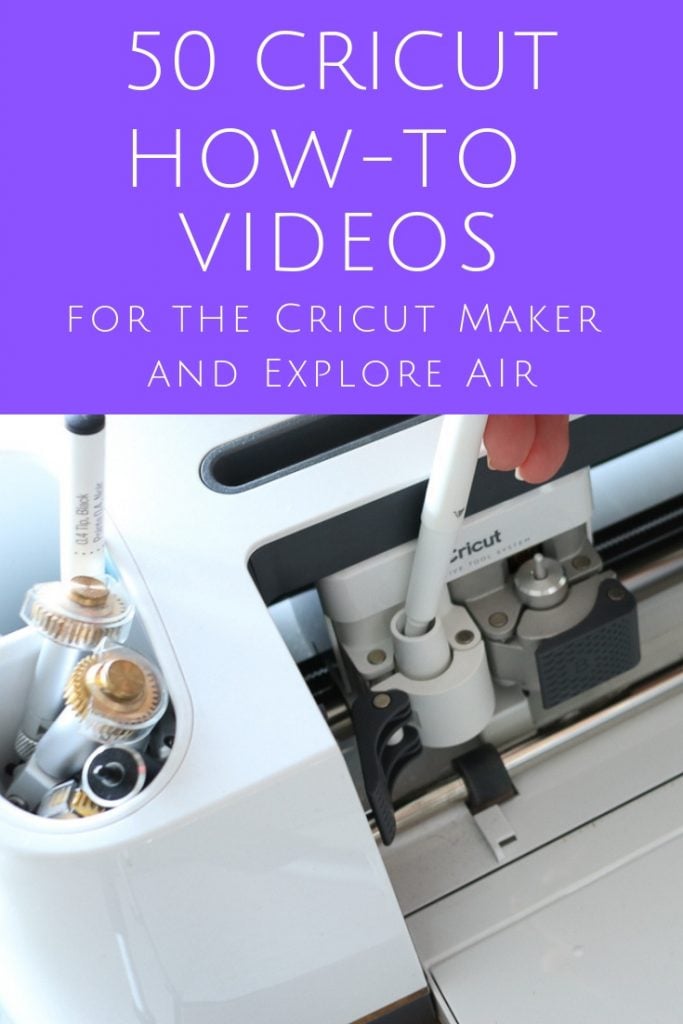










I wish I could see the Cricut in action and the end result of the writing pens video. I don’t understand what the end result will look like. And would love to see how to address multiple envelopes and how to arrange the envelope so that it lines up correctly.
Try this for the envelopes: https://heyletsmakestuff.com/address-invitations/
I am trying to cut out photos for ornaments and am having trouble getting the shapes to cut correctly on the photos. I am putting the shapes inside glass balls. The Cricut seems to cut the circles in slightly different locations on the mat each time.
Try using Snapmat to locate your circles. You can see how to do that here: https://www.thecountrychiccottage.net/the-easiest-way-to-use-scraps-with-your-cricut/
I am really struggling with the purchasing of images on design space. I purchase them but then can’t find them especially with this new update. Can you tell me where to find my images.?
Click images. Then click browse all images at the top. Across the left you will see some options for sorting. One of those in ownership. Click that and check the “purchased” box.
After I have selected the font and entered the words on the page, I select “Make” and a text box appears on my screen saying “Select an Accessory” with a blank square. I can’t type anything and I really just want to use the pen, which I have loaded to see how it will fit. I am stuck. Can you help?
It is asking you to pick a machine. So hook your machine up via Bluetooth. Make sure you have the right machine picked in the app by clicking on your face in the upper left hand corner. Then go to machine selection.
I am making a sign for a board by my mailbox. I selected a tree image in the design that is one piece. I would like it to measures 15 x 18 for my sign It would be ideal if I could cut the trunk off the treetop. Then it would fit on the 12 inch vinyl and I could put it on my sign in two pieces. Is there a way to cut an image.
Draw a square or rectangle and put it over the tree. Pick both the tree and the box and click slice.
Hi Ms.Holden,
I am new to my cricut joy and my mat ran out of stickiness after a few cards.Any tips!Thanks so much -Charlotte
I have heard this with the Joy Card Mat, that’s one of the reasons it’s so inexpensive. If you don’t have a brayer I highly recommend getting one. They do a really good job at helping the cardstock really stick down to the mat.
Please help me learn to make stickers with the new function on explore air 2 I had the video saved in my email and something went wrong and deleted all my emails. I can’t find the video anywhere.
I am Angie Holden on YouTube, it’s one of my newest videos 🙂
I found it thanks