Have you purchased a new machine and are confused by Cricut setup? Setting up your Cricut machine can be a bit confusing so I’m here to help!
New to Cricut? Check out my Beginner’s Guide.
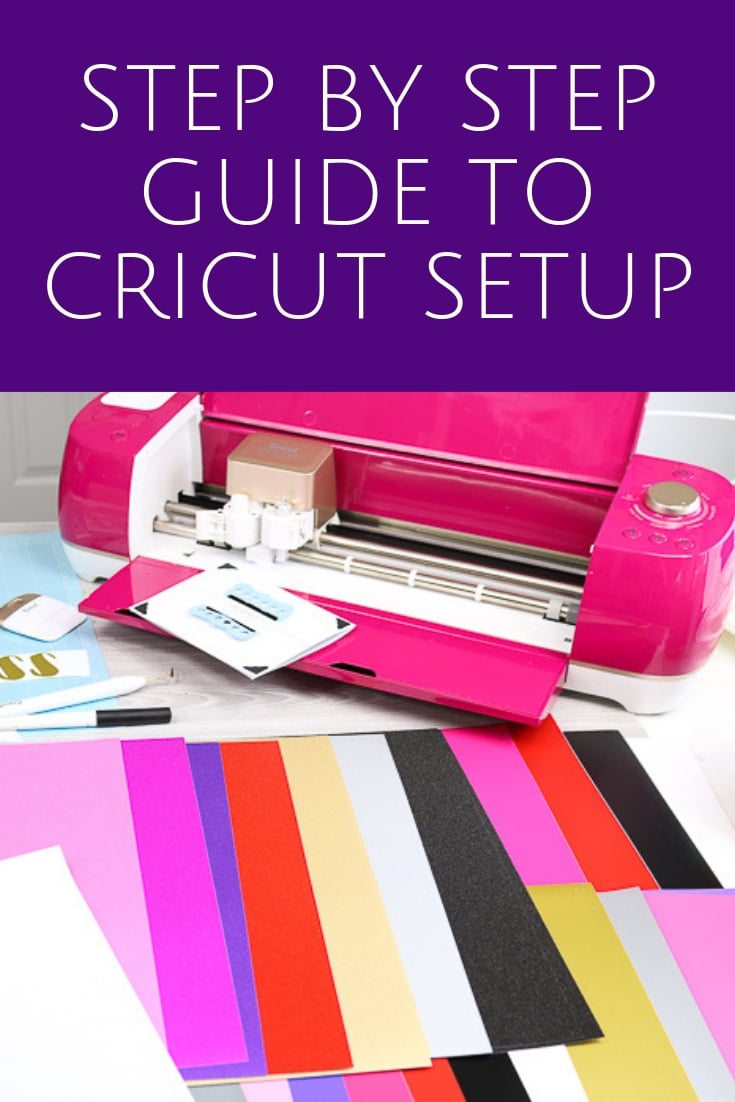
Over the years I have heard from many people that they’ve never even taken their machine out of the box.
If you’re one of those people, get ready to get that machine out of the box and use it to its fullest potential!
In the video below, we’ll walk through a Cricut Explore Air 2 setup, and answer all your startup questions in the process. No matter what machine you have, you’ll learn how to set it up easily with our instructions.
Follow along whether you have a Cricut Explore, Cricut Maker, Cricut Joy Joy Xtra, or even the Cricut Venture.
How to Set up Your Cricut Machine
So, where do you start? Get your machine out of the box now! I created a video all about unboxing your machine and starting the setup. Cricut has made it easy for you. Now it is just up to you to do it and start getting creative with your machine. (Note: with the newer Cricut Smart Materials, some machines do not come with cutting mats.)
Cricut Design Space Setup
Maybe you can’t watch the video or you missed some of the information. Don’t worry! I have everything you need to know about setting up your Cricut machine below. You can follow these instructions for setting up your new Cricut machine.
- Find the Welcome Card in your Cricut box.
- Go to the website indicated to begin setup.
- The website will walk you through setting up a Cricut account and downloading Cricut Design Space to your computer and/or mobile device.
- The tutorial will continue to walk you through your first project. Everything you need to make your first project comes with your Cricut machine. This makes the Cricut setup super easy to do! It also makes it simple to learn all about your new machine.
Learning More About Your New Cricut Machine
So, now that you have your Cricut setup, how do you learn even more about Cricut Design Space and how to use it with your new machine? I have a variety of options that may help you!
- Free Cricut Beginner’s Guide to get you comfortable using Cricut Design Space.
- A free 7-day Cricut class that will get you going in the right direction.
- Over 50 Cricut how-to videos to show you the ins and outs of your machine.
- A guide to Cricut accessories that will explain what else you need to make the most of your Cricut machine.
- The ultimate guide to Cricut tools so you will know what is available.
- Over 60 Cricut Iron-on crafts to get inspired for your first project.
- Which Cricut machine is right for You? We have it broken down for you.
- What is Cricut Access and do you need it? For those that need help deciding.
- Free SVG files for your machine every month.
- Finally, even more information on how to use your Cricut machine for those that are still having problems.
FAQ’s about Cricut Setup
- How do I assemble my Cricut machine? Your Cricut machine comes completely assembled and ready to use. Just attach the power cord and plug it in.
- What software do I need for my Cricut machine? In order to use your Cricut machine, you’ll need to install Cricut Design Space on your computer or mobile device.
- How do I connect my Cricut machine to my computer or mobile device? All Cricut machines can connect to your computer or mobile device via Bluetooth (if asked, the Bluetooth pin is 0000). Some machines also come with a USB cord to connect directly to your computer.
- Can I use my Cricut machine without an internet connection? Short answer: Yes. Longer answer: You need an internet connection to sign in to Cricut Design Space. After you sign in, you can work offline and save your project to your computer. Note: You will not be able to upload files or images without being online. Cricut has a lot of information about working offline.
- How do I calibrate my Cricut machine? Calibrating is sometimes needed if your are going to use the Print Then Cut feature with your Cricut machine. You can find instructions in Cricut Design Space, or I have a video walking through the calibration process.
- What materials can I use with my Cricut machine? You can cut so many things! From cardstock to washi tape, adhesive and heat transfer vinyl, faux leather and even fabric! The list keeps getting longer, and new types of materials keep getting added.
- Do I need to buy additional accessories for my Cricut machine? You don’t NEED to buy additional accessories, but as a beginner you may want to add these to your craft area.
- How do I update the firmware on my Cricut machine? Firmware is what your Cricut machine uses to make it run. You will receive an alert in Cricut Design Space when a firmware update is necessary, and you can check the Cricut website for instructions on updating your specific machine.
What Will You Make First?
So, if you are setting up a new Cricut, I think the video and links above should help you master your machine.
Let’s open that machine and get started. If you have any questions about Cricut setup or are having issues, please leave me a comment below.
If you think I missed something let me know, I might even do a future video all about your issue. Cricut setup does not have to be hard! Use our guide to get your machine out of the box and running today.
Now that you know how to set up a Cricut, what will you make first? Start with a beginner project then work your way up from there. You will be a master in no time at all!
New to Cricut?

Sign up for our email list to download the Beginner's Guide to Cricut Design Space for FREE today!
Sign up to get the guide emailed to you!

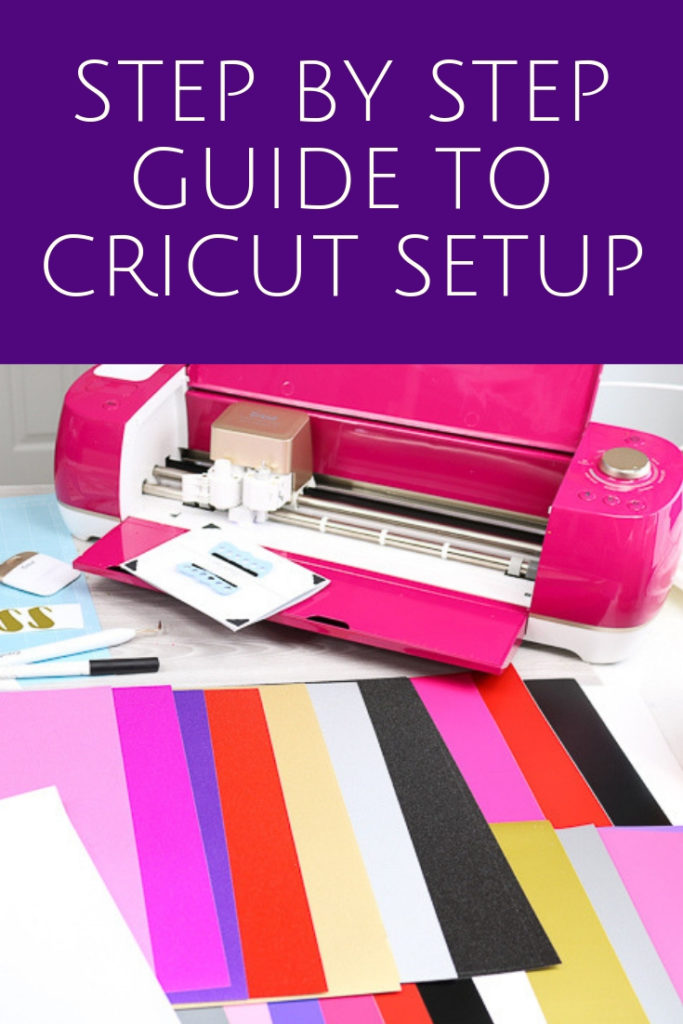










Who can afford one of these. Not me.
You could try ebay.com or your local online selling app for a used one. I found a used one (basic model) nothing fancy. Since I wasn’t going to use it for anything spectacular. I thought if I find it useful, I can always upgrade to the newer model.
Can your free files be downloaded NOT using “Yourpdf.online” converter? I get so many viruses that I don’t want to install anymore stuff on my computer. Any advise? Your SVG’s are adorable.
Which one are you trying to download? I am trying to fix them to be zip files but I have a backlog to fix!
Hi, I just bought a cricut maker, I’m using an iPad not a desk top so its a little different and confusing, do you have any tips and tricks for using an ipad? thanks so much
I don’t have a video specifically for iPad. Sorry!
Where are my SVG files? I’ve downloaded them on my Android phone. I’m getting my Cricut Maker in 10 days. I’ll need them.
Try this post: https://www.thecountrychiccottage.net/svg-file-on-your-cricut/