Are you looking to share Cricut files? Well, I can help with that and make your life a bit easier in the process! I’ve seen many of you create stunning designs in Cricut Design Space and then not know how to share them with your friends. Maybe you make something and your friend owns a Cricut machine and you want them to be able to make the exact same project. It’s super easy to do in Design Space. Sharing projects is one of my favorite things to do. In fact, I grab links for Cricut files all of the time and share them with you. I thought I would show you how to share those links with your friends as well. Keep reading to see how!
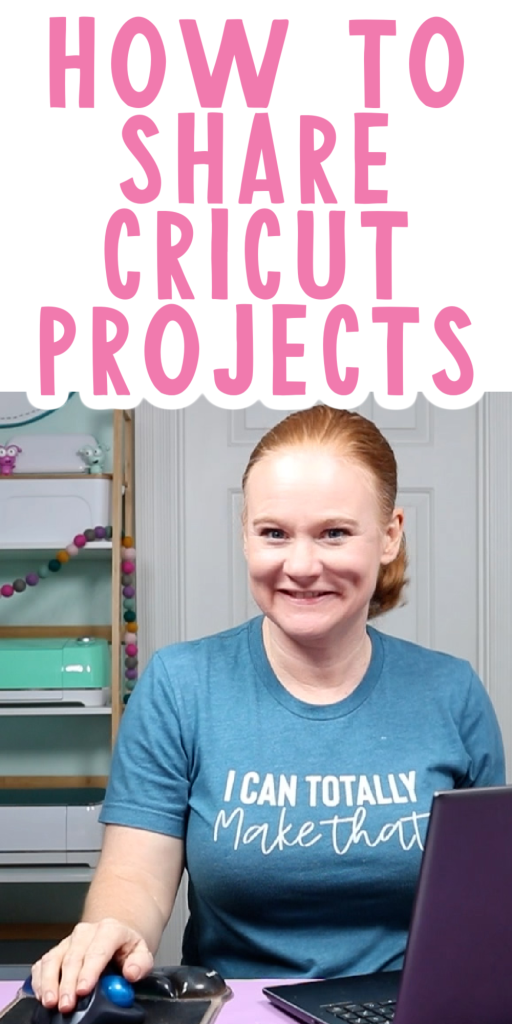
Share Cricut Files
If you’ve ever wanted to share a project you’ve created in Cricut Design Space, let me show you how to do it. Just click play on the video below and I will walk you through the process!
Can’t watch the video or miss some of the information? Follow along with the process below!
Requirements for Project Shares
First, you will need to note that there are a few requirements before you can share your project.
- The first requirement is that your projects be completely made out of Design Space images. That can be free shapes or images already in Design Space. You can’t share any projects that have images you have uploaded yourself.
- The second requirement is that any text must be from Cricut fonts. You can’t use your system fonts for this method to work.
Why Only Cricut Elements?
Why can’t you share a project link to something where you use fonts that are on your computer or an SVG you uploaded? Can’t you just grab the link to that and email it to your friend? Sharing these types of files via a link would be against copyright law.
If I upload something to Cricut Design Space, the license to use that file would only apply to my use. That license does not extend to my friends and family. I can’t just send them the file. They would need to get the file themselves in order to get the appropriate license for use.
If Cricut were to allow you to share those links, it would go against the copyright law and the licensing for those images or fonts. Cricut has no way of knowing where you got that image or that font or what the license is. You can’t just share that with your friend and allow them to use the same font. They would need to go out and get the font or the SVG file for themselves, upload it to Design Space, and make the project from there. I hope that helps explain a little bit about sharing Cricut files and why the rules exist.
Sharing Projects in Design Space
Once you have a design that you want to share, you will need to click “save”. Here, you can name your project whatever you want, add it to collections, and click “save”.
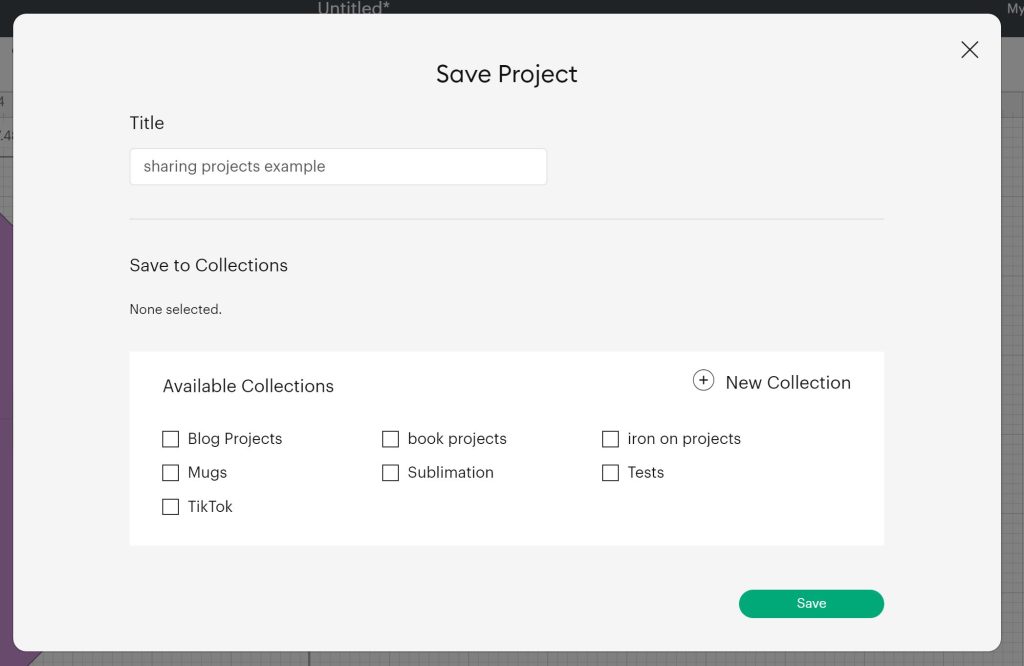
Now that the project is saved click “My Projects” at the top. Once your projects load, you’ll see that saved project. Click the share button in the lower left-hand corner of the card. From here, you can share it on Facebook or Pinterest. I like to copy the project link. Once you hit “copy”, the link is copied to your clipboard and then you could paste it in an email, a message, or in any other way to anyone that you want to share your project with.
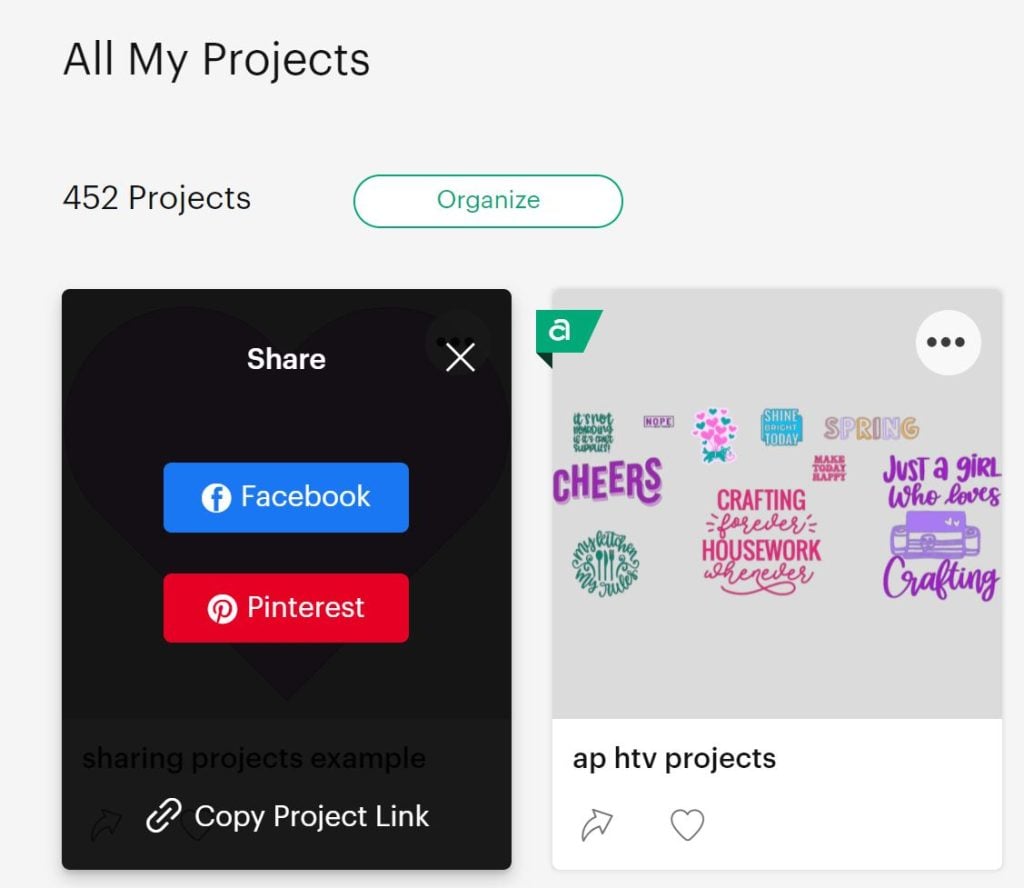
This is an easy way to share your creativity with other Cricut users and allow them to make the same projects. That is perhaps one of the easiest things you can do in Cricut Design Space, but it’s super helpful. When you make something, think about sharing it with others. Your creativity might inspire them to make something for themselves. So, grab those links and share Cricut files with your friends. Let’s inspire some creativity!











Hi! I shared my project with a friend. She opened it up but she’s saying she’s not able to select “make it”. Do you know what could be wrong? Thanks in advance!
More than likely you used something that was not in Design Space. A font, uploaded image, etc.