Have you seen the Cricut Monogram Maker in Design Space? If you love monograms, you’re going to love this new tool. Keep reading to learn everything you need to know about the Monogram Maker in Design Space. At this time, the Monogram Maker is a Cricut Access exclusive so you do only get it with a paid subscription.
Looking for the best monogram fonts? Check out my full post with some of my favorites options.
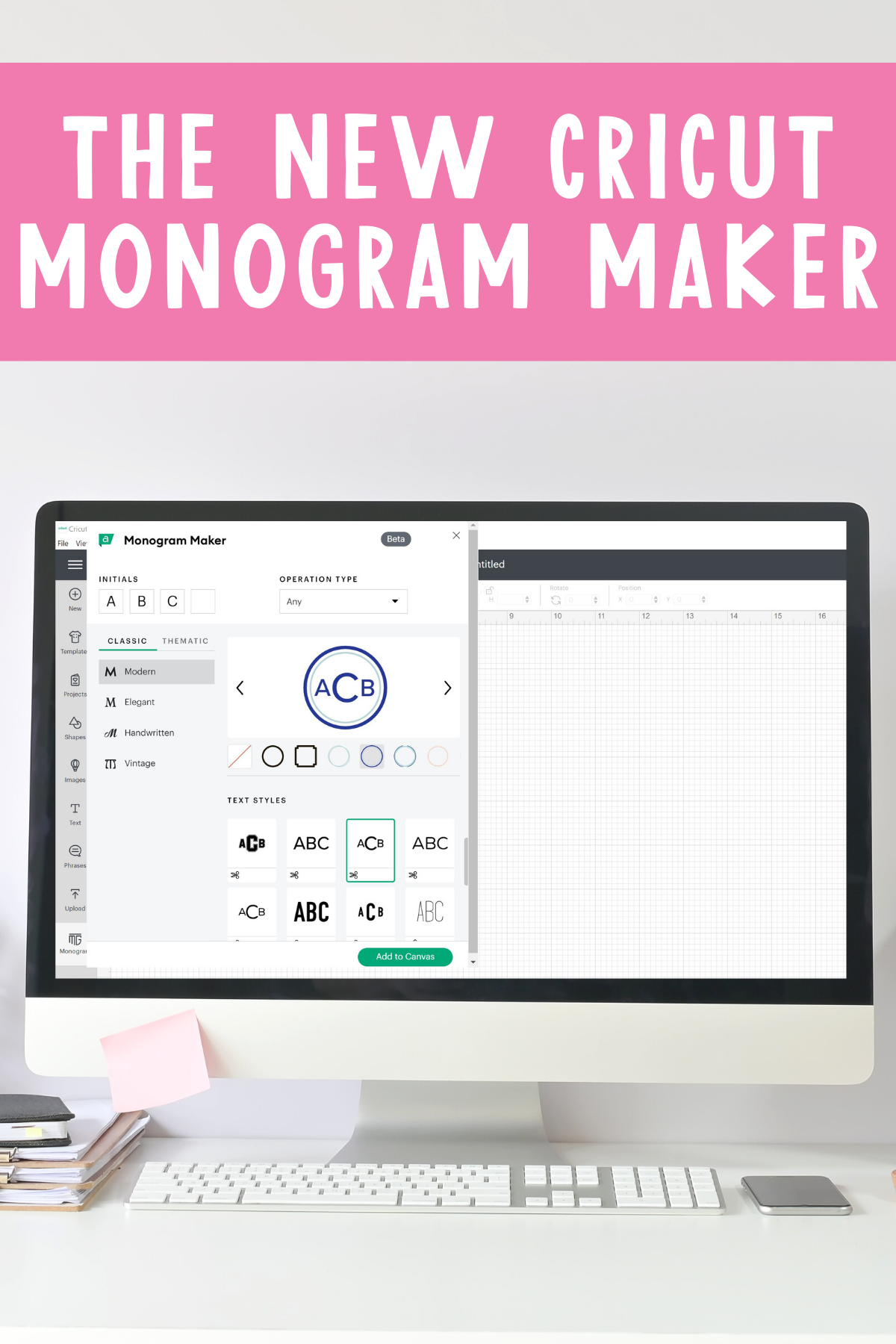
Cricut Monogram Maker
Have you ever struggled to know which fonts to use to create the perfect monogram? Cricut Monogram Maker takes out all the guesswork for perfect monograms every time. You can watch me explore Cricut Monogram Maker in Design Space, just click play on the video below.
Do you need Cricut Access for this feature?
You do need Cricut Access in order to use the Monogram Maker. You can see the Monogram Maker and even play around with it in Design Space but like other Access Exclusive features when you click “make it” you will be notified that you need to be a paying subscriber to use that feature.
If you’ve been on the fence about Cricut Access this may be another reason to try out a subscription. Read more about it here!
Cricut Monogram Maker Features
I will say that watching the video above is the best way to see all the different Cricut Monogram Maker features. If you can’t watch it, I’ll walk you through it here.
When you open Design Space in the desktop app you’ll see the Monogram icon on the left. Click that icon and it will open the Monogram Maker. As long as you are using the desktop version of Cricut Design Space, Monogram Maker will work with your Cricut Explore, Cricut Maker, Venture, and Cricut Joy machines. Please note that this is only available on a computer at this time.
There are tons of different things you can do with the Monogram Maker so let’s jump in and look around.
Monogram Layout
One of the first things I noticed is that the monogram layout isn’t always correct. Traditionally a monogram is first initial, last initial, and then middle initial. The last initial in the center is usually larger than the other two letters. In the Monogram Maker, you put your initials into the upper left and the maker will set up the monograms for you. The layout will adjust depending on the version you select.
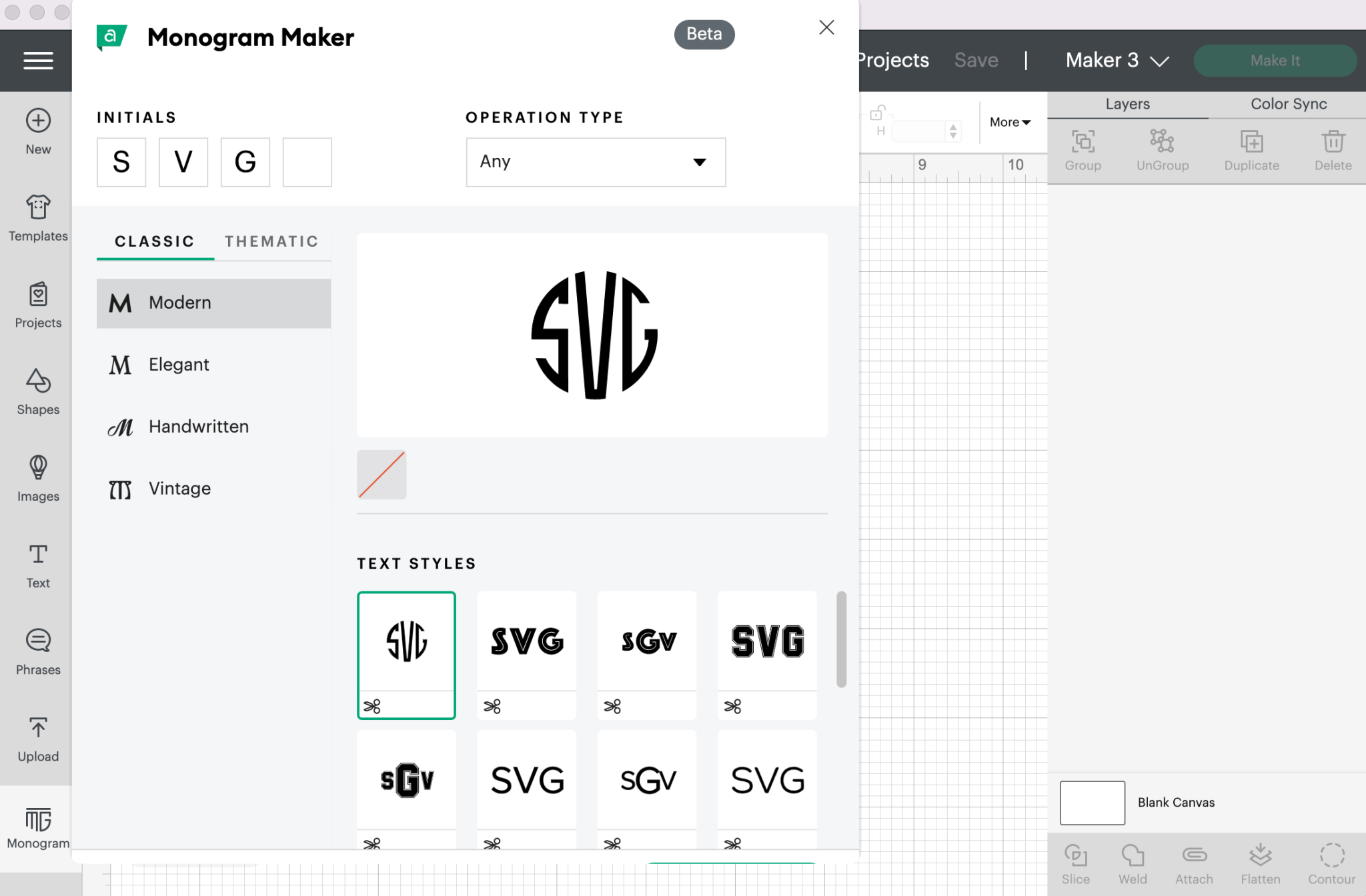
Sometimes the layout is correct and sometimes it is first initial, middle initial, and then last initial. I guess maybe that is how some people like it but I don’t feel like it’s right. Now that you know, you can adjust the layout of your initials as needed.
As you click through the other monogram types, like the sports under thematic, some of them have just one initial. Again, depending on which initial you want to use you may need to change the layout of your initials.
Different Monogram Styles
There are so many different monogram styles, fonts, and frames in the Cricut Monogram Maker. You can choose from a variety of different classic styles and frames or you can choose different themes. Some fonts are more elegant and others are more simple. You can play around with the different fonts and frames to see which combinations you like best.
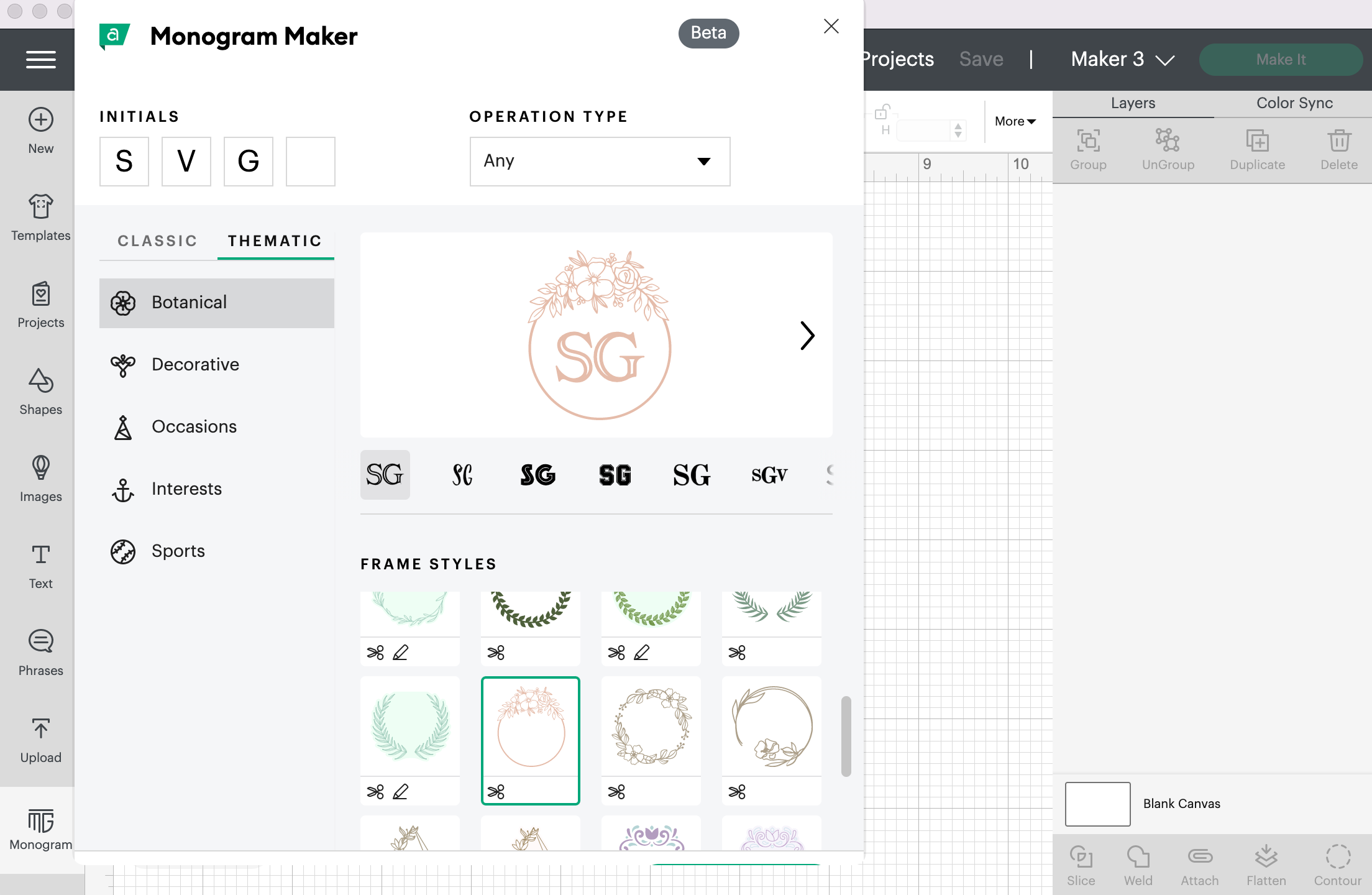
Design Space has everything from botanical themes with beautiful floral accents to themes for all different occasions like graduation and different holidays/seasons. The best way to see all of them is to play around with the Monogram Maker. I’ve found that my initials look great in some fonts and not nearly as great with other fonts.
Sorting by Operation Type
Another great feature of the Cricut Monogram Maker is the option to sort the monograms by operation type. Right there at the top of the Monogram Maker, you can choose between seeing all the monogram types, cut + draw monogram designs, or cut-only designs.
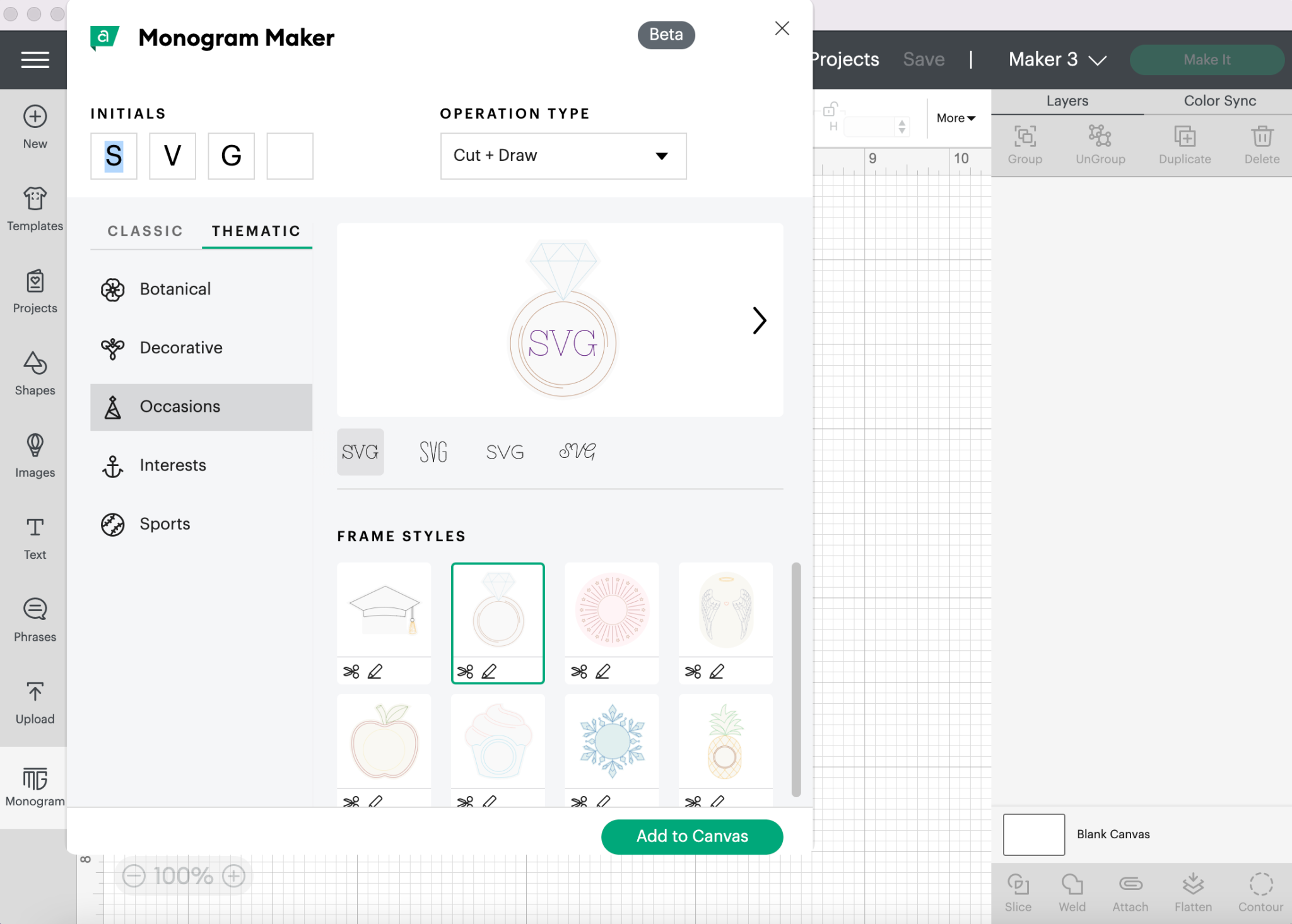
I love that even this change gives you more options. For instance, if I’m looking at the occasions monograms the cut-only engagement ring is very different than the cut + draw engagement ring. I’ve had a lot of fun just clicking through all the different designs and operation types.
Adding Monograms to the Canvas
Now that we’ve played around let’s make a monogram with the Cricut Monogram Maker. First I’m going to select the monogram I want to use.
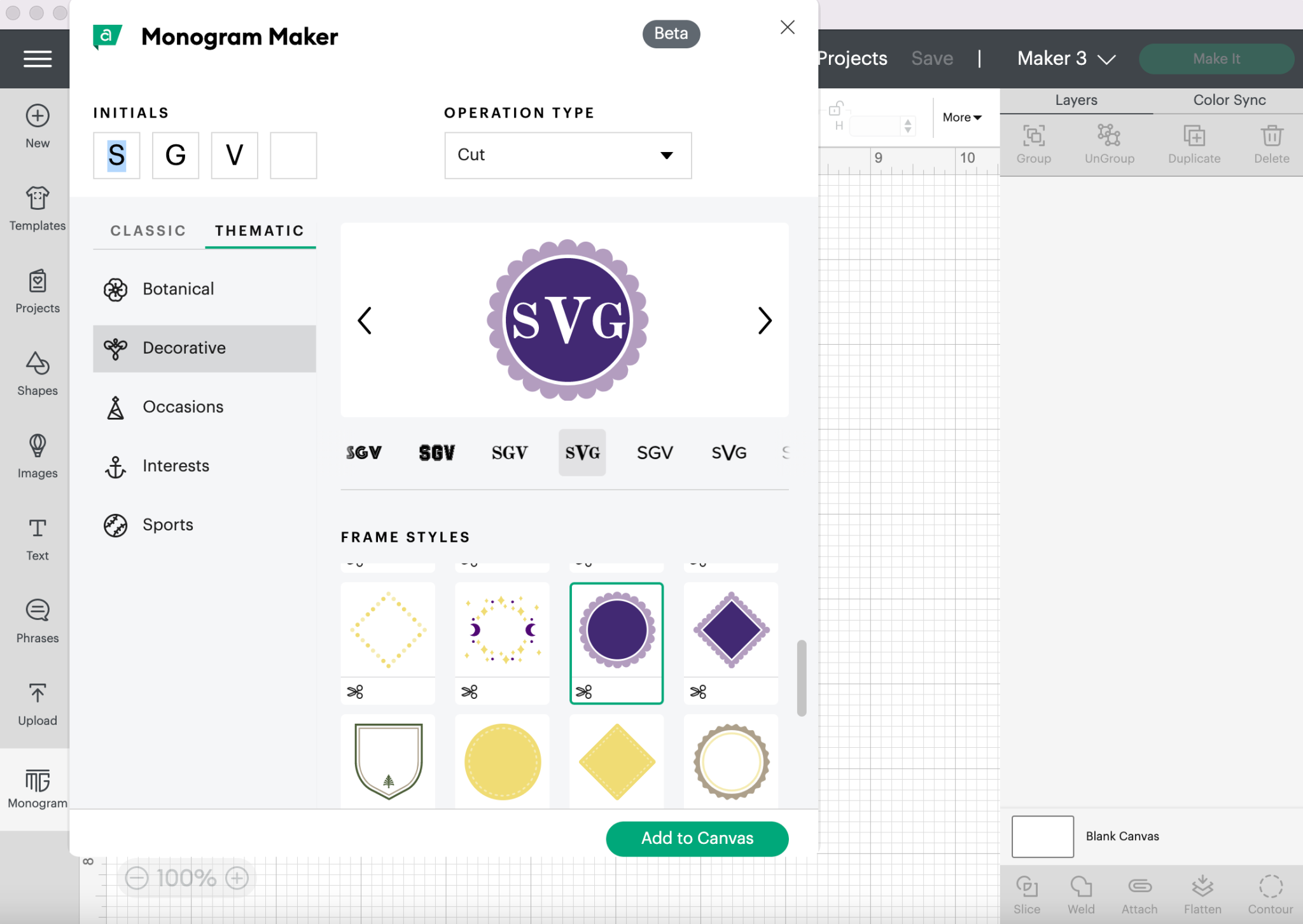
Once I have my monogram set up in the Monogram Maker I can click “Add to Canvas” at the bottom and my monogram image will be on my Design Space canvas.
From here it’s very similar to using any image in Design Space. You can see there is the option to resize the monogram image so you can size it to fit your blank. In the layers panel, you can see that right now it’s set to cut two pieces because I have two different colors. To have it cut all in one piece, select the layers and click attach.
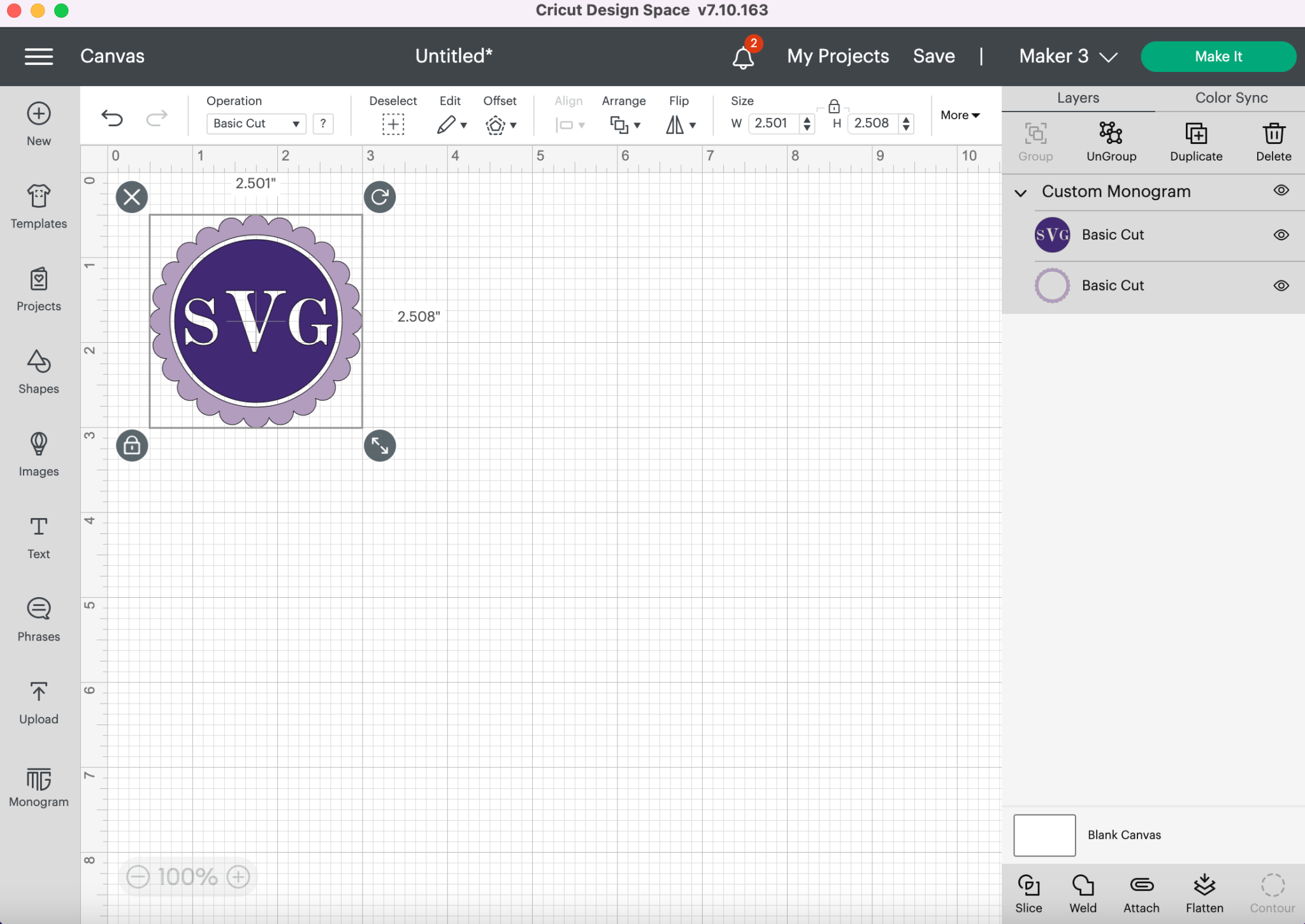
Cutting the Monogram
Once you have everything set up exactly as you want, click “Make” in the upper right corner. From there you need to select if you’re cutting on a mat, matless, or on the card mat. Your options will depend on which machine you’re using.
Then you just follow the directions for the material you are using for your project. If you’re using HTV or Infusible Ink, just a reminder to mirror your image. When you’re using the card mat, you’ll be prompted to move your star wheels to the center for the Maker or Explore series. There are other specific instructions for various materials so be sure to follow all best practices.
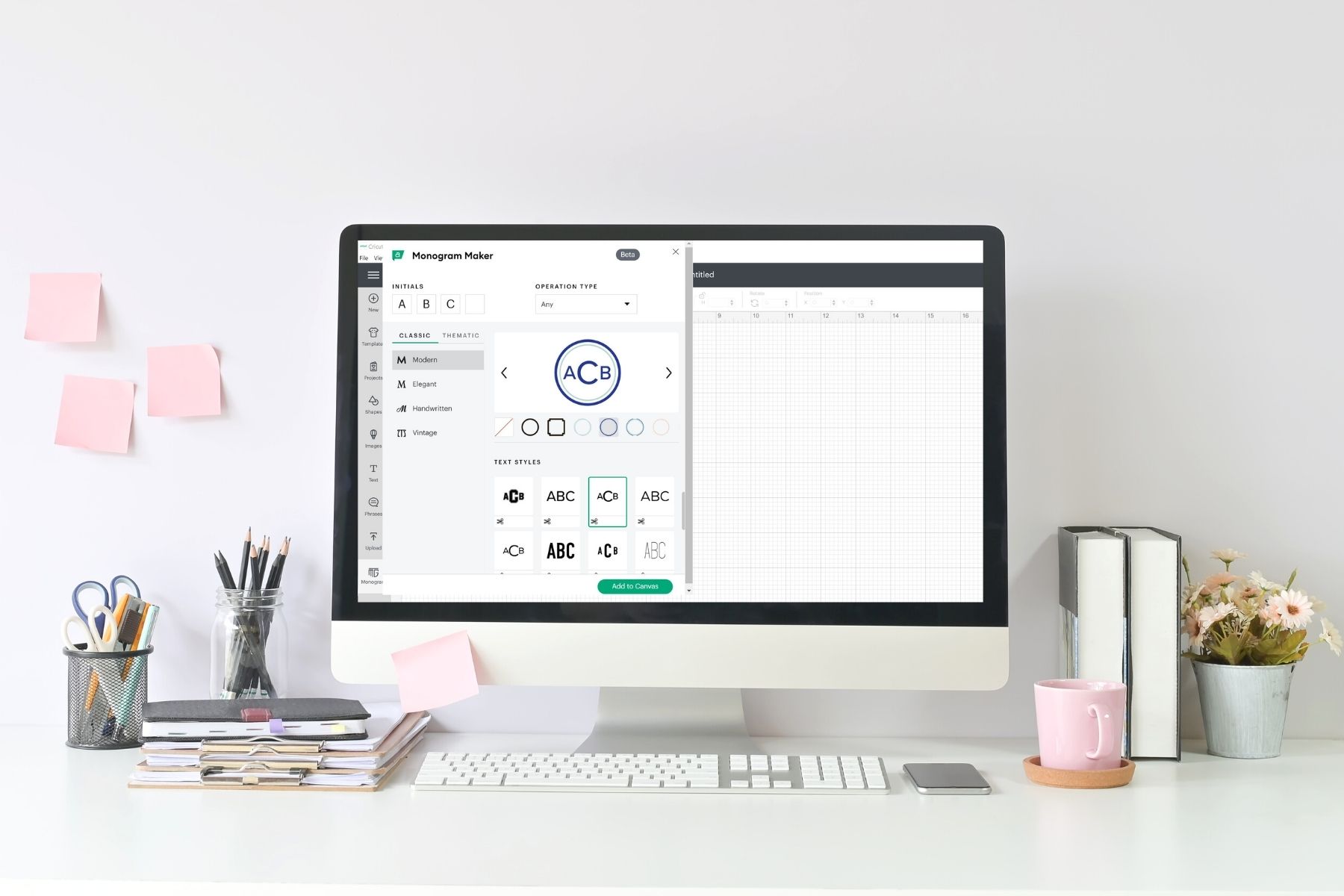
Final Thoughts on Cricut Monogram Maker
Monogram Maker is a feature in Design Space and is currently listed as “Beta” which means they’re still testing things and it’s likely not available to everyone. If you don’t see it as an option in your Design Space, give it time.
The main issue I noticed is the one I mentioned above, the initials not being laid out correctly consistently. Keeping an eye on the layout is important right now so you can make changes to the initial boxes as needed. It really depends on the look you want but when people are looking at a monogram, especially if the letter in the center is larger, they are going to expect that letter in the center to be for your last name.
That was the only thing weird I saw when playing with the Cricut Monogram Maker. So that was the only little glitch I saw. Otherwise, I really liked the monogram maker.
Do You Need the Monogram Maker?
In the past, I’ve downloaded monogram fonts to make my own monograms. Design Space also has a collection of monogram fonts and images you can use. If you don’t want to mess with finding fonts and figuring out the layout in the Monogram Maker, you can always just make your own right in Design Space.
The Cricut Monogram Maker is not a necessity. We’ve all been monogramming items for years without the Monogram Maker. It can be done, it just takes more time than using the Monogram Maker.
If you make things to sell, the Monogram Maker could be a huge timesaver, it’s a quick and easy way to make monograms in a wide variety of styles. Anything that is in the Monogram Maker should fall under the Cricut Angel Policy which means you can make and sell items using those fonts and images, you can read more about that on the Cricut website.
Now, all that’s left to do is to head out and make some things with a monogram. If you try this new feature, I would love to hear what you think in the comments. If you have any questions about the Monogram Maker in general, please ask those in the comment section below.
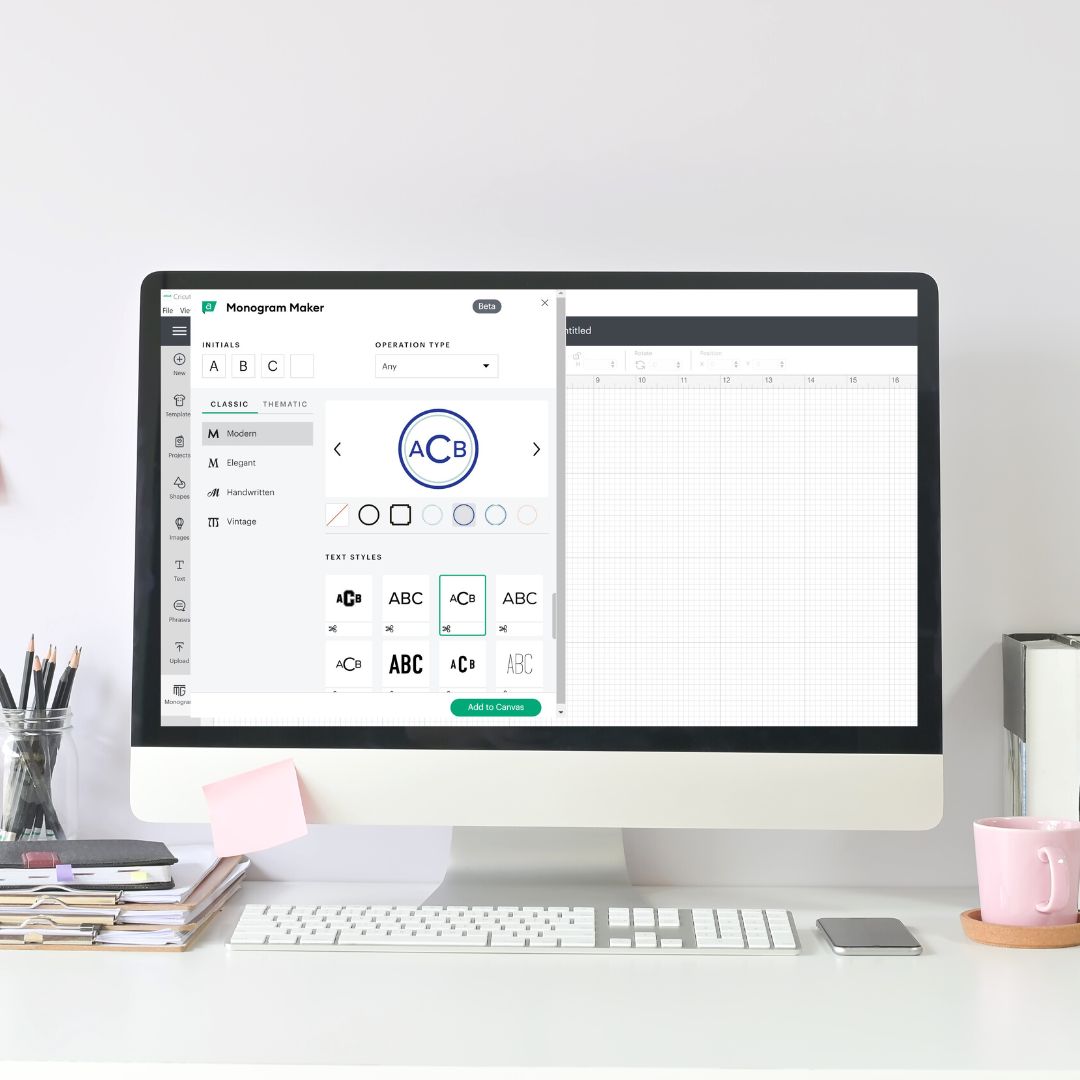

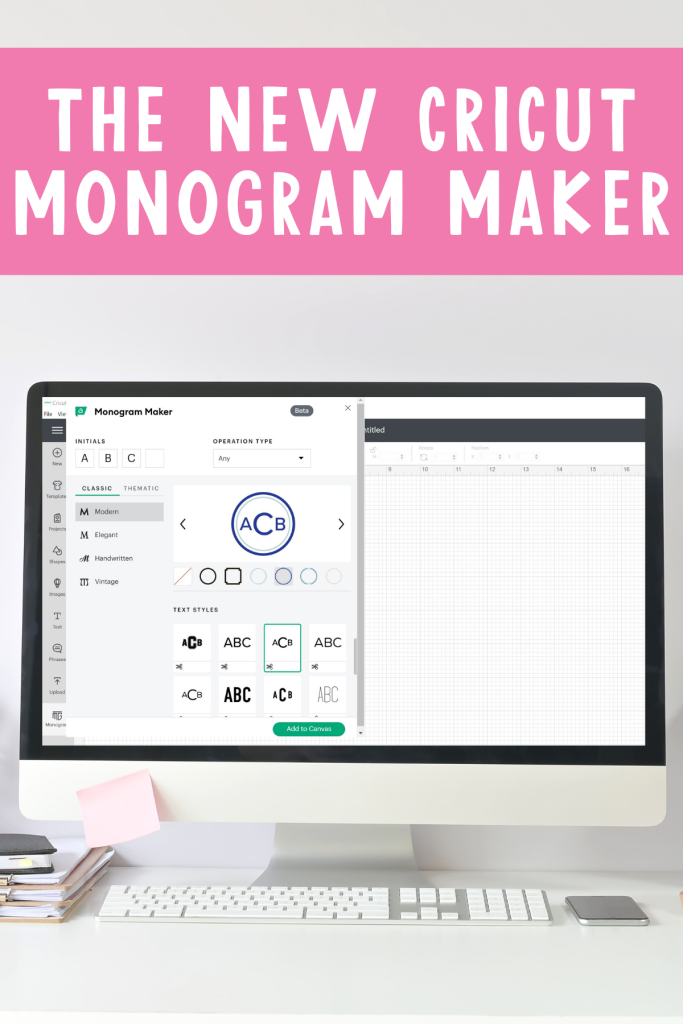










My “add to canvis ” button doesnt work (turn green). What am i doing wrong?
Do you have Cricut Access?
I have a subscription. I have signed out and back in and still no green access option.
If you’re not seeing your subscription I would reach out to Cricut so they can see what is going on.
I’ve also updated the firmware with no success. My subscription shows active until 2/23