You will need a device to run your Cricut machine, whether a laptop, desktop computer, or mobile device. So, what is the best laptop for Cricut? What requirements are there for a computer to run your Cricut machine? Do you need a computer, or is a mobile device okay? Let's dive in and find out!
Best Laptop for Cricut
When you are shopping for something to use with your Cricut machine, there are a few things to consider. Ultimately, it's your choice of what works best for you and your technology needs.
Mobile Device or Computer?
To send any image or file to your Cricut machine, you will need a way to communicate with it. You can do that with a computer or a mobile device. Why would you want a computer over the phone that you already have in your pocket? Mobile devices are limited, whether that is iOS or Android. They don't have the same capabilities as a computer or laptop.
On your mobile device, you might not have features like offset or kerning, or be able to use the foil tool or knife blade. All of those functions are only available on a laptop or computer. If you want to get the most out of your Cricut, I always recommend getting a computer or a laptop.
Cricut Computer Requirements
So now that you've decided you want a computer or a laptop, what do you get? Cricut machines are compatible with both Windows and Mac computers. That portion of the decision is entirely up to you. You can see the requirements for each device type below.
Computer Requirements – Windows
First, let’s discuss what not to get for a Windows computer. The biggest mistake I see people making is getting a Chromebook because they are super inexpensive. However, a Cricut machine actually does not work with a Chromebook. So now that Chromebooks are out of the picture, what kind of laptop should you get?
NOTE: These are current standards at the time of this blog post, and these can change. Click here to see current requirements.
Here are the current standards for purchasing a computer for your Cricut machine:
- The minimum system requirement is Windows 10 or later. I would get a computer running Windows 10, 64-bit or higher. NOTE: You will need to switch any computer that comes in “S mode” to regular mode to run Cricut Design Space. Instructions for doing so are here.
- You will want an Intel Dual Core or equivalent processor. This ensures that your computer has enough power to keep up with what you're doing in Design Space.
- For RAM, you will want at least 4 gigabytes.
- For free disk space, you will want a minimum of two gigabytes. You can definitely go bigger than this if you would like. NOTE: Memory requirements depend on how much you save to your hard drive versus the cloud. You can use the online version of Cricut Design Space exclusively and save all of your projects only to the Cloud. However, you can use the offline version instead and save projects and fonts directly to your computer. That will, of course, take more memory to run the offline version once you're saving all those images and fonts to your device.
- To communicate with the Cricut, you'll need a USB port or Bluetooth capability. I recommend having both, as I like the backup. If the Bluetooth is acting up, I can always use that USB cord to connect with my Cricut machine. I always make sure the device that I purchase has that USB connection.
- You’ll also want a minimum screen resolution of 1024 x 768.
- You will also need a strong internet connection—they recommend a minimum speed of two to three megabytes per second download and one to two megabytes per second upload. You may want to check your internet connection before buying a Cricut machine, a computer, or any of these expensive devices.
Keep reading for a list of computers that I recommend for those who want something inexpensive to get started!
Computer Requirements – Mac
So, what if you're an Apple person? Here are the minimum requirements for a Mac:
NOTE: These are current standards at the time of this blog post, and these can change. Click here to see current requirements.
- You will need Mac OS 11 or later to run Cricut Design Space. Again, you'll want the latest version of Apple's operating system to use the offset feature. That feature is available only on the latest versions of both Windows and the Mac operating system.
- The CPU minimum is 1.83 gigahertz.
- The minimum RAM is 4 GB, and the free disk space is 2 GB. Again, the minimum disc space will vary depending on whether you want to use the offline version or a cloud-based service to store those images and fonts.
- The minimum display resolution is also 1024 x 768 pixels.
- The internet connection requirements are the same as the computer specifications above. I would definitely check that before investing in the Cricut or the computer.
Best Laptop for Cricut
Now that we know those minimum requirements. I have some of my favorite laptops and computers below, along with where I like to purchase them. You can definitely take the minimum system requirements we just went over, go out, and shop for your device. However, if you just want something quick and easy with a link, I will drop some really affordable options below. Then, you can get the right device at a low price and operate your Cricut machine.
PLEASE check the requirements above before purchasing, especially if you are reading this at a later date!
- ASUS Laptop (will need to be switched from S mode)
- HP Laptop (will need to be switched from S mode)
- HP Laptop (will need to be switched from S mode)
- Lenovo Laptop (may be in S mode)
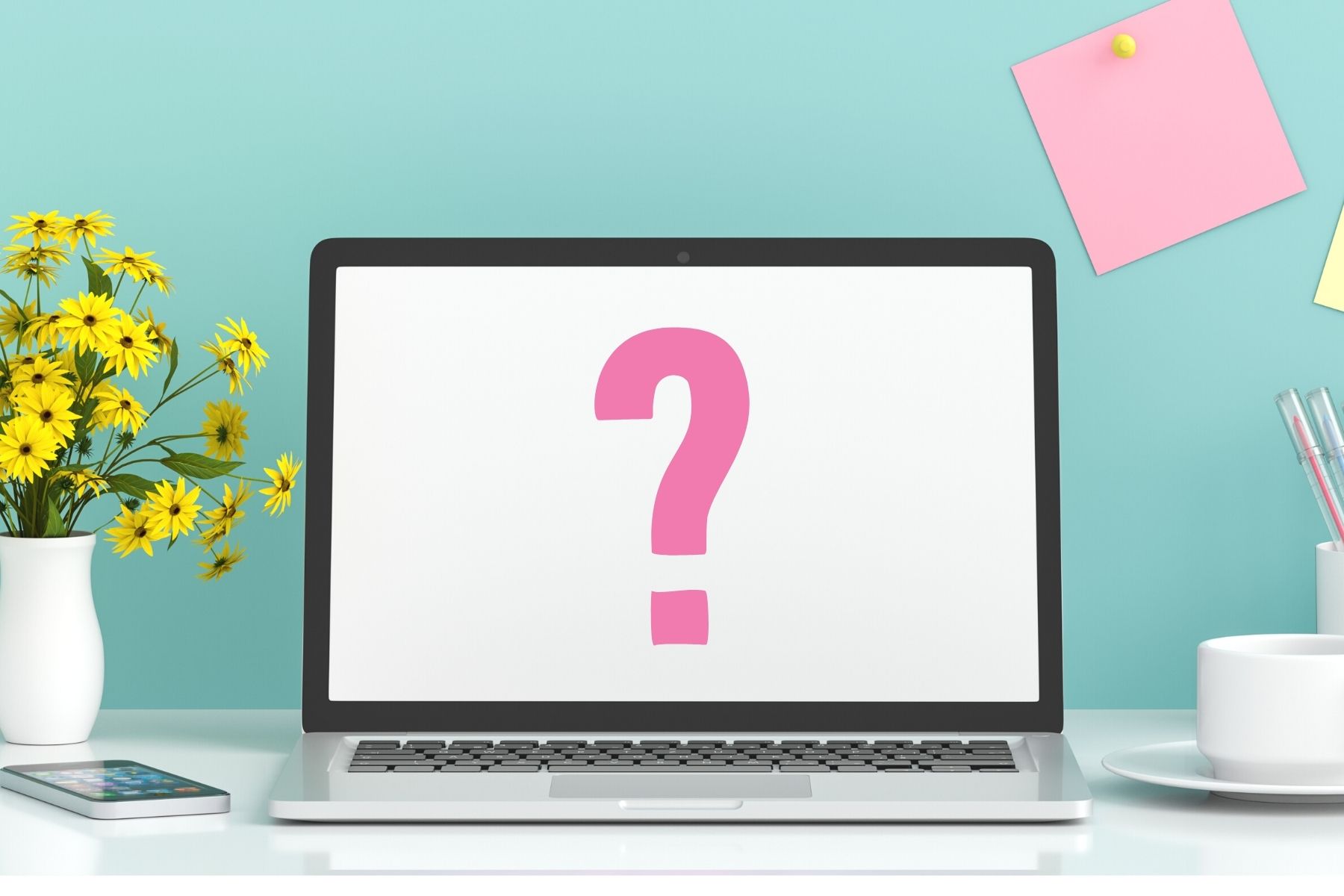
Mobile Device & Tablet Requirements
What if you can't afford a computer right now? What if, for the time being, you want to use a mobile device or tablet? Let's talk about the minimums for those, just in case you're shopping for a Cricut and wondering whether your mobile phone or tablet would actually run it.
- For iOS devices, such as iPhones and iPads, you'll need iOS 15 or later. For Android devices, you’ll need Android 10.0 or later.
- Once again, Cricut does not support Chromebooks. I see so many people purchasing them that I wanted to say it twice!
- The Cricut website lists supported devices, so you can check whether your device is compatible.
IMPORTANT NOTE
One final note: requirements do change over time. If you are reading this at a later date, the requirements may have changed. You can head to the Cricut website to double-check that the information in this post is correct and up to date. As long as it is, you are free to shop for that computer or laptop or use that mobile device that you already have at home to operate your Cricut machine.

I hope this helps answer all your questions about requirements and the types of devices and computers you may need to operate your Cricut machine! Getting the best laptop for Cricut doesn't have to be confusing. In fact, you may want to sign up for our free Cricut class here as well so you can learn everything there is to know about your new machine.













You broke all the information down ( for me)! You are AWESOME 🤩. Thank you for your time it’s APPRECIATED very much☺️
I’m someone who enjoys multitasking and often have several applications running simultaneously while working on my Cricut designs. I’d love to know how well these laptops handle multitasking and if they have sufficient RAM to keep everything running smoothly. If anyone has experience with any of the laptops mentioned in the blog and can share their insights on multitasking performance, I’d greatly appreciate it!