I have been working so hard on this Cricut ear saver SVG file. I have seen a few versions of this and wanted to perfect the design myself as well as test all the materials. Keep reading to see how to make face mask ear savers on your Cricut in minutes for your friends, families, and nurses as well! Don’t have a Cricut? You can try our no-sew headband ear saver instead.
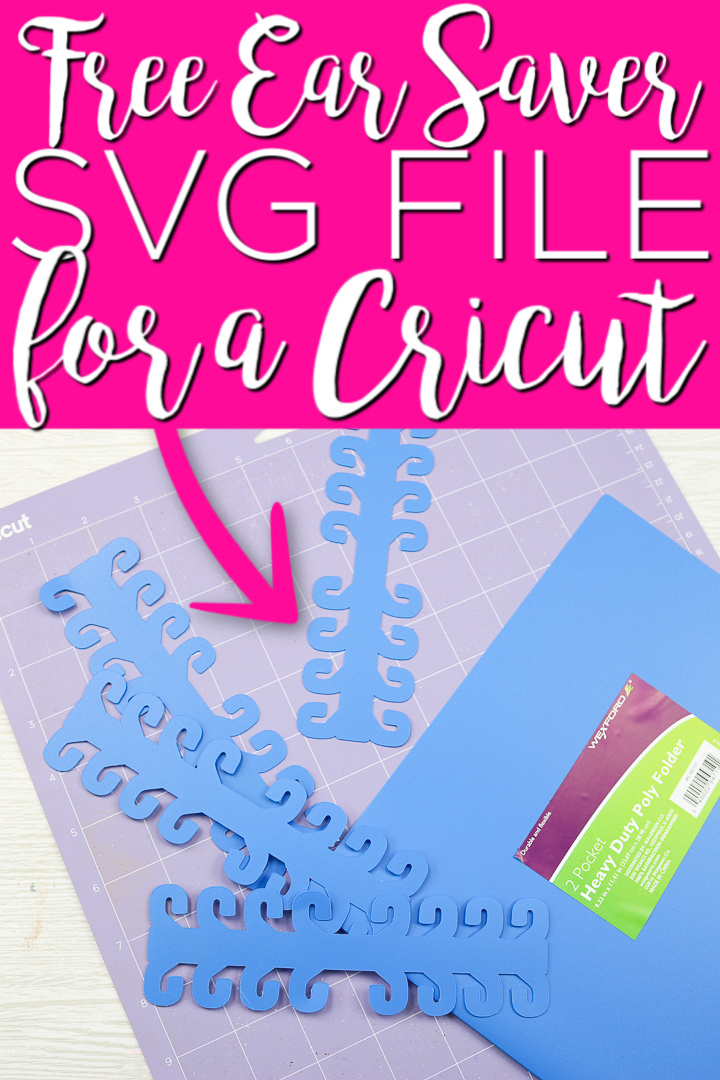
Free Ear Saver SVG File
First, you will need to download our SVG file. You can do that by signing up for our newsletter below. Then the zip file that includes the SVG will be sent to your email address. From there, you can follow the instructions here to upload to your Cricut for cutting.
Please note that this file is for personal use only. Please email me if you have any issues with your download.
How to Make Ear Savers on Your Cricut
Now that you have your ear saver SVG file, you can start cutting. You can cut these with a Cricut Maker or a Cricut Explore. I am covering the best materials to cut these from as well as how to add a custom material setting for cutting these. Want to see all of this information in one place? You can just watch the video below.
Can’t watch the video or missed some of the steps? You can also find the instructions below.
What materials are best?
I experimented with a wide variety of materials. I was looking for something that was readily available, durable, easy to cut, and inexpensive. That is a tall order! After several hours, I had a clear winner. Plastic folders! Yes, those folders you get at the dollar store for your kids for school. Just cut off the front and back and start using them to make ear savers on your Cricut. NOTE: I find that I can get 12 total ear savers from each folder with the size that I am using.
Cricut Custom Material Setting
I found that setting a custom material was the easiest way to cut the folders especially if you are going to be doing it repeatedly. Here are the instructions for setting that on your machine:
- Turn the dial on your Explore to custom. Click make it after your SVG has been loaded into Design Space. NOTE: For the Maker, you will not have to turn any dial.
- Add the number of project copies you want to cut and click apply. You may have to move these around to maximize the amount you can get on one sheet.
- Click continue then the material list will pull up. Click “browse all materials”.
- You will then click “material settings” at the bottom of this screen.
- A list with details of each material will pull up. Scroll all the way to the bottom of this list and you will find an “add new material” button.
- Click that to add a custom material. I named mine “ear saver” but you can call it whatever you would like. Click the save button.
- Then the details for this new material will pull up. I set mine to 350 and 5 passes. I found with a new blade I could do 4 passes. As your blade wears, you can always change the settings on this screen. You can also set to a lower pressure if you need to but the passes will need to increase.
- Click the save button when you are done.
- Now you can pick this material from your material list just like any other material. Saving it in this way makes it easy to cut these whenever you need them. You can just pick it in the future instead of going through all of these steps.

Cutting Face Mask Ear Savers
Now you are ready to cut! I find that a strong grip mat works best. Cut the front and back off of your folder and cut away any pockets. Put the folder piece on your mat and press down well. Then cut your design with your custom material setting that we added in above.
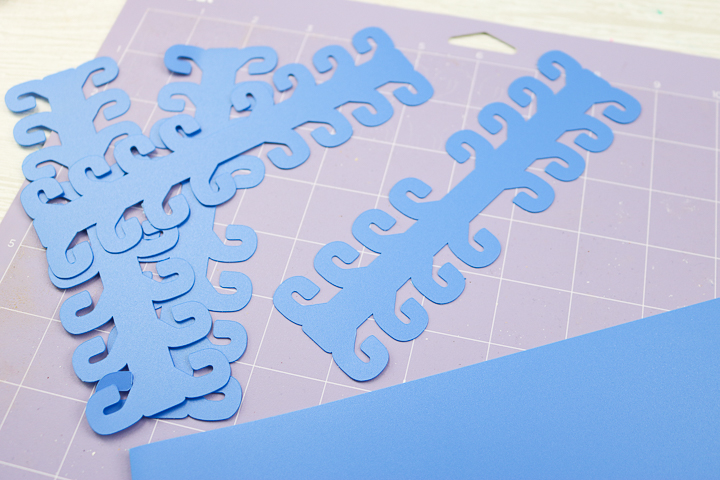
Then start passing out these face mask ear savers to friends, family, and healthcare workers. If you hate the elastic on face masks around your ears, these are definitely for you. The design is adjustable so they can choose which set of hooks to use depending on the face mask design and how tight they like it to be.

This probably took me longer to design than any other SVG file I have ever made. I do totally think it is worth it and I hope it helps some of you during this time. Stay healthy and enjoy this ear saver SVG file and cutting these on your Cricut.
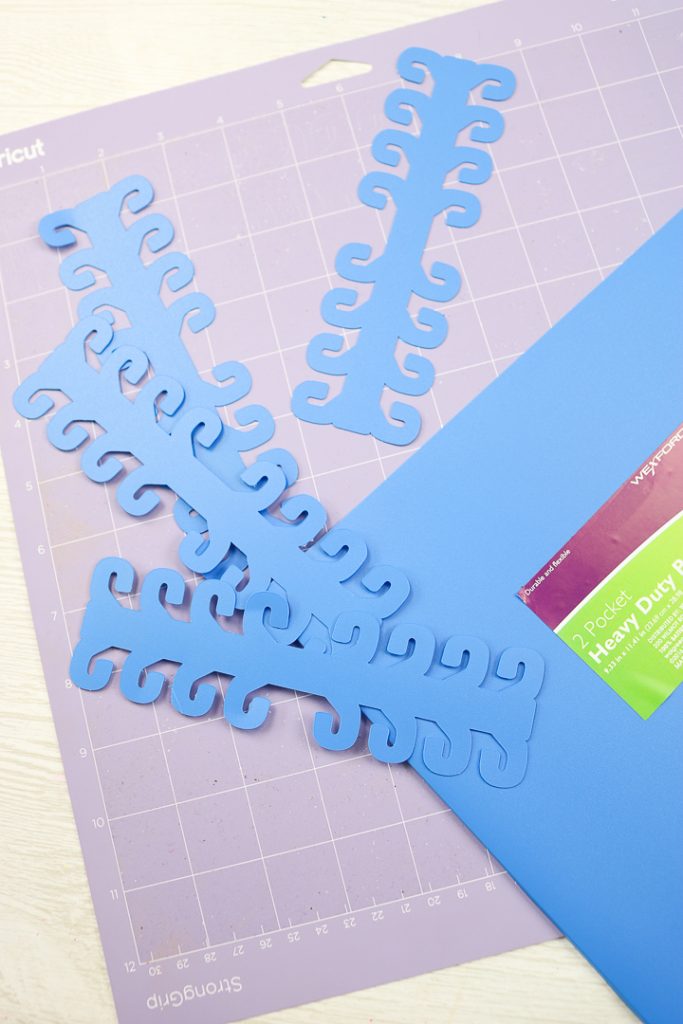
Need more ideas for face masks and more? Try our links below as well!






Need Help Organizing Your SVG Files?
Are you overwhelmed with the number of files on your computer? SVG (or digital cut) files can take up a ton of space, and it can be so hard to find exactly what you are looking for. That is where Cut File Clean Up comes in! The Cut File Clean-Up system ends the frustration of organizing your cut files so that you can find what you need and get to the best part of crafting—actually making your project.
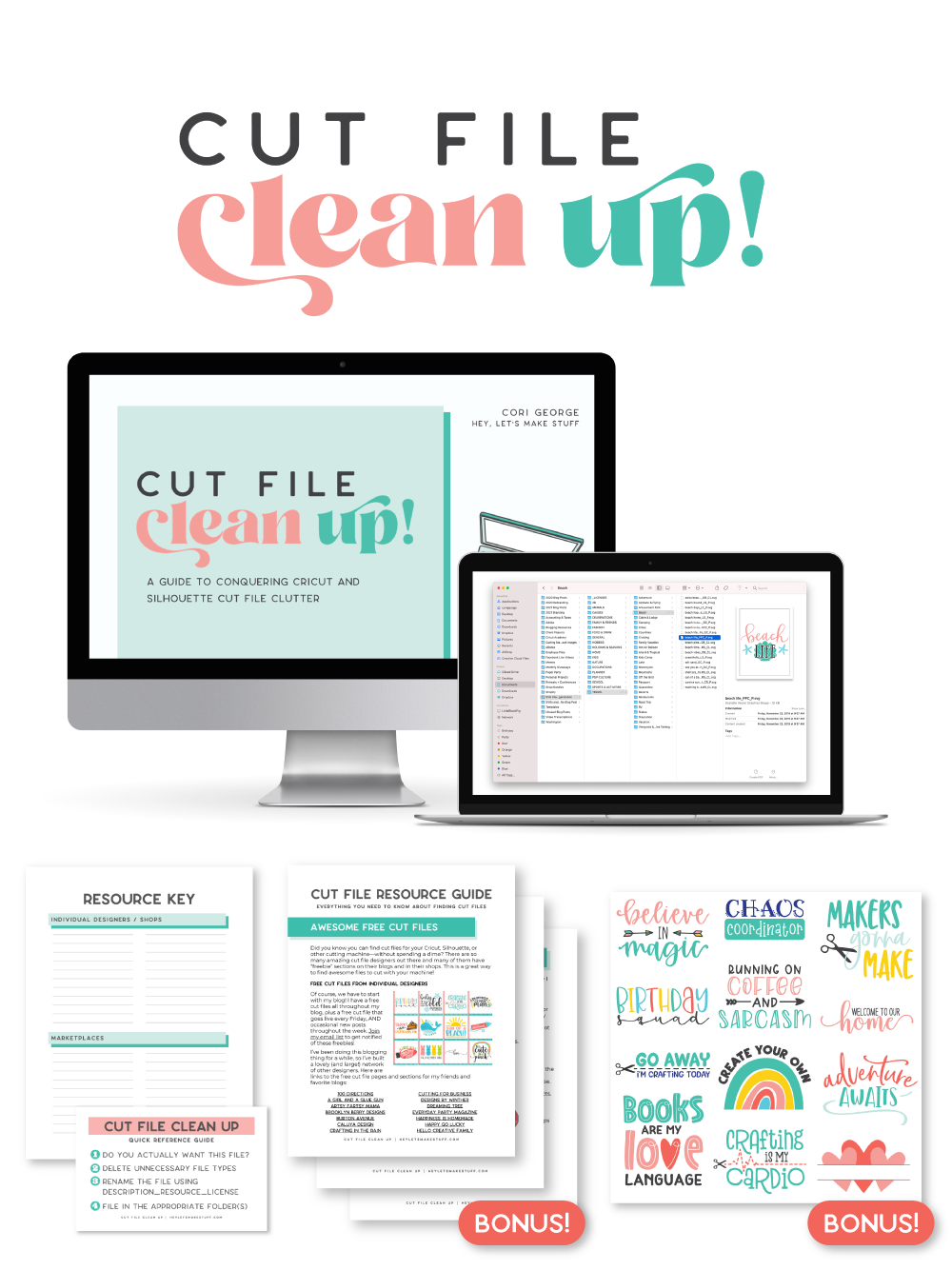
The best part is that you can get it for a deal right now with great bonuses. And yes, those bonuses include even more digital cut files for your crafting. You can’t get enough of those, right? Grab it now.

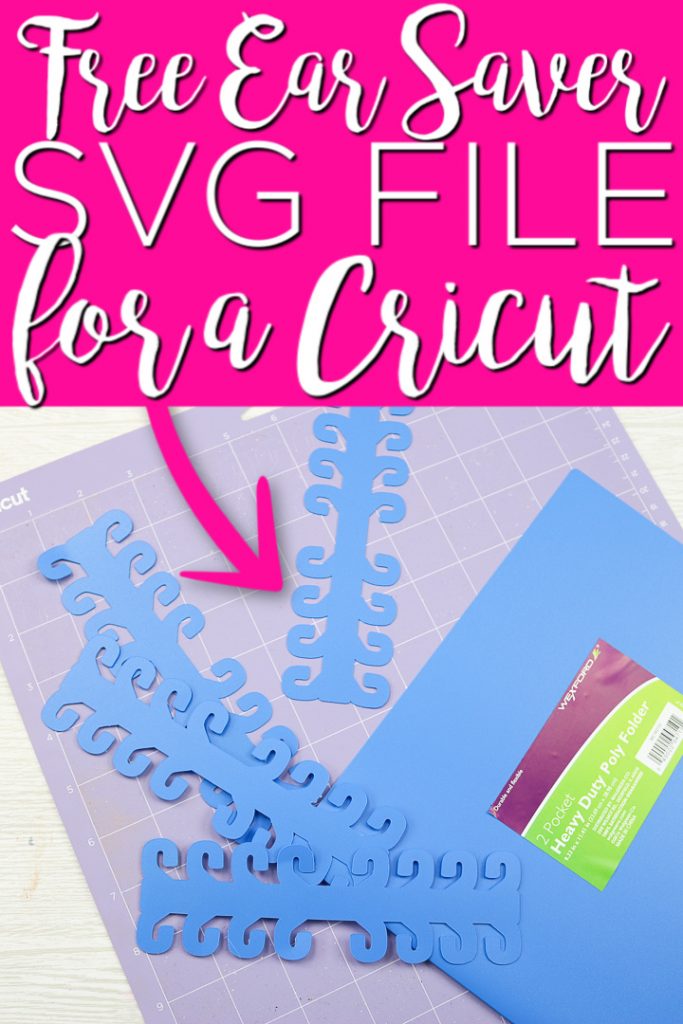










I signed up for the newsletter and to get this free svg, but have no email as of yet.
I can see where it was sent and you opened it so I assume you have it now.
Hi…I signed up for your newsletter to receive the Free svg and have yet to receive it. Could you please help me with this? Thank you!!
Sent you an email about this. Your email address is blocking incoming emails.
I have signed up for the news letter several time but have never receiver the svg file for the ear saver.
I can see where it was sent yesterday and you opened it. I assume you got it?
FYI- when you don’t have the plastic folder but find Walmart plastic placemats- they’re A LOT thicker than I thought!!! I’m in the middle of my second cut at 350 and nine passes and it’s still not all the way through! Anyone got a link to cheap replacement blades on amazon?! 😂
Yea those are THICK!
Thanks for the instructions on how to make Ear Savers! I bought a Cricut Explorer Air 2 specifically to make Ear Savers for my brother who works at Costco and has to wear a mask all day long. My challenge is that I can not figure out how to set a Custom Material. When I scroll all the way down in the materials list there is no “Custom” option to select. Do you have any tips for me? Thank you!
Does it look different than what I show in the video? Be sure to watch it to follow the steps exactly.
I, too, have the Explore Air 2. There is no add custom button on custom materials setting for mine either. When you open the All Materials window, click Settings in the upper right corner. This opens another window where there is a + (plus) sign in the upper right corner you click on. Enter the name of your material in the pop up (I used Ear Saver), then click Add. That opens your window to adjust pressure and multi cut settings.
Hope this helps!
Ah yes! That works too!
Hi can I have the svg for the ear savers pl
Just put your name and email in the form and it will be sent to you.
Thank you for sharing this, I have been making them for my dads hospital workers. I just wanted to let you know that i tried the plastic placemats at $1 tree and they work too. Just have to run them an extra round.
Thanks for the info!
I get the svg document but no pattern
You just upload the SVG and cut it. There isn’t anything else needed.
Hi! Thanks for designing and sharing the svg! I uploaded it and put it into my design space, but it looks like it will only be about 4 inches from end to end. I’m guessing the ones you made would be closer to 7-8″. Do I need to adjust it somehow? (Sorry – newbie!) Thanks for your help!!
I made mine 1.951 inches by 6.551 inches.
Thank you!
What size do this need to be? They are showing up as 3.28×0.977 when I upload the design. Is this correct?
I made mine 1.951 inches by 6.551 inches.
Thank you!!
What size do these need to be? Thank you!
What size do these need to be? Thank you!
Thank you for creating this and sharing it. I appreciate our hard work!
I subscribes, shared, pinned, etc and I still have not gotten a link to the svg. Everything I click takes me back to the video and the directions but no link to svg.
I just did it for you. You should get an email with your SVG shortly. It will have a button to start your download.
Thank you for creating this SVG! I have been making face masks for a Senior Living Home for the staff. They are having issues with the elastic, so I’m going to make them some of your ear savers.
But – I’m not getting the email with the SVG file in it. Does it take awhile for it to show up in the email?
Thank you!
Unfortunately, I have been having a big issue with Comcast and delivering emails! Can you email me at angie@thecountrychiccottage.net and also add that email to your address book? Then we will send it again and see if that fixes things!
Hi! How long does it usually take to receive email with SVG? I submitted yesterday, but have not received it yet. Thanks.
Looks like it sent to you yesterday. Check your spam as well as the promotions folder since you are on gmail.
Please send svg for ear saver. THANK YOU!!!!
Just sign up in the form below to have it sent to you.
Hey! This is a wonderful idea. I want to make some for my mom and her nurse friends. I’ve signed up and checked my email, read everything I can find and I still can’t find the SVG file. Can you help me with this? Thank you so much!!!
Amanda
Looks like you did not sign up in the right box. I took care of it for you. Try checking your email now.
The svg arrived promptly, and the instructions work like a dream. I asked on my local community Facebook page if anyone had plastic file folders I could use, and a local real estate agency is giving me lots they no longer need. So I suggest that before buying folders (and making an unnecessary trip to the store) reach out to others in your community. I use a cutting mat and a heavy duty box cutter and metal ruler to cut the folders.
That is a great idea!
Well, it turned out that the real estate agent had the wrong kind of folders. So I got a couple boxes from Amazon that are about $15 for 24. Heavyweight Poly File Folders, 1/3 Cut, Top Tab, 24 Per Box, by Better Office Products, Letter Size, Assorted Colors-Red, Blue, Yellow Green, 24 per Box and Smead Poly File Folder, 1/3-Cut- Tab Letter Size, Assorted Colors, 24 per Box (10500). They look the same and I’ll see if either one is preferable before I buy more.
BUMMER! I was excited for you!
Hi, I signed up for your newsletter to get the ear guards and I don’t see the SVG. I don’t know if there was a typo in my email or what. Is there any way you can check and see what’s up?
It did send it last night. Can you check all of your folders on Gmail? Sometimes they land in promotions or spam.
Which blade is everyone using to cut the ear savers? Thank you in advance!!
I just used my fine point blade.
Thank you so much for the svg and the detailed instructions on how to cut on the Cricut! I can make a dozen with one polyfolder. I am going to make them for my teaching staff when they return in the fall!