Today is all about Cricut Joy matless cutting. I wanted to see if the Smart Materials from Cricut were the only ones that really would work without a mat on the Joy. So, today I am going to take some other brands and types of heat transfer vinyl and adhesive vinyl and try to use them matless on the Cricut Joy and see what happens. This is actually the first time I’m trying any of these. I’m actually doing my experiments on camera in the video below so you can see exactly what happens. Will the Cricut Joy cut matless with just regular Cricut vinyl? Will it cut Oracal vinyl matless? What about the Cricut brand of heat transfer vinyl? And will it cut B-Flex heat transfer vinyl matless? So four tests and our baselines with the Smart Vinyl and Smart Iron-On. Will it cut it? Let’s see!
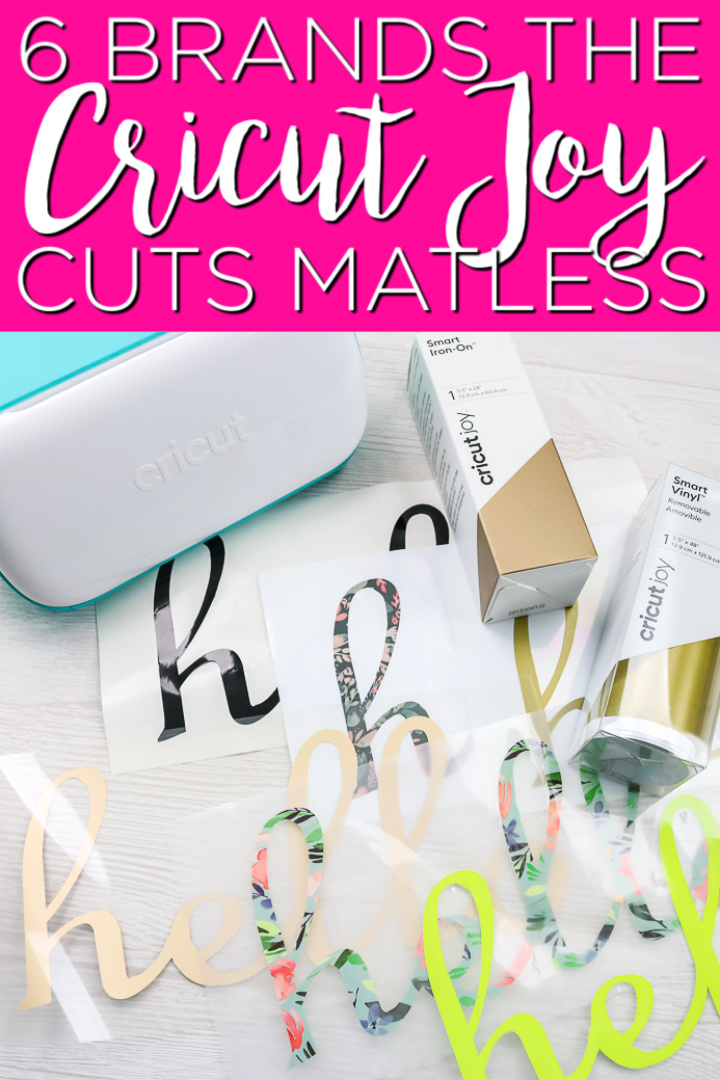
Vinyl Brands Tested
I am using my Cricut Joy as well as the following types of adhesive and heat transfer vinyl:
- Smart Iron-on
- Regular Cricut Iron-on (cut to 5 1/2 inches wide)
- B-Flex Heat Transfer Vinyl (cut to 5 1/2 inches wide)
- Smart Vinyl
- Regular Cricut Vinyl (cut to 5 1/2 inches wide)
- Oracal 651 Vinyl (cut to 5 1/2 inches wide)

Cutting the Vinyl to Size
You will note that with each of the experimental brands, I did need to cut them to 5 1/2 inches wide to fit in the Joy. I did this with a paper cutter. For longer pieces, I folded them first then used the paper cutter to slice them. You just want to make sure the cuts are even and the material is at the right width all the way along the strip.
How to Cut with No Mat on the Cricut Joy
The next thing you need to know is how to set up your machine to actually cut matless. I actually did a full video and blog post on that a few months ago. Click here to watch that video if you haven’t ever seen the Joy cut without a mat.
Here is a brief rundown of the process:
- Choose Smart Vinyl or Smart Iron-on in Cricut Design Space.
- Place the material into the machine when prompted with no mat attached. NOTE: Iron-on or heat transfer vinyl needs to be shiny side down.
- The machine will automatically pull it in and measure to make sure you have enough material.
- You will then press go to begin your cut.
Testing Cricut Joy Matless Cutting
Now for our tests! You can actually watch the entire thing where I test the products on camera below.
Can’t watch the video or missed some of the steps? I am also breaking down my results below.
Adhesive Vinyl Test Results
I tried the SmartVinyl from Cricut first to get a baseline of how well the material cut. Also, note that for all of these I chose the Smart setting in Cricut Design Space to trick the machine into cutting matless. The SmartVinyl, of course, looked great once the cut was complete.

You will also note that the SmartVinyl has the edges on both sides where there is no vinyl. The other products I am testing do not have that. I tried the Cricut brand of removable vinyl next (it is not the Cricut Joy Smart Vinyl.) I just cut it to the 5 1/2 inches and picked a setting like it was the Smart Vinyl. Cut it just like you were cutting matless with the Smart Vinyl. Once again, the cuts were perfect and it did not even cut into the backing paper.
Then I moved on to try Oracal 651. Again it was cut into a 5 1/2 inch strip with a paper cutter and I picked the Smart Vinyl setting to trick the Joy. Again, the cuts were great. I did notice more cutting into the backing paper with this experiment. I think you may need to adjust your setting on some products to get a good cut.
So, let’s take a look at all three of our experiments with cutting vinyl matless on Cricut Joy. As you can see, the cuts are great and you really can’t tell a difference after weeding.

I will say that Joy self-straightens the material when you load. I felt like other brands did not straighten as much as the Smart Vinyl so you may watch as you load and as it cuts. Just make sure you are not getting too crooked in the machine. But you can definitely cut vinyl without a mat with a Cricut Joy without needing to buy the Smart Vinyl brand from Cricut.
Heat Transfer Vinyl Test Results
So now let’s try heat transfer vinyl or iron-on. Again I am going to start with the Smart Iron-On material that’s the Cricut Joy brand. For heat transfer vinyl, you should always cut with the shiny side down and mirror your image before cutting. Pick Smart Iron-On as your material no matter which brand you are using so your machine will know to cut without a mat.

The Smart Iron-On from Cricut cut fine. My second experiment is with the iron-on that is the Cricut brand but not labeled for Cricut Joy. Again, I picked the Smart Iron-On setting, and I’m loading it with the good side down and mirroring my cut. Once again the cut was great and it didn’t cut into the backing at all.
So now let’s go to the B-Flex brand of heat transfer vinyl and see if the Cricut Joy will cut it matless. As always, I cut good side down and on the Smart Iron-On setting. Once again, the cuts looked really good and it did not cut into the backing at all.
You can see the results of all of my experiments in the image below. All cut matless with Cricut Joy. So, you definitely do not have to have the SmartIron-on to cut without a mat! Just cut your heat transfer vinyl down to 5 1/2 inches wide and start experimenting with your machine.

If you’re looking for a less expensive alternative or maybe you have some heat transfer vinyl at home and you’re wondering if it’ll work, I definitely think it will. Just cut it to that five and a half inches and choose the Smart material settings to cut.

Like I said, I don’t think some of them self-corrected as much as the Cricut brand. So, you will want to watch when you load it and make sure you get it loaded in straight. Also, watch it as it cuts just to be safe. I think you’ll be pleasantly surprised.

Now, will it work with all brands? I don’t know. Will it work with all designs? I don’t know that either. I can’t test every design and every brand, but I can tell you that these worked. They actually look amazing, so I definitely think you should give it try. Give Cricut Joy matless cutting a try with these heat transfer and adhesive vinyl brands!

Love this post and want more ideas for Cricut Joy? Try the links below as well!




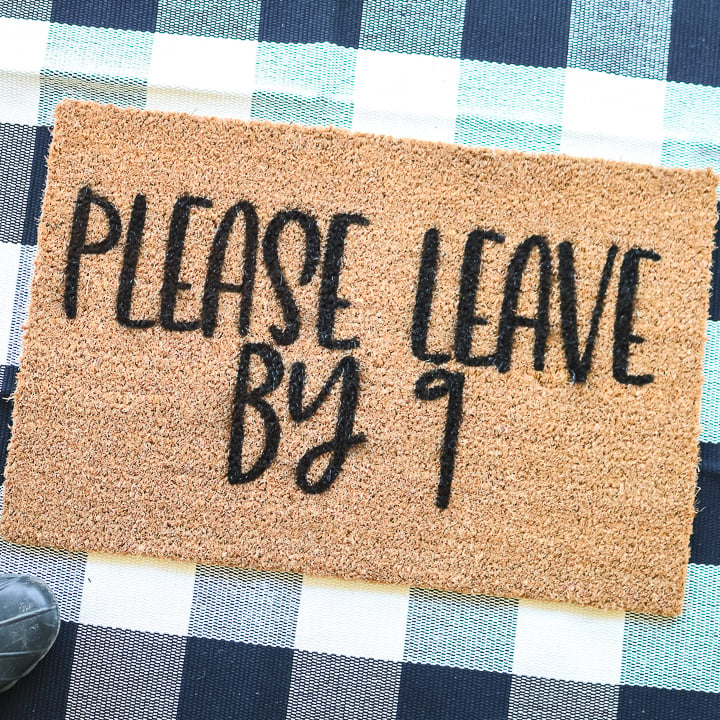
New to Cricut?

Sign up for our email list to download the Beginner's Guide to Cricut Design Space for FREE today!
Sign up to get the guide emailed to you!

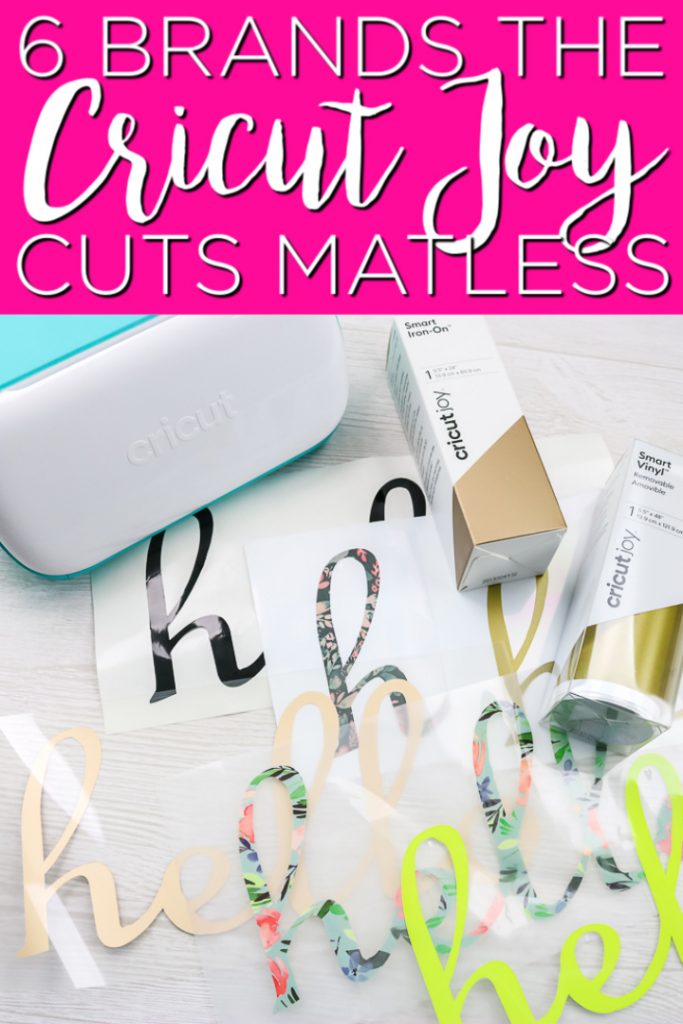










Loved your examples! I do have to wonder if it lit effects the cutting blade in the Joy? Will I’ll damage Maxine or wear out blade much faster?
I wouldn’t think so. The material is basically the same thing it is just a different brand.
Hi! I am wondering why you would want to cut without the mat? Brand new to cricut and vinyl (picking up my cricut joy tomorrow!). Thank you!
Just convenience and less cost with not using a mat.