Today I’m so excited to tell you all about Cricut Joy Xtra! This new machine is compact like the original Joy machine but has some extra features I know you’re going to love. From larger cut sizes to Print Then Cut ability, Cricut Joy Xtra is sleek and small but packs a mighty punch. Do you need the Cricut Joy Xtra? Keep reading to find out!
Are you brand new to Cricut? Sign up for my 7-day Cricut Beginner course for free today.

Cricut Joy Xtra
You can watch me unbox this new machine and see all it can do by pressing play on the video below. I’m going to show you what materials it can cut, what comes in the box, and teach you what sizes you can cut on the mat and matless.
What’s in the Box?
Let’s open the box and see what comes with Joy Xtra.
Right on top, you’ll see an envelope. In this envelope, you’ll find the User Guide, Get Started Guide, warranty information, and a variety of Cricut Smart Materials. Included are sheets of Cricut Smart Vinyl and Smart Iron-on along with some transfer tape.
Next, we have the machine itself, the cord, a Cricut Joy pen, and a mini weeding tool.

I love that inside the box you have everything you need to make your first project. Including the mini weeding tool which is a great added bonus since the materials included both require weeding when cut!
How Do You Turn On Cricut Joy Xtra?
There are no buttons on this machine. To turn it on, you simply plug the power cord into the back of the machine and then plug it in. When the machine is plugged in it is on. To turn it off, simply unplug it.

You may also notice that there are no additional spots for plugs. Just like Cricut Joy, Joy Xtra is fully operated by Bluetooth. All the loading and cutting prompts will be clicked in Design Space, not on the machine itself.
What Blades and Tools Work with Joy Xtra?
To open Cricut Joy Xtra, push on the front flap and it will pop open. Just like Cricut Joy, this machine only has one clamp, and inside that clamp are the fine-point blade and housing. That is the only blade that comes with the machine. This blade/housing is the same as the original Cricut Joy.
If you want to use the pen that comes with the Joy Xtra, you’ll open the clamp, remove the blade, and drop the pen in.
Cricut Joy Xtra uses the same blades and tools Cricut Joy uses. This means if you already own the Cricut Joy Foil Tool or Cricut Joy Pens these will all work with this new machine. The foil tool is sold separately.

You can use the fine-point blade and housing that came with your Cricut Joy but Xtra does come with its own blade and housing.
These are the only accessories that can be used in the Cricut Joy Xtra at this time and you do need to make sure that all of them are listed as accessories for Joy machines, not Explore or Maker machines.
For all of the blades, tools, and pens that you add to the Cricut Joy Xtra, you simply open the carriage clamp and drop them into place. You do not need to press down on any of those tools. Then close the clamp and you’re ready to go.
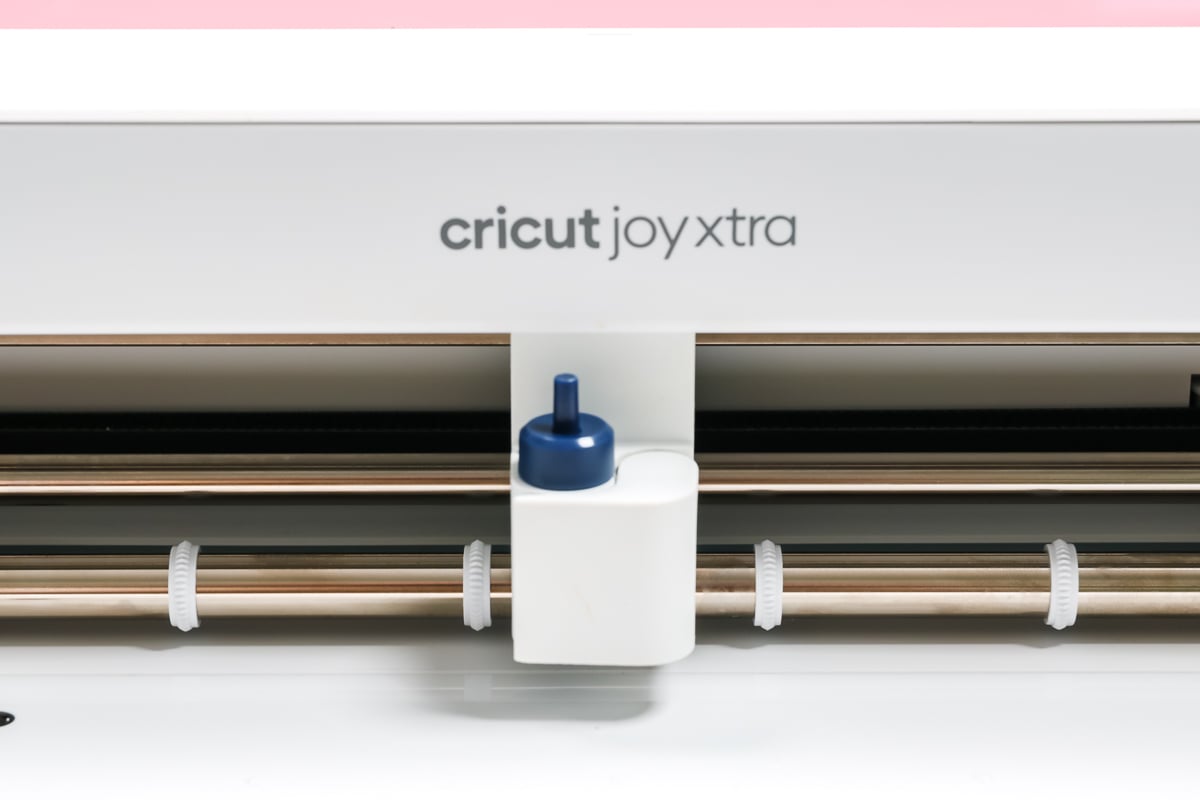
What Mats Work with Joy Xtra?
You can cut materials with Cricut Joy Xtra both on and off the mat. If you want to cut materials on a mat, you will need to purchase a mat separately. Currently you can find mats listed specifically for Cricut Joy Xtra in 8.5″ x 12″ size.
For this machine, you can purchase blue LightGrip mats and green StandardGrip mats.

You can also purchase a Card Mat for this machine. With the new larger cutting sizes of Joy Xtra, you can cut all the different Cricut Insert Card and Cutaway Card sizes with this machine and Card Mat.
The Card Mat will only cut one card at a time but it is sized to fit in the Joy Xtra. I’m a big fan of the Card Mat and how easy it is to make customized cards using it.
What Materials Can Be Cut with Joy Xtra?
Cricut Joy Xtra can cut over 50 different materials. Any materials that can be cut with a fine-point blade can be cut on this machine. Materials like vinyl, iron-on, cardstock, copy paper, sticker paper, printable materials, and many more.
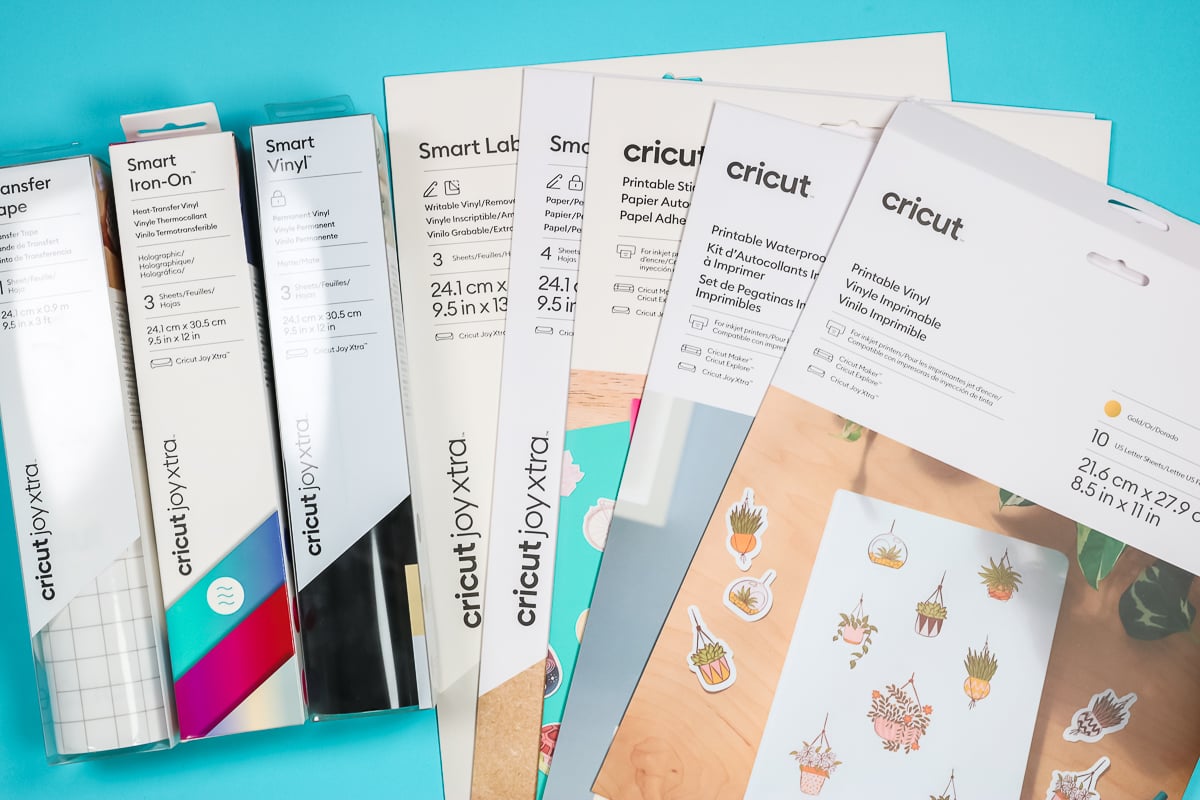
Joy Xtra Smart Materials
Along with the normal materials that are already on the market, there are some new materials that are being released with this machine.
Cricut is releasing Smart Vinyl, Smart HTV, and Transfer Tape which are all sized to be used with this machine. These materials are 9.5″ wide which allows them to be cut with Xtra without a mat. You can find the materials in a variety of different lengths.
Printable Joy Xtra Materials
I am so excited about the ability to Print Then Cut with Cricut Joy Xtra. Not having the Print Then Cut sensor was one of the biggest drawbacks of the original Joy machine.
What materials can this machine print then cut?
- Printable Vinyl
- Printable Waterproof Sticker Set
- All New Printable Sticker Paper
- All New Printable Iron-on
- Smart Label Paper (in sizes for Joy Xtra)
- Smart Label Writable Vinyl (in sizes for Joy Xtra)
- and any other sticker paper that you can imagine!
I am so excited about the new materials Cricut is releasing and will be testing them all out in future posts so stay tuned for those!
How Big is Cricut Joy Xtra?
Cricut Joy Xtra is a little wider than the original Cricut Joy but weighing in at only 6lbs it is significantly smaller than even the Explore machines.
This machine measures approximately 12.5″ x 4.5″ x 6″. Compared to the original Cricut Joy it is about the same height and depth as the Joy but it is wider allowing for larger cutting abilities.

The overall footprint is shorter and narrower than full-size Cricut machines making it perfect for people who are limited on space. I think no matter how big or small your craft space is there is room for this machine.

How to Make a Project with Joy Xtra
Cricut Joy Xtra cuts like any other Cricut machine. You’ll use Design Space to create your project and then send it to the machine. If you’re brand new to Cricut, you can learn all about Design Space in my Design Space tutorial.
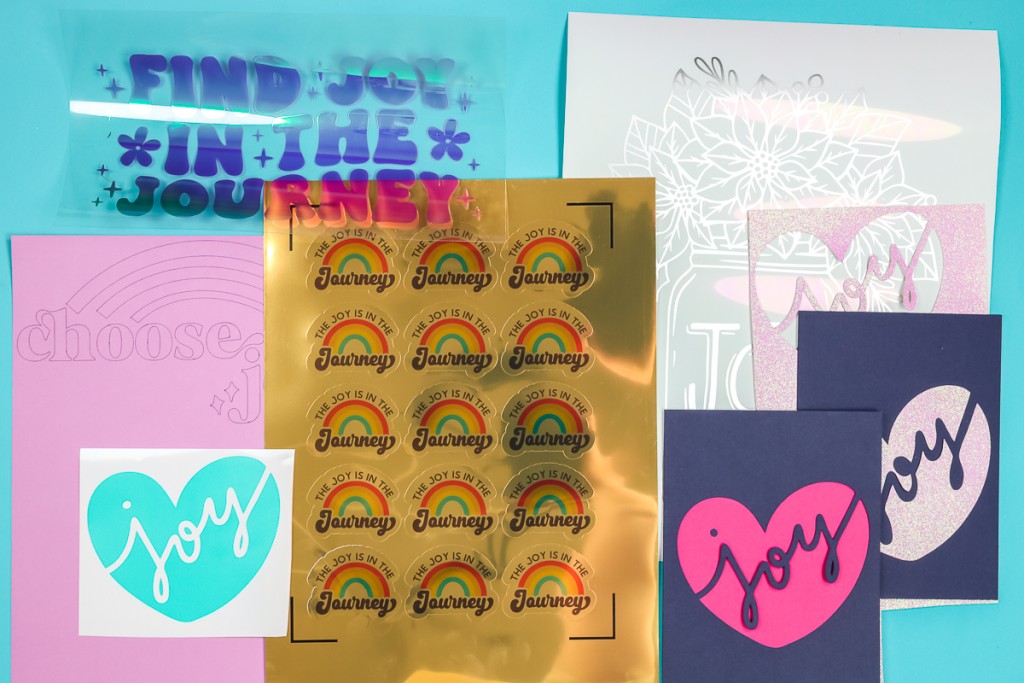
You can use Design Space on a computer or through the app on mobile devices. Because this machine has no buttons you will connect via Bluetooth and then follow the prompts in Design Space.
I’m going to test a few of these different materials to see how they perform. I will be using the fine point blade and testing the draw feature.
The Cricut Joy machines have sensors that load the material into your machine as you slide it under the guides. The machine will always measure your material when you load it into the machine. It does this to ensure that you have enough material for the design that you are cutting before it begins any cuts.
Gold Printable Vinyl
First, I had to try the Print Then Cut feature with this machine. The printing portion is the same as it is with other machines. You do want to make sure you calibrate your machine for Print Then Cut before you begin so you get the best results.
As the mat loads into the machine the sensor will scan the registration marks in the corners so it knows right where to cut. The sensor is in this machine vs. on the outside like other Cricut machines in case you’re worried that you don’t see it.

This Gold Printable Vinyl is a new product from Cricut. The print then cut did great on these stickers. The machine didn’t seem to have any issues reading the registration marks. The cuts are clean and overall I’m impressed with how well this material performed.

Draw Feature
Just like the other projects, I have no complaints with how the Joy Xtra drew my design onto cardstock. I used the pen that came in the Xtra box and drew on regular cardstock on the mat. The pen lines are consistent and solid with no skips in the lines and it looks nice and smooth across the whole design.
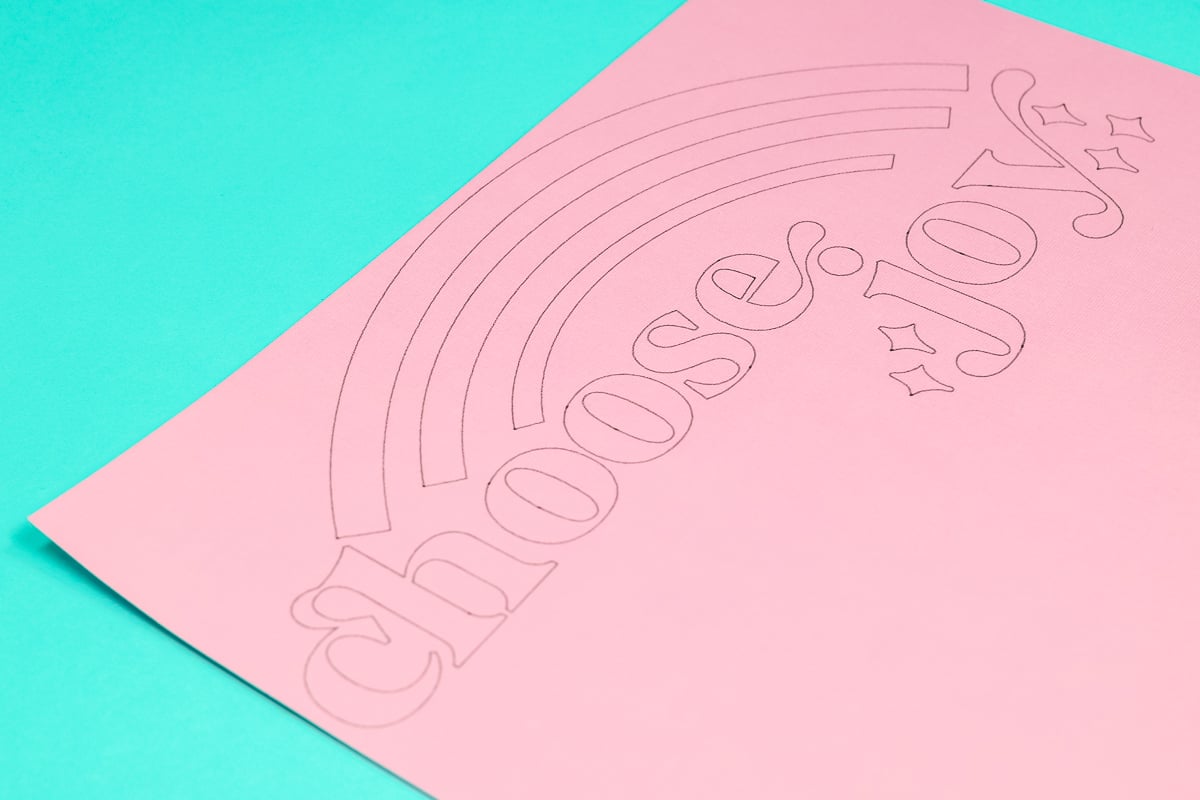
Smart Vinyl
I decided to test a fairly intricate cut with the Smart Vinyl to see how it would cut with this machine. I am really impressed with how well Cricut Joy Xtra cut this design. You can see that all the little points and circles are nice and clean. I didn’t have to make any adjustments to the settings and the weeding was very easy.

Smart Iron-on
Just like the Smart Vinyl the Joy cut the Smart Iron-on beautifully. I used the Smart Iron-on setting in Design Space and didn’t have to adjust my settings at all. The material also weeded very easily. I’m really happy with how this turned out.
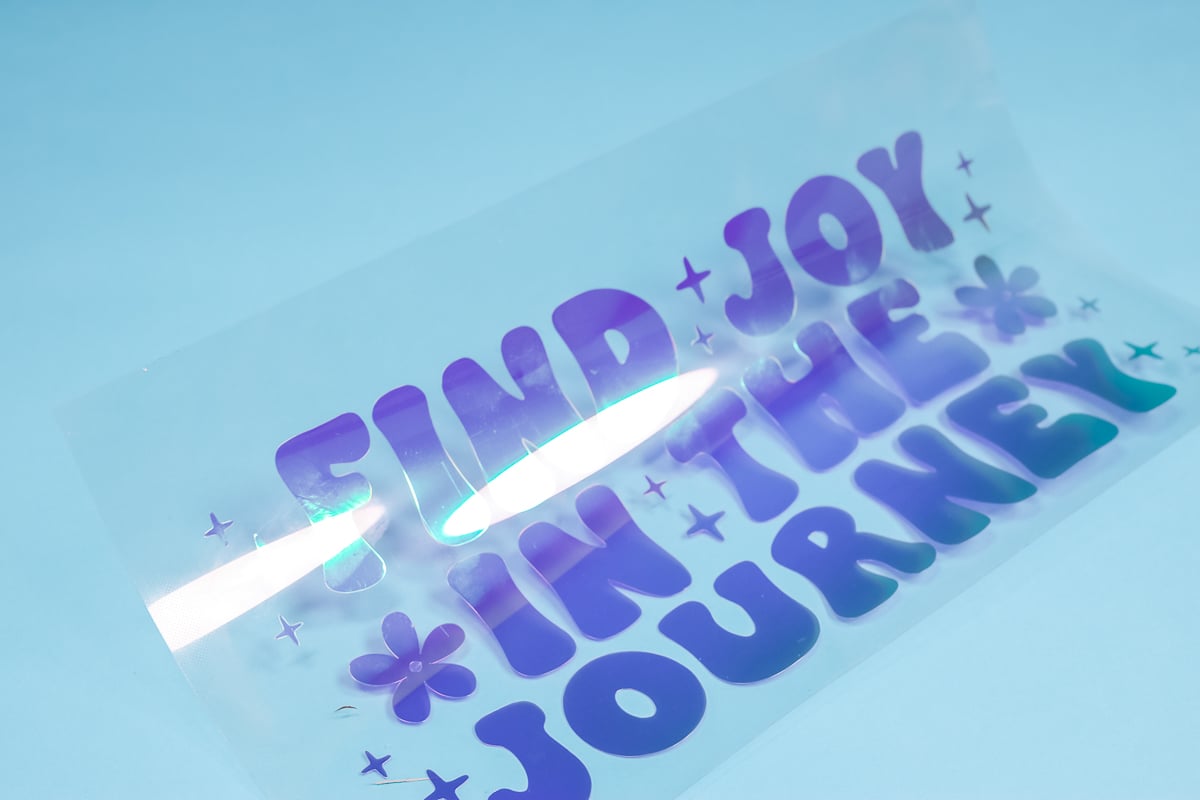
Insert Card on Cricut Joy Xtra Card Mat
Any time you use the Card Mat or the Foil Tool, you want to make sure and move the star weels over to the side so they’re not rolling over your material.
Star wheels are the little white rollers on the bar that help the materials feed into the machine evenly.

The star wheels slide easily. You want to make sure you move them all the way to the side so they’re not rolling over the material at all.

I always recommend using a brayer to make sure the cardstock is stuck down on the mat really well. The Joy Xtra cut the Insert Card perfectly. You’ll love how easy it is to create customized cards with Joy Xtra and the Card Mat.
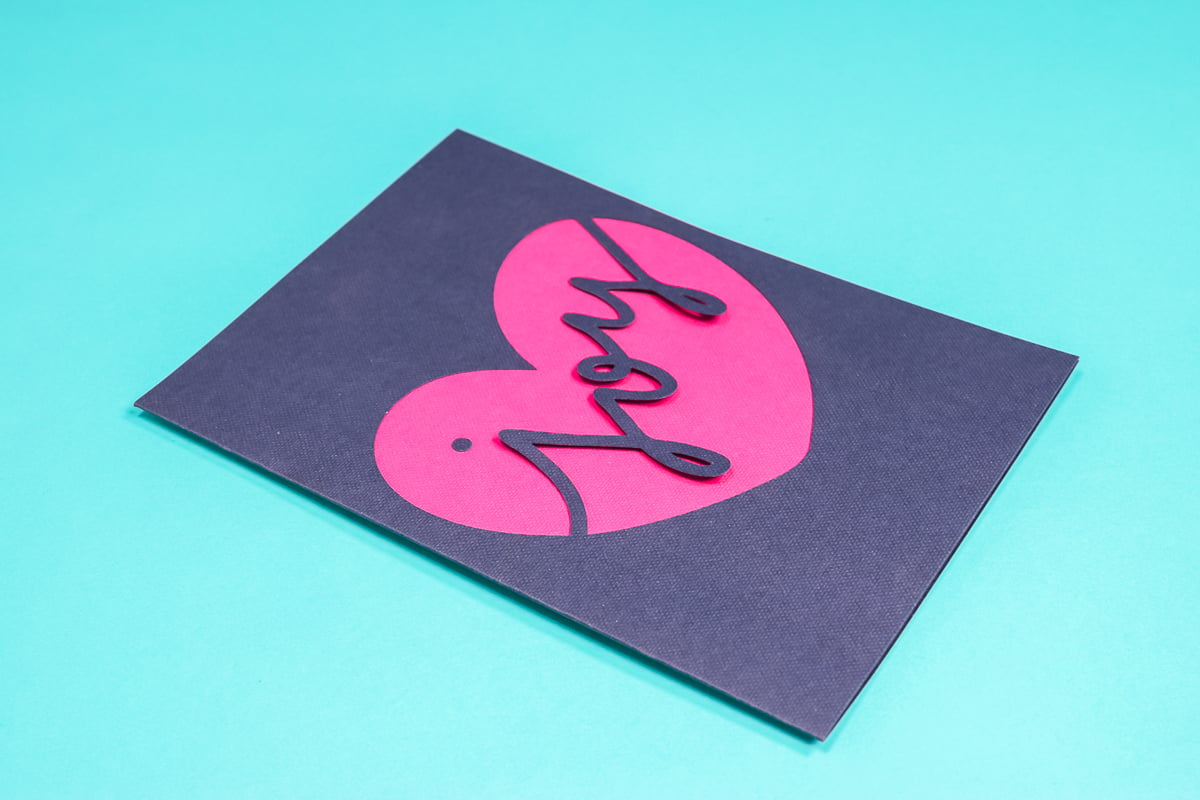
Cardstock & Vinyl Cut On the Mat
Next, I wanted to test a few regular materials being cut on the Cricut mat. The regular Cricut vinyl cut perfectly on the mat. As you can see, the cuts are all clean and weeded nicely.
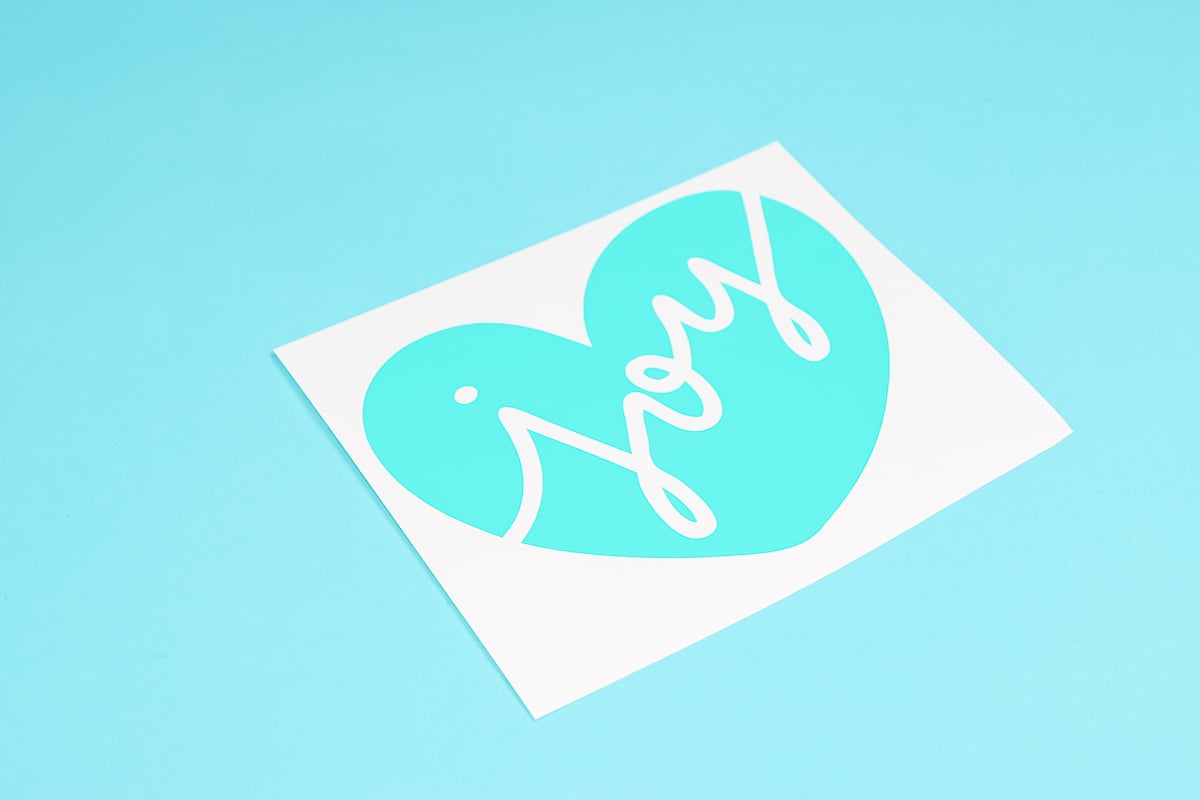
I also tested both glitter cardstock and regular cardstock on the mat. I used the settings for each material in Design Space and with both materials the cut setting was perfect.

Maximum Cut Sizes
Let’s talk about the maximum cut sizes for Cricut Joy Xtra. The sizes will be different for Smart materials and materials cut on the mat.
Smart Material Max Cutting Sizes
For Smart materials, you need to use a material that is 9.5″ wide and at least 6″ long. The machine needs at least 6″ of material to work regardless of how small your design is. This is because the machine needs a little material both above and below the design to cut the smart material.
I recommend not trimming your Smart material to length until after your design is cut. You’ll waste less material this way.
The maximum cutting width is 8.5″ wide on Smart Materials. The maximum cutting length for a single image is 48″ and the maximum cutting length for repeating images is 20 feet.
This means if you’re cutting a LOT of circles, hearts, mountains, etc. you can repeat those images up to 20 feet!
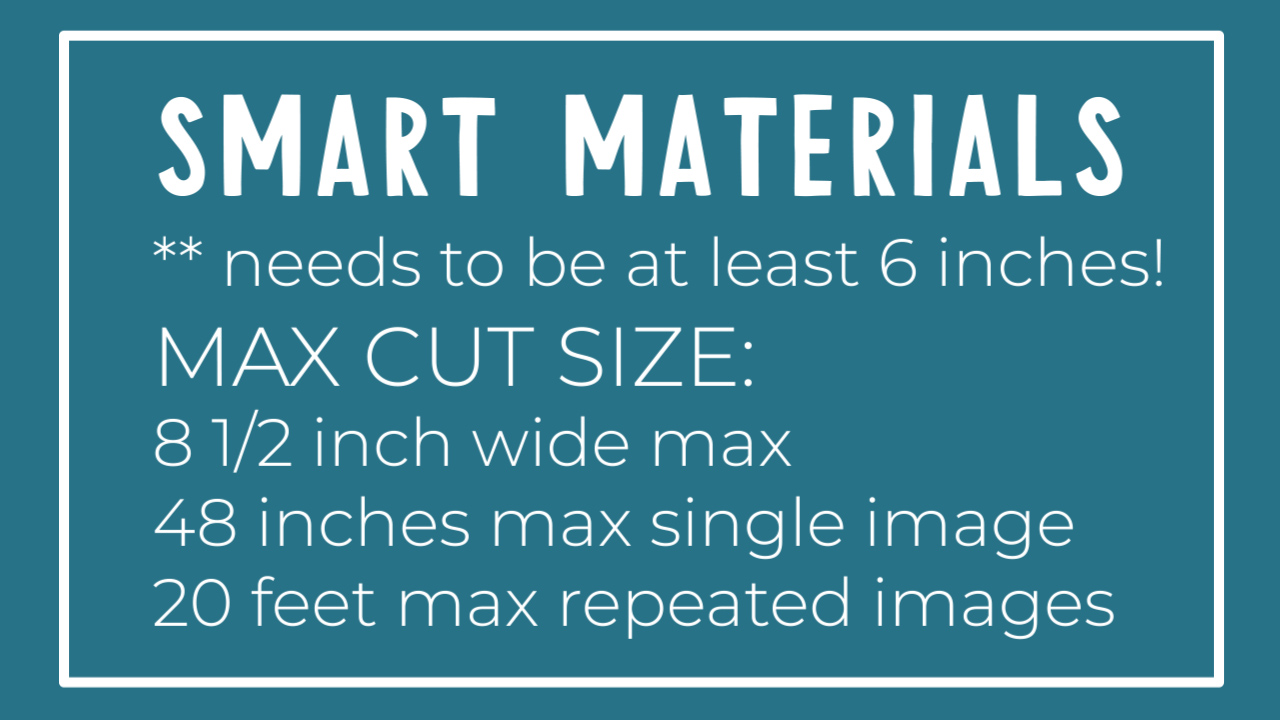
Max Cutting Sizes on Mat
The cutting mat has an adhesive area of 8.5″ x 12″. This is the maximum size of material you can add to the cutting mat. The maximum cutting size on this cutting mat is 8.25″ wide by 11.75″ long.
The Cricut Joy Xtra Card Mat can cut all available sizes of Insert and Cutaway Cards available.
For Print Then Cut, the maximum paper size is 8.5″ x 11″ paper. How large you can cut your particular design will depend on the layout of your design and how it fits with those new registration marks.
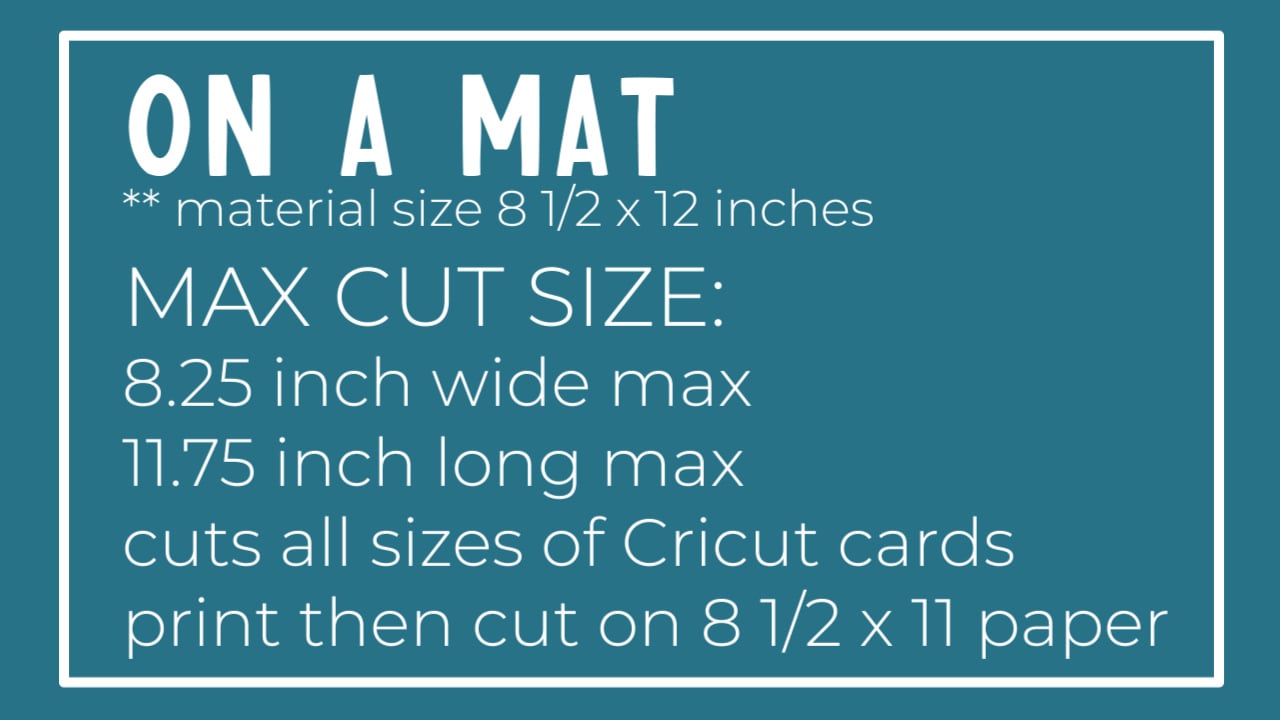
Final Thoughts on Cricut Joy Xtra
Now that I’ve had a chance to test out this machine what do I think of it?
I love the size, it really is perfect for the types of projects I make on a regular basis. It doesn’t take up a lot of room which means it’s perfect for people with limited space who want to make projects larger than the original Joy or who want the ability to do Print Then Cut.
I love the white color. It’s an excellent fit for any craft room and if you don’t have a dedicated craft space it could even work nicely on a bookshelf or sitting on your desk.
I was very impressed with how well it cut all the different materials I tested. I didn’t have to do any adjustments to the cut settings. Note that I did do a Print Then Cut calibration before I began and I always recommend you do that any time you are using a new machine.
I’m also a fan of the fact that this machine comes with everything you need to get started. You can easily open the box and make your first project right away using the Smart materials included and of course that cute little mini weeder.

Who is Cricut Joy Xtra For?
Who do I think this machine is for? Honestly, it could be for anyone and everyone but specifically, I think it’s great for:
- People who already own a Cricut Joy but want the ability to do Print Then Cut projects.
- People who are limited on space will love that Joy Xtra is still very compact but has the ability to cut projects larger than the original Joy could.
I still love my Cricut Joy, I use that machine a lot and have had great success with it. I do think the Xtra is a wonderful starter machine if you want the ability to do Print Then Cut and have the ability to cut without a mat.
If you wish your Joy had the ability to do Print Then Cut but didn’t want to upgrade to an Explore or Maker machine, I think Xtra is the perfect machine for you.
Where to Buy
Cricut Joy Xtra is being released worldwide in September of 2023. You can purchase the Joy Xtra from the Cricut website here. You can purchase the materials discussed above here.
More on the New Products Coming Soon
Today I tested the new Cricut Printable Vinyl in gold. This is just one of the new printable materials that Cricut is releasing and I will be testing all of them in future tutorials.
Included in these new materials is Printable Vinyl, Printable Sticker Paper, and Printable Iron-on. All of these materials have been updated and you’ll be able to tell the difference from old materials because the new materials have the updated Cricut logo on the liner.
I’m really excited about the new sticker paper. Both the material itself and the liner are supposed to be thinner which means it will work better with more printers. NOTE: These materials are for inkjet printers only, so you cannot use them with a laser printer.
Along with new materials Cricut is also working on some new Design Space features including something called Create Sticker which I cannot wait to tell you more about in a future tutorial.
I hope I’ve answered any questions you have about what Cricut Joy Xtra can cut and who needs this machine. If you have additional questions, leave them in the comments below. I’d also love to hear in the comments what you’d like to see me test on the Joy Xtra so leave those in the comments as well so I can create the projects you want to learn how to make!












I loved your video on the Joy Xtra! I amsad that it will not be available until the 7th of September. Also you said it comes with everything you need to get started however, It does not come with a Joy Xtra cutting mat!
It does not come with a mat but the materials it does come with are all Smart materials so they don’t require a mat to use. You can start crafting with the supplies that came in the box. If you’re wanting to use other materials (like cardstock or printable sticker paper) you may need to purchase other items like a Cricut mat! I hope that helps 🙂
Will this machine cut regular vinyl used for a small wood sign?
Yes it will!
I am interested in purchasing Joy Xtra but unsure if it is compatible with Hong Kong’s voltage since it is not sold there. I need to purchase it from other countries.T_T
I am not sure if it would work or not. I would try reaching out to Cricut and see if they can help answer that question 🙂
Angie, ever since I was forced to buy the Joy because of space restrictions thanks to daughter #2 moving back home temporarily, I have depended on you. I send everyone to you. I love your honesty and teaching style. Thank you so much!
Thank you so much for your kind feedback! So glad you’re here 🙂
Hey Angie, can I feed the Joy Xtra with the Joy sized (5.5in) Smart Vinyl, without cutting mat?
I haven’t tried it but I don’t think so.