Cricut has announced the release of Cricut Maker 3 and Cricut Explore 3. I was actually able to play with the Cricut Maker 3 already so I could share it with you. So, get ready to learn everything you ever wanted to know about the new Cricut Maker. I like to think about this machine as everything the original Cricut Maker can do plus so much more! What is new? What is the same? And do you need this upgrade in your craft room? Let’s find out!
This post is sponsored by Cricut, however, all projects and opinions are my own.

Cricut Maker 3 Video
Want to see the Cricut Maker 3 in action? You can see all about the new Cricut machine in the video below and even watch me cut a few projects.
Can’t watch the video or missed some of the steps? Just follow along as I have all of the information below as well.
What Is In The Box?
The first thing I do when I get a new machine is to rip open the box and explore my latest purchase. I thought I would share what you will find inside of the box in case you are curious!
- Cricut Maker 3
- Start guide with a 6-inch piece of Smart Vinyl for your first cut
- Power cord
- USB cord
- Fine point blade and housing
- 13 x 13-inch sheets of Smart Vinyl, Smart Iron-on, Smart Paper Sticker Cardstock, and Transfer Tape

The New Cricut Maker 3
Now that we have that box open, let’s take a closer look at the machine itself from the outside. Although the design is super similar to the original machine, there are a few differences that you may notice. First, the machine itself is a light powder blue and that is the only color available at this time.

Pull up the top lid to reveal an inside that looks fairly similar to the Maker you are used to. You will note that the carriage now says “Cricut Maker 3” across it. However, it is still the same and will accept all of the blades and accessories from your current Maker machine.

Perhaps the biggest change from the outside are the redesigned buttons. They all got a slightly upgraded look but the famous “Cricut C” button has now become a play or go button. The functions of each button are the same even though their appearance has changed.

The tray also looks slightly different with the addition of material guides on both sides. We will talk about what those are for below!

You will find that the tray still opens up for tool storage.

And there is still the additional storage on the left of the machine.

The back also looks similar with a place for both the power and USB cord.

What Is New?
Let’s talk about what the new features are on this machine and what has changed. Some of these features are SUPER exciting and might make you want to line up on June 10th to order your own machine!
Cutting Smart Materials With No Mat
Yes, you read that right. You can now cut with no mat in your machine! That is a game-changer! Cricut is releasing Smart Materials that cut matless with both the Maker 3 and Explore 3. This includes vinyl, iron-on, as well as paper sticker cardstock. I have more details on the Smart Materials below as well.

This feature is made possible by both those guides along the drawer that we talked about above as well as sensors in the machine itself.

There are two sensors in this machine that help to align the material as well as make sure you have enough material to make your cut.

Larger Cutting Area
This new feature of cutting with no mat opens up a larger cut area as well. You can now make cuts up to 12 feet with Smart Materials! The maximum width is 11.75 inches when you are cutting without a mat and 11.5 inches when cutting with a mat.
NOTE: The 12-feet length is only recommended for Smart Vinyl. A maximum length of 4 feet is recommended for iron-on. The paper sticker cardstock only comes in 13 x 13 inch pieces at this time so longer cuts will not be available for it.
In comparison, the maximum cutting area on the original maker is 11.5 x 23.5 inches. That means you can go 6 times longer when cutting Smart Vinyl with your Cricut Maker 3. That is a big difference if you do a ton of really large projects.
New Smart Materials
So, let’s take a look at those Smart Materials! First up is Smart Vinyl which comes in a variety of colors and in rolls that are 3, 12, 21, and 75 feet long. The longest rolls will be in black and white but you can find some gorgeous colors in the other sizes. There are also transfer tape rolls in 12, 21, and 75 feet for putting your larger cuts on your surfaces.

Again, Smart Iron-on is in a wide variety of gorgeous colors and it comes in both 3 and 9-foot rolls.

Smart Paper Sticker Cardstock may be something that you have not used before. It is cardstock paper with an adhesive backing so you can cut and stick those cardstock pieces with no other glue required. It comes in packs of 13 x 13-inch sheets in several color combinations.

Roll Holder For Large Rolls
Now, we just talked about huge 75-foot rolls of vinyl. How will you feed those big rolls into your machine? Well, you can just add them and let the roll rest on the table, however, you might want to consider adding a roll holder to your machine!

This attaches to the tray of your Cricut Maker 3 or Explore 3 and then you can feed your roll of Smart Material right in.

It even has a paper trimmer so you can cut your rolls off nice and straight for the next use! I absolutely love this machine attachment when working with Smart Vinyl and Smart Iron-on.

If you want to learn more about the Cricut Roll Holder, check out my Cricut Roll Holder: How to Use This Attachment blog post. In the blog post, I go over how to install the roll holder, how to use it, and answer some of the most asked questions about the roll holder.
2x Faster Cutting Speeds
Yes, the Cricut Maker 3 can cut up to 8 inches per second when cutting Smart Materials. That is twice as fast as the original Maker. Both the Explore 3 and Maker 3 received this upgrade and it is amazing to watch! You can actually see me do a cut comparison in the video above if you want to scroll back and click play.

Please note that the faster cutting speeds only apply when cutting Smart Vinyl, Iron-on, or Paper Sticker Cardstock. If you are cutting using a mat, the speed will be the same as the original Maker.

New Buttons
I did cover this above, but I wanted to just show the buttons again, and talk about the change. The button functions are exactly the same but they have a new look. The most notable change is the C button that used to be in the center is now a play button.

Paper Trimmer In A New Size
With the wider Smart Materials, it is SUPER important to cut the roll straight when you are done with a cut. A paper trimmer is included in the roll holder but if you don’t have that, you will need a wider paper trimmer. This is because the materials are 13 inches wide and most paper trimmers only cut up to 12-inch widths. Cricut has released a new paper trimmer that is perfect for this!

What Is The Same?
Yes, some things have changed but everything you loved about the original Maker is still there. Let’s look at what is the same and what hasn’t changed.
Tool Holder
That adaptive tool system that you loved from the original Maker made its way onto the Maker 3. You still have both the A and B clamp, as well as that gear on the B side to operate things like the rotary and knife blades.

Blades
Speaking of blades, all of the blades that you use for your Maker will also work with the Cricut Maker 3. All of the following blades can be purchased separately for your machine.
- Fine point blade (comes with the Maker 3)
- Deep point blade
- Bonded fabric blade
- Rotary blade
- Knife blade
- Foil transfer tool
- Quickswap housing
- Engraving tip
- Deboss tip
- Wavy blade
- Perf blade
- Scoring wheels

Pens
The clamp for the A-side of your machine stays the same as well. That means all of your existing Cricut pens and even the scoring stylus will work in the new machine.
NOTE: Cricut Joy pens will NOT work in this machine or the original Maker. You must get the original Cricut pens.

Cutting On A Mat
While cutting with no mat is amazing, you will want to cut all of those amazing materials you are used to with the Maker. You can still cut all of those! Just put them on the same mats as you always have and cut away. The mats have not changed at all and you can still use all of them with this machine. This is also a great way to cut any scraps you have from those Smart Materials!

Cutting Force
You still get that increased cutting force with the Cricut Maker 3 as that has not changed from the original Maker. That means you can still cut over 300 materials on your machine including basswood, chipboard, and all sorts of different fabrics.
Other Features
All of those features you love are still there. From print then cut to scoring, you will still be able to do it all with the new Maker. Remember this is everything the original Maker can do PLUS cutting without a mat and 2x faster cutting speed. It is like an upgrade for your craft room where you get to add new and exciting features without losing anything you had before!
Using the Maker 3 in Design Space
Let’s take a quick look at some of the differences of using the Maker 3 or Explore 3 in Cricut Design Space. You will need to optimize your experience for your specific machine in the dropdown menu.
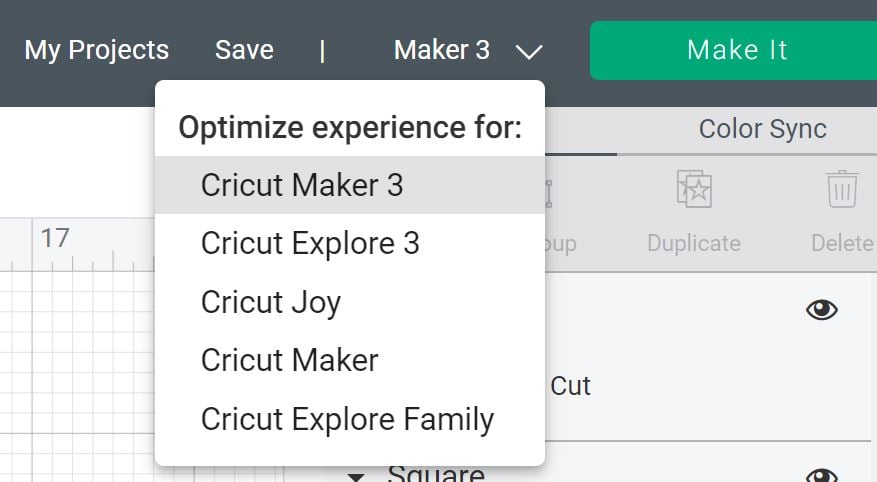
Then once you go to cut, you will get a screen that asks you if you want to cut on the mat, without the mat, or multiple ways. I will note that if your cut is too long to put on a mat, the software will default to without mat.

If you pick multiple ways, you can go to each mat and pick how you would like to cut it. This is convenient if you have some Smart Materials but some regular materials as well to make one project.
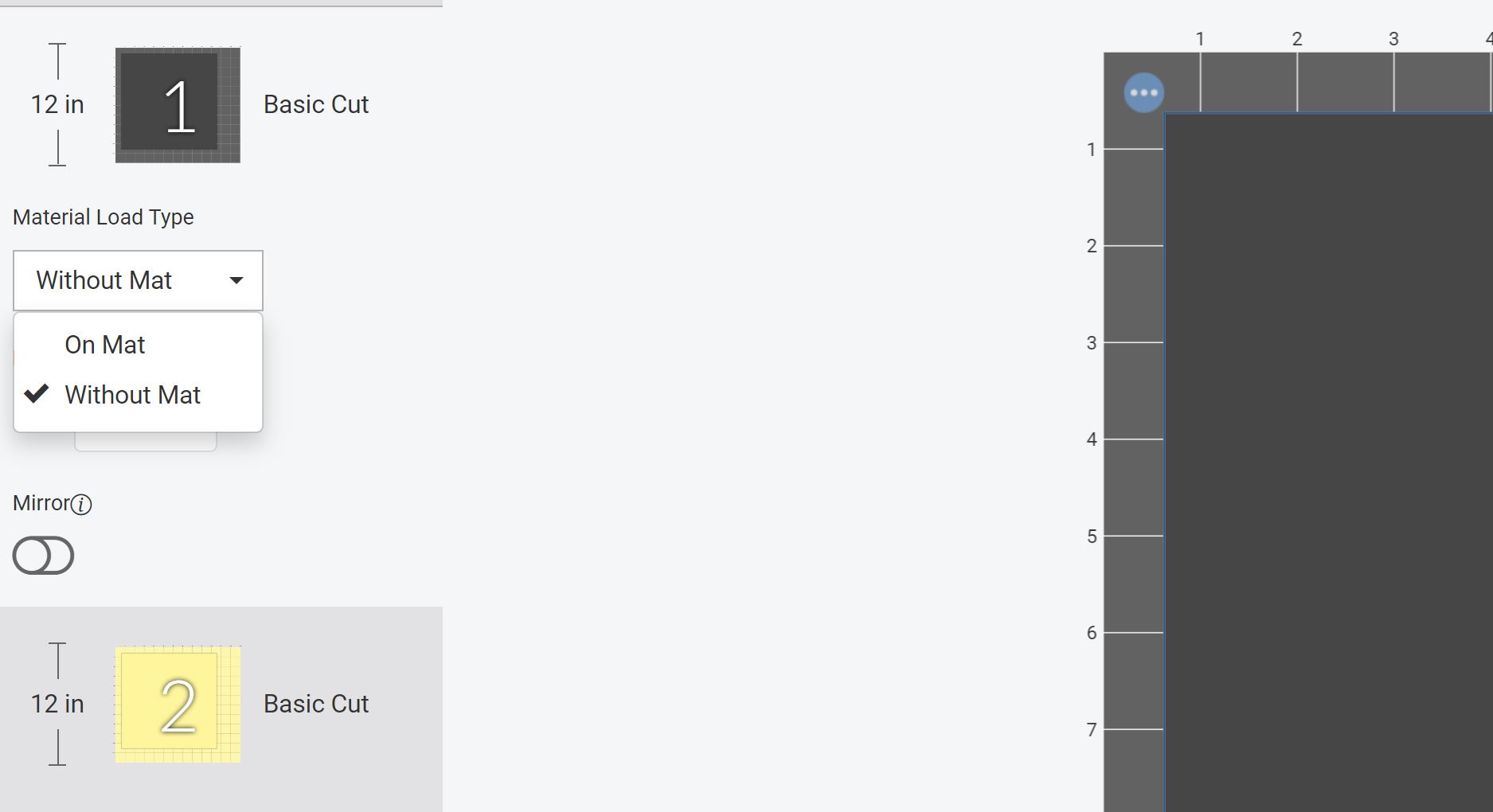
Cricut Design Space will also tell you how much material you need to make your cut. This will be slightly longer than your design as the machine needs a little at the start and end for gripping. You will also note that the minimum length of Smart Material that can be used is 6 inches. This is also due to the fact that the machine needs something to grip while cutting.
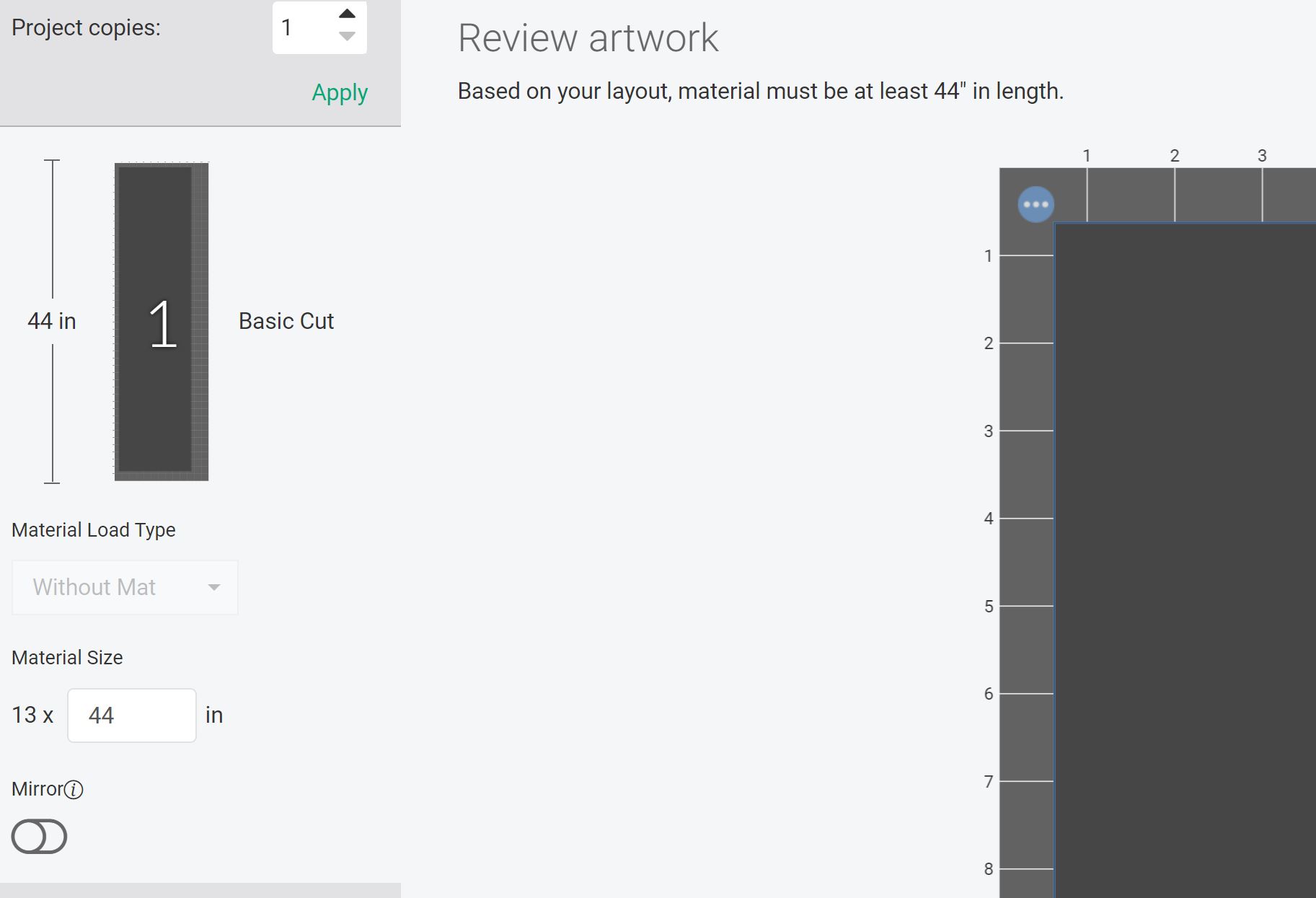
Do You Need The Cricut Maker 3?
That was a TON of information. Bottom line, do you need the Cricut Maker 3 in your craft room? Here are my opinions on upgrading:
- If you regularly need to do long cuts, I would definitely get the Maker 3. Cutting larger than the mat will be a breeze once you get this machine. Just load in your Smart Material roll and let the machine do the work!
- If you are looking to reduce your cutting time, I would also consider upgrading. The 2x faster cutting speed is even more impressive in person and I can see this being a game-changer for those that run a small business with their Cricut machine.
- If you are buying a new machine anyway as yours is old or worn out, go for the updated version! I always think that buying the latest version is best as you get all of the latest features.
- If you are happy with your existing machine and aren’t excited about the new features, then keep using that old machine and get everything you can out of it! The old machines will still be supported by Cricut and are still amazing machines that can do so much.

Should you get the Explore 3 or the Maker 3?
This post has been about the Maker 3 but I will have another post about the Explore 3 that may help. The Explore 3 also gets the ability to cut Smart Materials as well as the faster cutting speeds. As always, there are differences between the Explore and Maker machines themselves and you can see some of those here.
Ready to buy? Here is what you need to know!
The machines will go on sale online on June 10th. You may not find them at your local craft store until June 27th. Please note that until June 10th the websites may read as “sold out” as you cannot order these machines yet. Otherwise, on June 10, 2021 or after, click here to order the Maker 3 or here to order the Explore 3.
FAQs About New Cricut Machines
I know that you may have a ton of questions about the new Cricut machines. I am answering a few of the most common questions below but feel free to ask any others in the comment section below.
Cricut Maker 3
The questions below are all about the new Cricut Maker 3!
What Colors Does It Come In?
At the time of this post, the Cricut Maker 3 is only available in one color and that is powder blue. I am not sure if more colors will be released in the future.
Would You Say The Maker 3 Is More Quiet?
I would say the new machines are definitely quieter.
Does It Regular Materials On A Mat Faster?
No, it only cuts the Smart Materials (without a mat) faster.
Would I Be Able To Use Regular Vinyl (Not Smart-Vinyl) With No Mat?
You would need a mat.
Can You Cut Long Pieces Of Fabric With Maker 3?
No. Fabric is still restricted to 11.5 x 23.5 inches.
Did The Print To Cut Size Get Bigger?
No, it did not.
Cricut Smart Material
The questions below are all about the new Cricut Smart Materials!
What Is The Difference Between The Smart Vinyl & The Regular Vinyl?
Smart vinyl is wider and has a thicker back to help it feed and cut with no mat.
Can I Use The Smart Materials On My Cricut Explore Air 2 Or Original Maker?
You can definitely cut them down and put them on the mat. To see a full blog post on how to use Smart Materials with your Cricut Explore Air 2 or original Maker, check out our blog post titled Using Smart Materials in the Cricut Explore Air 2 and Maker!
What Happens If You Have Smart Material Scraps?
Just add them to a mat and cut them!
New Cricut Maker 3 vs Orginal Cricut Maker
The questions below are about the new Cricut Maker 3 vs the original Cricut Maker!
Since You Have Used Both (The Maker & Maker 3), Do You Feel It Would Be Good To Actually Switch, Or Is There Not Much Of A Difference?
If you make alot of really large projects, then definitely switch. Otherwise, I would just keep your machine as there aren’t really any differences that will help you.
Will The Roll Holder Work With The Original Maker?
No, it will not.
Was There A Maker 2?
No there was not. There is only the original Maker and the Maker 3.

I would love to know if you are considering upgrading to the Cricut Maker 3. What features are you most looking forward to using? Will you be doing long cuts or just enjoying that faster cutting speed?
Cricut Maker 3 and Cricut Explore 3 Resources & Projects
Did you love learning about the Cricut Maker 3, and are now looking for more resources and projects? Then check out the links below!
- Cricut Explore 3: What is different? What is the same?
- No Sew Table Runner DIY Using Cricut Smart Materials
- Cricut Smart Label: Your Ultimate Guide
- Decorate Long Pants with Cricut Maker 3
- What Brands Work With No Mat in Cricut 3 Machines
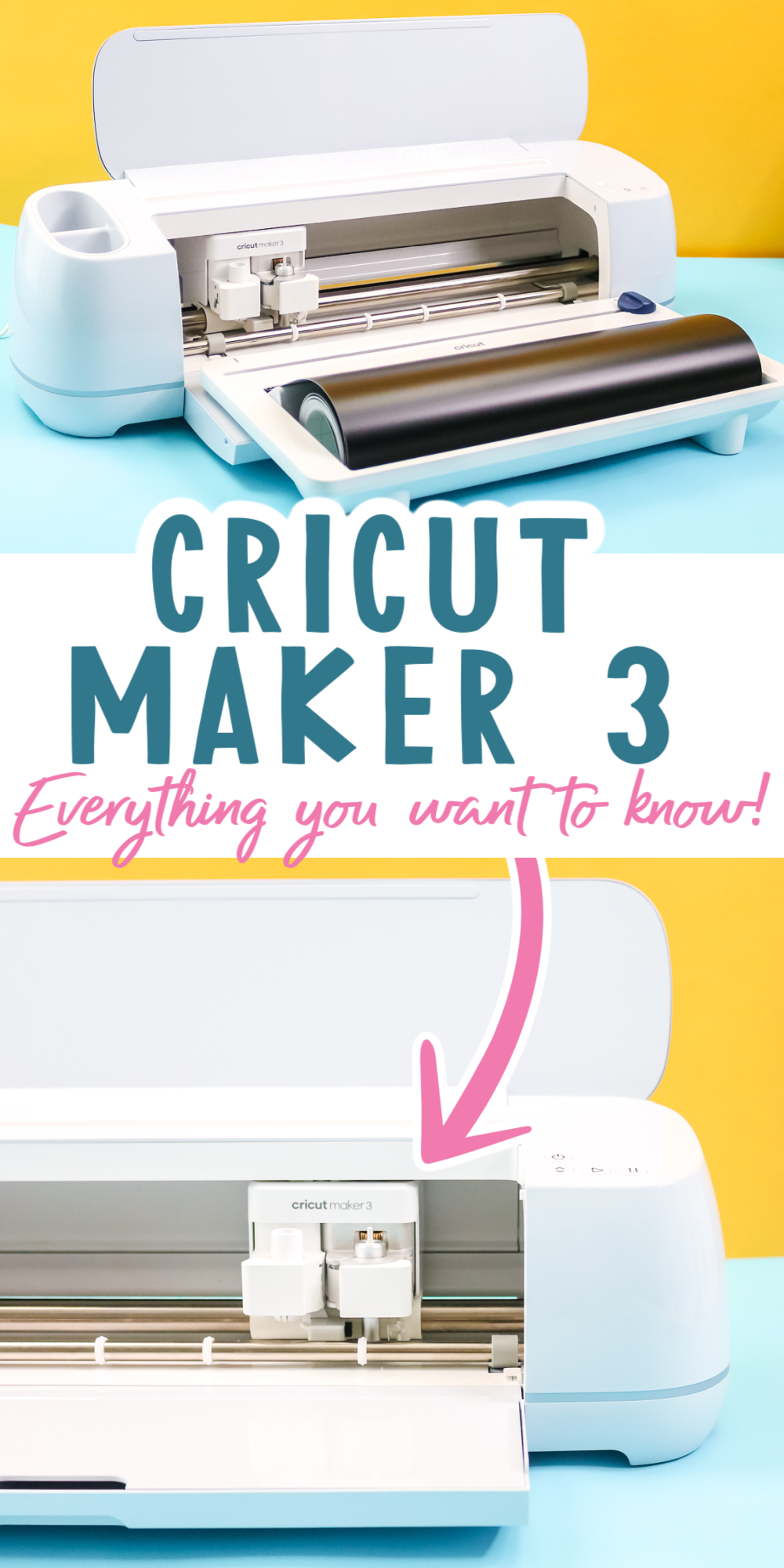

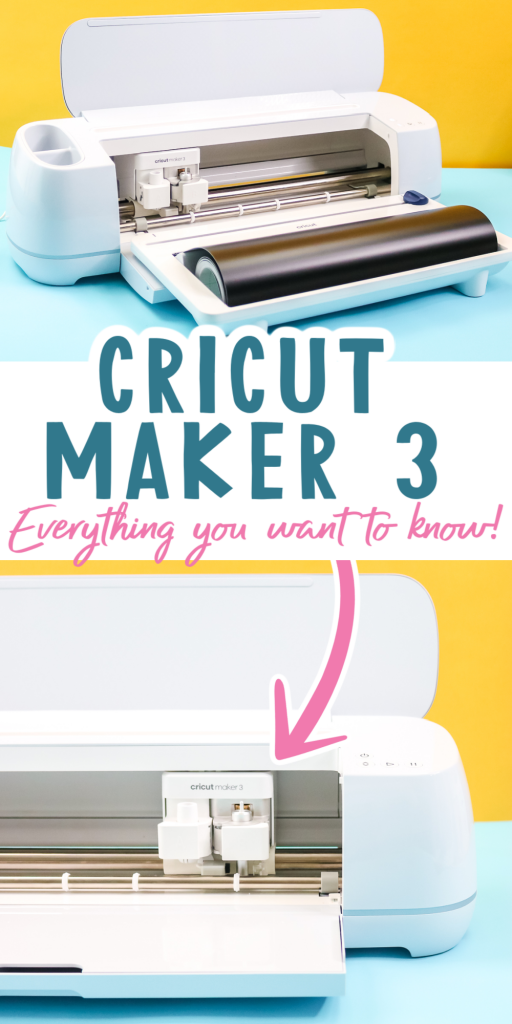










Can the smart materials be used with the original maker?
I will have another video and blog post addressing this at a later date.
I wanted to buy the Maker 3 but if the rotary blade is not included where can I buy one? I’ve searched online but all I found is the rotary replacement blades and other quick swap blades but I cant seem to find the rotary blade with the drive housing
When the machine goes on sale on June 10th, the rotary blade will also be available for purchase.
I have the Cricut Maker now and I absolutely LOVE it for everything except print and cut. I see all the new features they have introduced with the Maker 3, however, I will not be upgrading until they make the print and cut feature parameters bigger. I am actually looking to invest in the Cameo 4 Pro because of the print and cut feature.
I too am thinking of something other than Cricut as I am starting to get into the sublimation and have found that my Explore 2 does not offer printing to my Epson.
I would like to know when it will sell in the UK?
It should be in the UK on the same dates!
So I’m new to using machines and technology. If you don’t mind I have a couple of questions. First I’ll start off by letting you know that I make stencils because I do custom painting for people but the stencils sometimes take me almost a full day to cut out with my exacto knife. So my question is in your professional opinion, which machine would work best for me? Am I able to load a drawing that I did into the machine and will it make a stencil out of it?
I also believe I read that it will actually draw out a picture that you put into it, is that true?
Well I thank you for any help you can provide me with.
Yes you can upload and design and the Cricut will cut it. You can cut stencil film with these machines as well. And yes it will draw with pens as well. You can go with literally any of the Cricut machines but I would not recommend the Cricut Joy for stencil making.
So, super new here – like 3 days. I have the Cricut Maker 3 and wanted to know if I can use 12 inch stock or does it have to be 13 inch. The feed rollers are not adjustable and I wanted to ne sure before I buy supplies. Thanks. Mikey
You just put anything like that on a Cricut mat and cut it.
By any chance is the “print and cut” size bigger on the maker 3 than the maker?
No it is the same.
Can normal cardstock be used in the cricut WITHOUT a mat?
No. Only the Smart Cardstock. Otherwise, you will need a mat.
Is there a workaround to do matless cuts with anything other than Smart Materials?
I actually have a post where I tested other materials here – https://www.thecountrychiccottage.net/brands-work-with-no-mat-in-cricut-3/
Can I use my Maker (original) supplies (i.e. vinyl, HTV, construction paper (you never know, it doesn’t hurt to ask), iron-on, glitter vinyl, etc.) on the Maker 3? Also I have 2 EPSON-ET 15000 printers (regular print and sublimation) can I use these on the Maker 3? I use A Sub paper.
I ALSO AGREE WITH OTHER PEOPLE ABOUT THE PRINT TO CUT! Cricut has this amazing technology… really, I mean REALLY they can’t program the software/cricut to print normal sizes like the rest of the supply options???? RIDICULOUS. Anyway sorry for venting.
Yes, the Cricut Maker 3 can cut everything you were able to cut with your original Maker and now you can cut Smart materials matless as well! Cricut just recently upgraded their Print Then Cut size by a lot. I do have a video, I can’t link it here but you can find me on YouTube. You can now cut even larger than 8.5×11! Right now you have to change your Design Space program to beta mode to use it as they’re still working out all the kinks but it does work!
Can I cut 10ml mylar with this machine, what blade, setting and how many times do I need to cut it.
You should be able to, you will likely have to do some test cuts to find the right setting. You’ll want to use the deep-point blade. You can start with the stencil film setting and check the cut before unloading the mat to see if you need to cut it again.