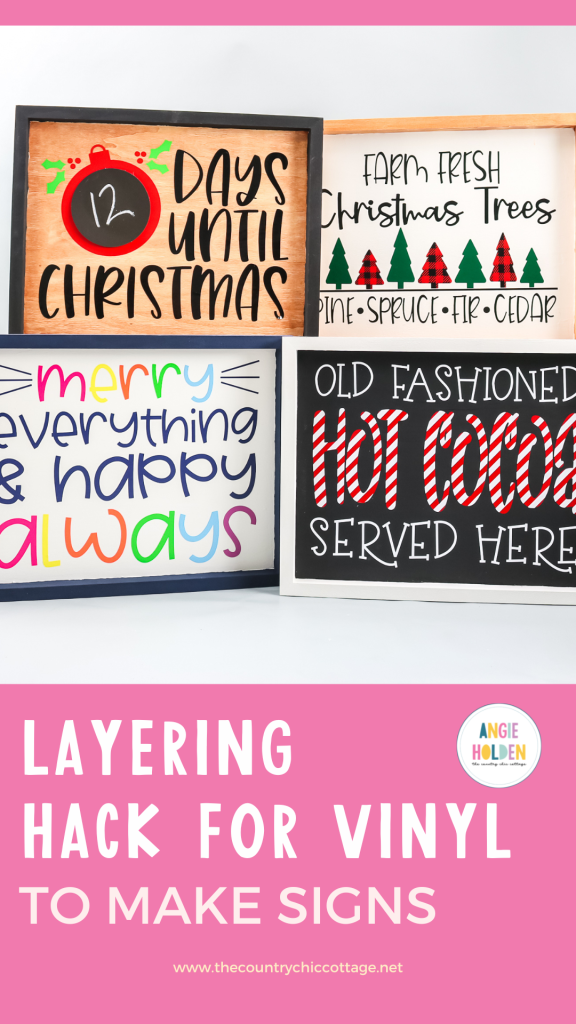If you’re ready to create boutique-looking Cricut Christmas Signs for your home or to sell, you’ll love today’s post. I will teach you how to use your Cricut machine to layer vinyl with a technique you may not have seen before. It makes making Cricut signs with layered vinyl a breeze, no matter how many colors you use.
If you’ve never used vinyl before, learn all about it here.
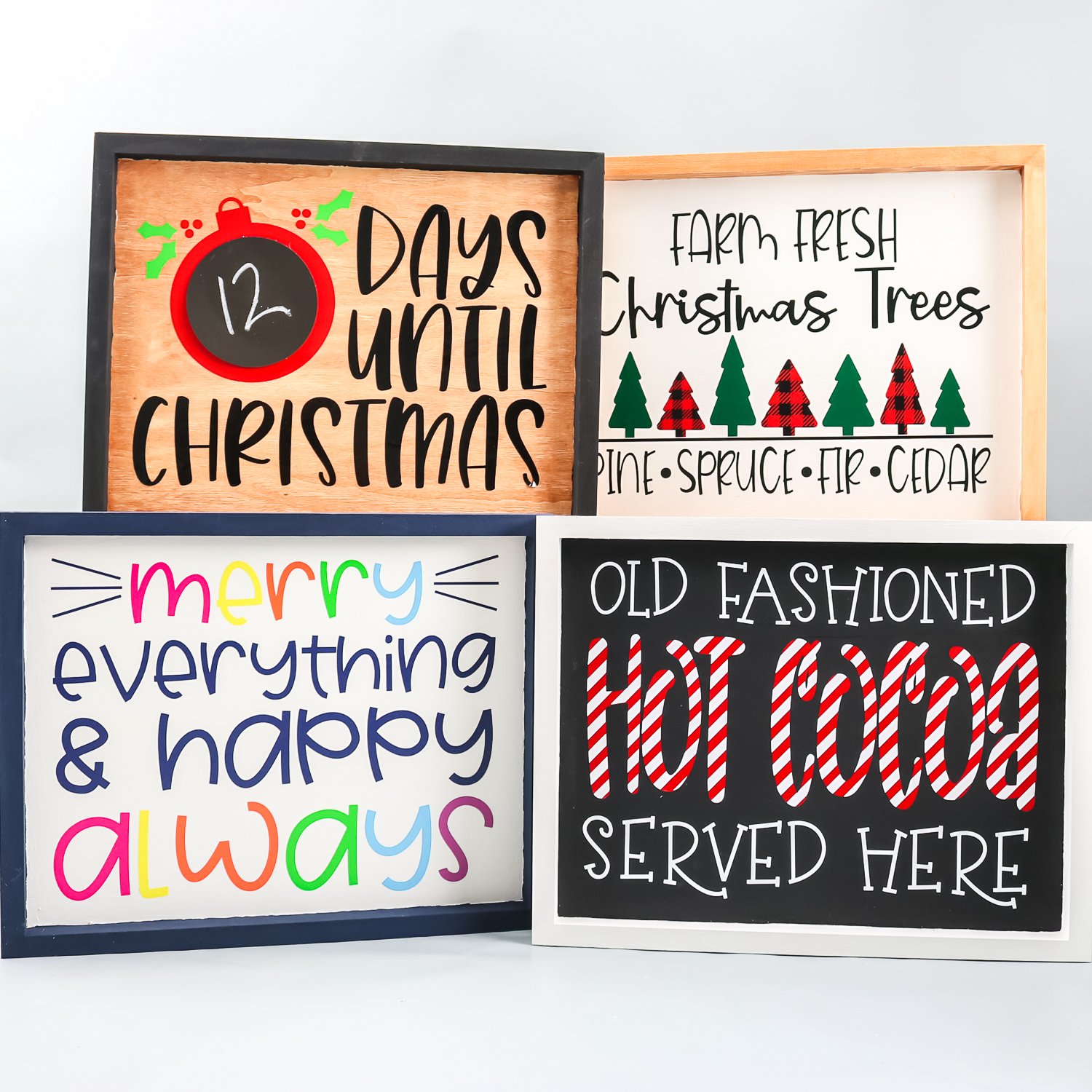
Cricut Christmas Sign Video Tutorial
Before we start, I’m also including a free SVG for the old-fashioned hot cocoa sign. You can get that here. The files for the other signs are in a bundle that will be offered after you sign up for a limited-time low price.
All of these Cricut signs use the same wood base. You can turn this blank into many different looks with a little paint or stain. If you’re ready to make layered vinyl signs, you can watch me make this sign from start to finish by clicking play on the video below!
Can’t watch the video or missed some of the steps? Just follow along with the steps below!
How To Make Cricut Christmas Signs
Making these Christmas signs will soon become your favorite activity. Once you make one, you’ll want to create all four! So, gather all your supplies, and let’s start by prepping our wooden sign!
Supplies Needed For Cricut Christmas Signs
- Cricut Machine
- Wood Sign
- Paint and/or Stain (I recommend using a water-based stain if you’re using stain and paint so the two products are compatible.)
- Paint Brush
- Cutting Mat
- Vinyl
- Transfer Tape (I recommend a transfer tape that is as clear as possible as you’ll want to be able to see through it as we’re layering the vinyl.)
- Wax Paper (or Parchment Paper)
- Scissors
- Weeding Tool
- Scraper
- Tape
- Brayer

Paint Or Stain Wood Sign
You’ll want to paint or stain your wood sign with plenty of time to dry before applying vinyl. I am painting the inside of my sign black using chalk paint, and I recommend painting the inside of the sign first and allowing it to dry between coats. Depending on the look you want and the paint you use, you may need more than one coat.
When the inside is dry, you can paint the frame area. I’m just using a paintbrush, but you can tape your edges if needed to help keep the paint where it belongs. I am painting my frame area white to contrast the black inside.
The paint needs to dry completely before applying vinyl. I recommend waiting at least a couple of hours or overnight if possible.
Upload Hot Cocoa SVG
To upload the SVG, click on “upload image” and then browse to your computer to find your file.
I recommend uploading the SVG into Cricut Design Space. The image I’m using is free and will download as a zip file. It will include a few different file types, but if you’re going to upload it to Design Space, I recommend the SVG file. Get the file here. NOTE: Files for the other signs will be offered as a bundle once you sign up for the free old-fashioned hot cocoa served here file.

Once your design is uploaded, you can resize the image to fit the size of your sign. My SVG was uploaded as red and black, so I will change that to match the vinyl colors I’m using.
To do that, I will ungroup the image and then change the black to white. Now to make sure everything cuts the way we have it laid out I am going to click on all the white layers and click “attach”.
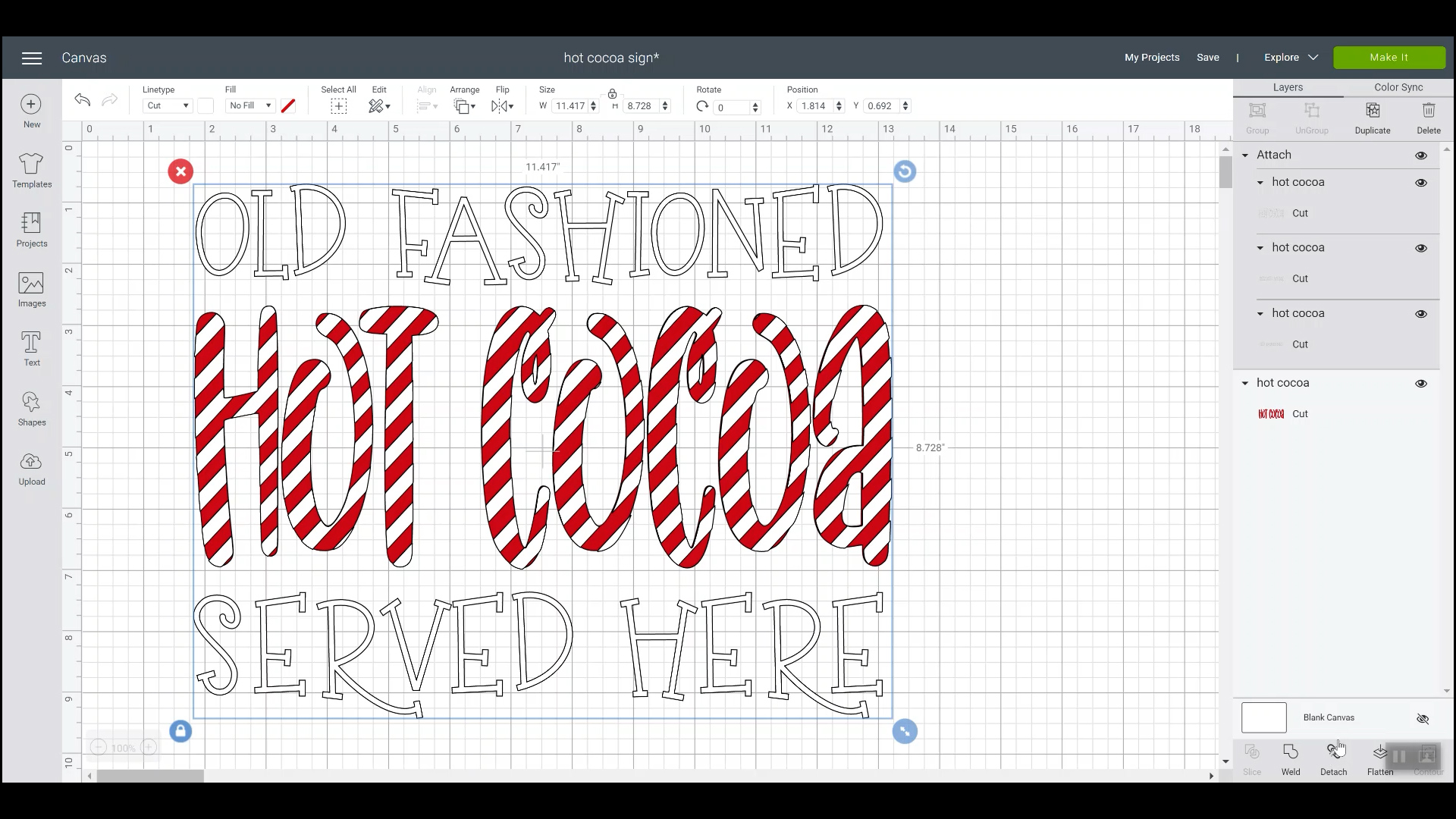
How To Cut Vinyl
Next, we’ll click “make it,” and you can see our white pieces are all laid out just like we designed them, and the red is all one word as well. Click continue and connect to your machine. I used my Cricut Explore Air 2 for this project, but any Cricut machine will cut vinyl. If you are using a Joy, you’ll need to ensure your design is small enough to cut on the machine.
Apply your vinyl to your cutting mat, I used a blue LightGrip mat. Adhesive vinyl goes on the mat face up and then press it down really well. For the Explore Air 2, you can turn the dial to vinyl. You’ll choose your material for the Maker or Joy machines in Design Space.
Load your mat into your machine and press the flashing C to cut out your design. Repeat the same process for each additional color.
How To Weed Adhesive Vinyl
Now that our vinyl is cut, it’s time to weed. I trimmed off all the excess from the sheet and I’ll save those scraps to use on another project later. We will remove all the excess from around the design and the insides of any letters to weed the design. I’m using a Cricut weeding tool to do this.

For larger designs, cutting away the excess as you’re weeding can be helpful so you don’t have to worry about the excess sticking to the parts you want to keep.

How To Apply Transfer Tape To Vinyl
To begin with, you need to find the top layer of your design. In my case, that is the white layer. I’m going to place my transfer tape over the entire white piece. I cut my transfer tape to approximately the size of the inside of my sign. Now, I can gently lay the transfer tape on the vinyl.
Start at the top and then, using a scraper tool, smooth the transfer tape over the vinyl. We want to try to have as few bubbles as possible. Once you have the transfer tape in place, use your scraper tool to burnish it to the vinyl, then flip it all over and burnish again from the back.
How To Remove Carrier Sheet To Layer Vinyl
I only need to layer the sign’s middle “Hot Cocoa” portion for this project. To make this easier, I will teach you a little trick. We want to expose only the hot cocoa area, so we will gently peel back the carrier sheet to expose the area that says “served here” and fold back the carrier sheet to create a crease.
Take your time peeling back the carrier sheet to ensure the vinyl sticks to the transfer tape. Trim the carrier sheet all the way across, keeping about 1/2″ attached, and then fold it back down.

Next, we’ll cut that last little 1/2″ and repeat the process, exposing the area that says Hot Cocoa. This time, we can cut all the way across because we’ll remove the carrier sheet in that area. Now, we have the carrier sheet covering the top and bottom of the sign with the hot cocoa area exposed, so we’re ready to layer this vinyl on top of the red vinyl.

How To Use Wax Paper To Layer Vinyl
Now for our secret weapon—a piece of waxed paper. I am using regular wax paper from my kitchen. You can also use parchment paper if you have that instead; either work. You want your wax paper to be larger than your design.
Step 1: Tape The Bottom Layer Of Vinyl To The Work Surface
To begin with, we want to take the bottom layer of our design—in this instance, the “hot cocoa”—and place it on our work surface. To prevent any sliding, I will use a little tape to hold it in place. Don’t tape over your vinyl.
Step 2: Lay Wax Paper On Top Of Vinyl
Next, we will take our piece of wax paper and place it down on top of our bottom layer. This step is probably easier to follow in the video, but we want the wax paper to cover the entire vinyl design, not one side or the other of the carrier sheet.
I have my wax paper lined up with the edge of the ”a” at the end of the word “cocoa.” Once the wax paper is lined up, I tape it into place in all four corners to prevent it from moving.

Step 3: Line Up Top Vinyl Layer With Bottom Vinyl Layer
Now, we want to take our top layer and line it up over the bottom layer. The beauty of the wax paper is that the vinyl will kind of stick to it, almost like another carrier sheet. But if things aren’t lined up correctly, we can peel it back easily and try again. It’s not a strong enough stick to pull it off the transfer tape.
This is also why I recommend using clear transfer tape. We want to be able to see the bottom layer so we can align our layers correctly.
Once I have things lined up correctly, I will use my scraper tool to press the transfer tape down onto both the table and the edge of my bottom layer. If you’re worried about your top layer moving, you can use a little tape to help hold it into place so everything stays aligned.

Step 4: Remove Wax Paper
Now that things are lined up exactly how we want them, we’ll peel the vinyl off the wax paper and slide the wax paper out of the way.

Step 5: Add The Top Layer Of Vinyl
With the wax paper removed, you want to start from the taped end, where your two layers are secured to the table, and slowly lower the top layer down on top of the bottom layer. I like to move slowly from the outer edge inward, ensuring that everything stays lined up as I go.

Step 6: Burnish Vinyl
Once everything is laid in place, use your scraper tool to go over the whole word/image to ensure the top layer is stuck to the bottom layer. Once I’m done with the front, I like to flip the entire design over and burnish it well from the back side.
How To Apply Layered Vinyl To Create A Finished Sign
Now that we have our two layers of vinyl combined, we can remove the carrier sheet and apply our vinyl to our painted sign. Take your time while removing the carrier sheet, and ensure all vinyl layers are sticking to the transfer tape.

Because I precut my transfer tape to match the size of my sign, it was easier to place the vinyl inside the framed area of the sign. When centering your design, you can either eyeball it or grab a ruler and measure as you go.

Once you have the design right where you want it, you can press it down well with your scraper tool. I recommend going over the entire design a few times before removing the transfer tape.
How To Remove Transfer Tape From Layered Vinyl Cricut Signs
To remove the transfer tape, I like to start in the upper lefthand corner and peel it back at a 45-degree angle. Slowly work your way back and forth across the design, making sure your vinyl is sticking to the sign.
If your vinyl is not releasing from the transfer tape, you can fold it back over the sign and use your scraper tool to burnish it down again until it sticks. When you have removed all the transfer tape, you’ll have a finished sign!

More Cricut Signs With Layered Vinyl Designs
Now that you know how to create your own Cricut signs using layered vinyl, you’ll want to make even more. Here are a few other signs I made using the same technique and the same sign blank.

You can find all these files once you download the free Hot Cocoa SVG. After you enter your information for the free SVG, you’ll receive a special offer for the other designs I’m sharing here.
All of these signs follow the steps I taught you, and they are so fun to create! I enjoy using multiple colors in these projects. Utilizing wax paper to help line everything up makes it easier to create layered designs. You don’t need to use different colors for this tip to be helpful.
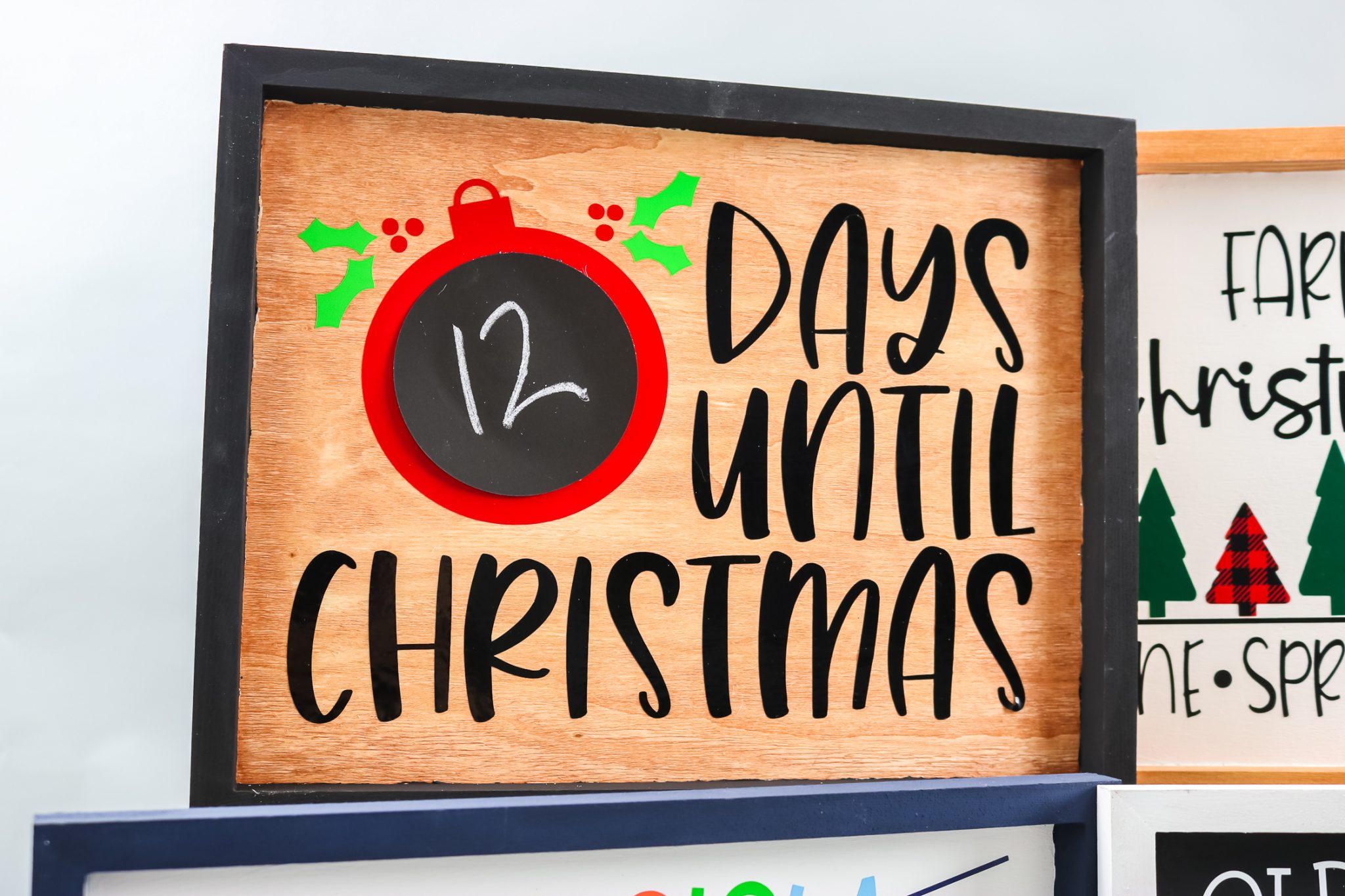
For my “days until Christmas” sign, I used chalkboard vinyl. This way, you can write how many days there are until Christmas and easily erase and update it daily. However, I didn’t want to use chalkboard vinyl for the entire project, so I used this same technique to add that layer.
Final Thoughts On Cricut Christmas Signs
I think you can already tell this is one of my favorite projects that I’ve made! I am a huge fan of how versatile the sign is. There aren’t a lot of blanks out there that you can get this many different looks with.

I do want to say that if you find yourself running into a situation where your vinyl will just not stick to your painted or stained surface, I would guess that it is not dry enough. Especially if you’ve done multiple layers of paint, you need to give the surface plenty of time to dry so the vinyl will stick easily.
I also recommend that for projects where you’re using both stain and paint, you stain the areas you want to be stained first and then paint. Always make sure you allow each surface to dry before moving on to the next step.
These Cricut Christmas Signs with layered vinyl are so fun to make. I know you’ll love this project!
FAQs About Cricut Christmas Signs
If you have questions about Cricut Christmas Signs, I have answers! If you don’t see your question answered below, please leave it in the comments.
What Cricut Machine Can I Use For This Project?
All of them! The Cricut Maker, Cricut Explore series, Cricut Joy, Cricut Joy Xtra, and Cricut Venture can all cut vinyl!
The only thing to keep in mind is that each Cricut machine is different regarding project size capabilities and the materials it can cut. So, depending on your project, you might need to resize the SVG file or cut it out in a different material.
I Have Never Used An SVG File Before. Do You Have More Resources To Help Me?
Yes, I do! If you are brand new to SVG files and want to learn about them and how to use them in your projects, check out my SVG resources below!
- What is an SVG File?
- How to Use an SVG File on Your Cricut
- How to View SVG Files on a PC
- How to Use Zip Files on Your Cricut
Where Do I Find The Free SVG File?
You can get our Old Fashioned Hot Cocoa SVG file here!
NOTE: Files for the other signs will be offered as a bundle once you sign up for the free old-fashioned hot cocoa served here file.
Where Did You Get The Frames?
They are called wood panels, and I ordered them from Amazon!
Do I Need To Paint The Frames?
No, you don’t! I like the look of the painted frames, but you could stain them or leave them plain.
How Would You Hang These Frames?
If you want to hang these frames, you can glue a sawtooth hook to the back of the frame and let it dry.
5 More Cricut Christmas Crafts
Did you love these Cricut Christmas Signs and are looking for more Cricut Christmas crafts? Then check out the projects below!
- Making Vinyl Christmas Ornaments with a Cricut
- Christmas Gift Tags to Make with Your Cricut
- Felt Christmas Tree for Toddlers with a Cricut
- Cricut Christmas Cookie Gift Canister
- How To Make DIY Christmas Pot Holders With A Cricut