Decorating a backpack is easy to do with your Cricut machine! I am going to give you two options for designs today including one with Mickey Mouse and another with the Star Wars logo. You can use either of these or make your own personalized design. I am partnering with Cricut today to make these backpacks and talk a little about the Blue Ribbon Project which collects backpacks like these to give to those going into foster care. This is a great way to craft from home but give back to those in need.
This is a sponsored post written by me on behalf of Cricut. All opinions are 100% mine.

Decorate A Backpack Video Tutorial
It is easy to add some personalization to a backpack when you have a Cricut. Just cut your iron-on into shapes and use the EasyPress Mini to press them on.
You can actually watch me make both of these DIY backpacks in the video below.
Can’t watch the video or missed some of the steps? You can also follow along with the details below.
Decorating A Backpack With A Cricut
Back to school means new school supplies and you know the kids will be begging for a fresh new backpack!
But, as I browsed through the selections on Amazon, I realized how expensive backpacks have gotten! I know that kids love the newness of fresh school supplies and a brand new bag, but some families aren’t able to spend upwards of $50-$75 on a new backpack for each kid – every year.
Plus, there are so many kids in our communities who use backpacks to carry their essentials as they enter the foster care system.
So, I had the idea to transform plain, inexpensive backpacks into on-trend styles so it looks and feels like a brand new bag!
When Cricut offered to sponsor this post and share more about the Blue Ribbon Project, I knew this would be the perfect DIY project!
What is the Blue Ribbon Project?
There are approximately 440,000 children in Foster Care nationwide. When most children enter Foster Care, it’s an emergency situation. Children can be taken from their homes with as little as the clothes on their backs, and to add insult to injury, children are given trash bags to carry the few belongings that they may have.
That is where the Blue Ribbon Project comes in. They provide backpacks with essentials to those entering foster care. This is how each of us can help someone else right from the comforts of our own home. Pick up a few backpacks (see below for suggested Amazon listing) and decorate them with your Cricut machine. Fill them with the suggested items and mail them off to the Blue Ribbon Project to be given to foster children in need.
How To Decorate A Backpack
If you are ready to decorate a backpack for your little one and for someone in need, we have all the directions written out for you below! Also, make sure you read this entire post because I do have a section about how to fill up your backpack for the Blue Ribbon Project once you have decorated it!
Supplies Needed To Decorate A Backpack
- Backpack (this is the recommended one from Amazon)
- Cricut machine
- Cricut cut file (you can find them both here)
- Mosaic iron-on
- Mickey mesh iron-on
- EasyPress Mini
- Weeding tools
- Iron-on protective sheet
- EasyPress mat
- Other supplies to add to the backpack (see below for the links to the suggested lists)

Step 1: Add Iron-On To Mat
Start by cutting your design with your Cricut machine. You can cut either the Star Wars design or the Mickey Mouse heads or come up with a different idea that is all your own.
If you have not worked with mosaic iron-on before, you may want to start with my post here.

Step 2: Load Material Into Cricut Machine
Be sure to put your material face down on the mat and mirror the cut. Then load the material with the mat into your Cricut machine.

Step 3: Cut Design
Next, cut your design from iron-on.
Please note that ANY of the Cricut machines will make this project. I am using a Cricut Explore Air 2 but you can use a Maker or a Joy for these DIY backpacks.

Step 4: Weed Design
Weed away all of the excess iron-on around your design. The double liner of the mosaic iron-on is a bit different so either watch the video above or see my post here on how to use it.
Weeding tools make weeding a bit easier but they are not required. You will want to weed around the outside as well as the centers of any letters. You need to be left with only what you want to be transferred to your backpack.

The mesh iron-on that has the Mickey heads weeds in the same manner as everyday iron-on. Just remove the excess by pulling it up.

Step 5: Press Backpack
To add the designs to the backpacks, add the EasyPress mat to the inside of the surface if possible. Then, press the material for a few seconds to remove any wrinkles as well as any moisture.

Step 6: Add Design To Backpack
Be sure to check the Cricut Heat Guide for the time and temperature to use with your iron-on. Then add your design in place and start pressing. Be sure to keep the EasyPress Mini moving while pressing.

Step 7: Remove The First Carrier Sheet
Press for the full time then allow to cool. Remove the carrier sheet from your iron-on. In the case of the mosaic, the first liner may come off and leave the second behind.

Step 8: Remove The Second Carrier Sheet
Remove the second liner after you remove the first. If any of the squares start to pull up, just press again then try to remove them just as before.

Step 9: Press Design One More Time
After removing both liners, I like to add the protective sheet over the top and press once more to ensure it is in place.

For the Mickey heads, the EasyPress Mini is actually larger than the heads. So, I used the protective sheet to help shield the backpack material from the heat while I pressed.
I would also recommend pressing one head, then pressing the second, then go back to remove the liner of the first. This gives the first Mickey head adequate time to cool.

Once your DIY backpacks are complete, they are ready to give to the Blue Ribbon Project or to your child for school!

Adding In Supplies For The Blue Ribbon Project
Now that you have your decorated DIY backpacks, you will want to add in supplies for foster care children. The additions to each backpack will depend on the child’s age you choose. However, as an example, some of the items that you might put in the backpacks are the following:
- Clothes
- Toiletry items
- Games
- Plush Animals
- Blankets
- Nightlight
I did the Star Wars backpack for a 10 – 11-year-old boy and the Mickey backpack for a 4 – 5-year-old girl. You can find lists for each age group here.
Depending on the age of the child that you choose, the items for filling up the backpacks can be found on Amazon, Dollar Tree, or your local big box store. Plus, you can get extra creative and have the items match how you decorated the backpack. For instances, if you make the same backpacks as me, you could inculde a Mickey or Star Wars themed toothbrush!

Drop in supplies then ship or drop off at the Blue Ribbon Project. You can add a smile to the face of a foster care child with this simple act of kindness.

Give this Mickey backpack design a try or add the Star Wars logo. Either way, you will love how easy it is to make personalized backpacks with your Cricut!

So, will you be adding DIY backpacks to your craft list this week?

FAQs About Decorating A Backpack
If you have questions about decorating a backpack, I have answers for you! Please leave your question for me in the comments if you don’t see it already answered below!
Could I Use A Dollar Tree Backpack For This Project?
I have never added HTV to a backpack from Dollar Tree, so I’m not sure what the results would be. If you do try it, I would definitely use a heat mat and start low with your heat settings.
Can I Use Regular Iron-On Vinyl For This Project?
Yes, you can!
What Setting Did You Have Your EasyPress Mini On?
I had my EasyPress Mini on the medium setting.
Can I Get By With Not Using A Heat Mat For This Project?
No! Regardless of what type of iron-on you add to your backpack, you need to use a heat mat for this project! This is because if you don’t use a heat mat (or EasyPress mat) you can easily melt parts of your backpack like the pockets.
Do You Have Any Other Designs That Could Be Used On Backpacks?
Yes, I do! Below are links to some SVG files that would be perfect for kids’ backpacks! The only thing to keep in mind is that some of the SVGs may need to be resized to fit on your backpack.
- Free Monogram SVG plus 15 More Monogram Files
- Rainbow SVG Files: 16 Free Files for You
- Free Race Car SVG for Cricut and Silhouette
- Free Flamingo SVG: 14 Files for Your Crafts
- Free Unicorn SVG: 15 Files for Your Cricut and More
6 More School-Themed Crafts
Did you love learning how to decorate a backpack and are now looking for more school-themed crafts? Then check out the projects below!
- DIY Cork Board with Cricut Iron-on
- Quickly Label School Supplies with Your Cricut
- How To Make A DIY Cricut School Memory Box Organizer
- 100 Days of School SVG: 11 Free Options for Shirts and More
- Personalized Pencil Pouches
- Free School SVG: 16 Files for Your Crafts
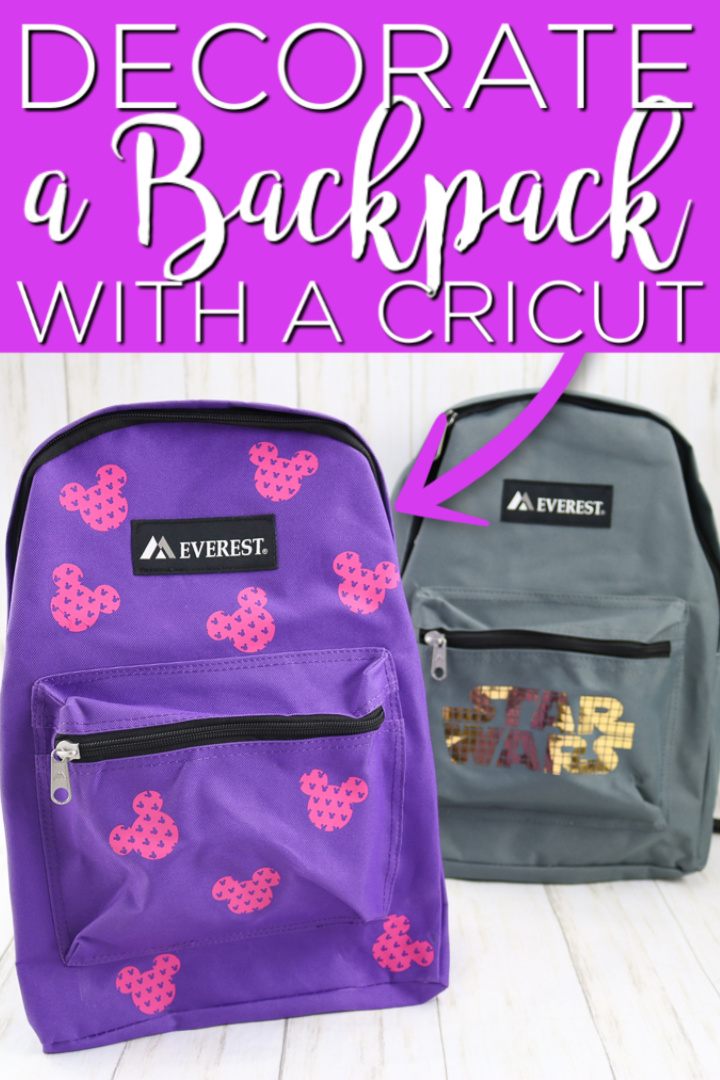
New to Cricut?

Sign up for our email list to download the Beginner's Guide to Cricut Design Space for FREE today!
Sign up to get the guide emailed to you!


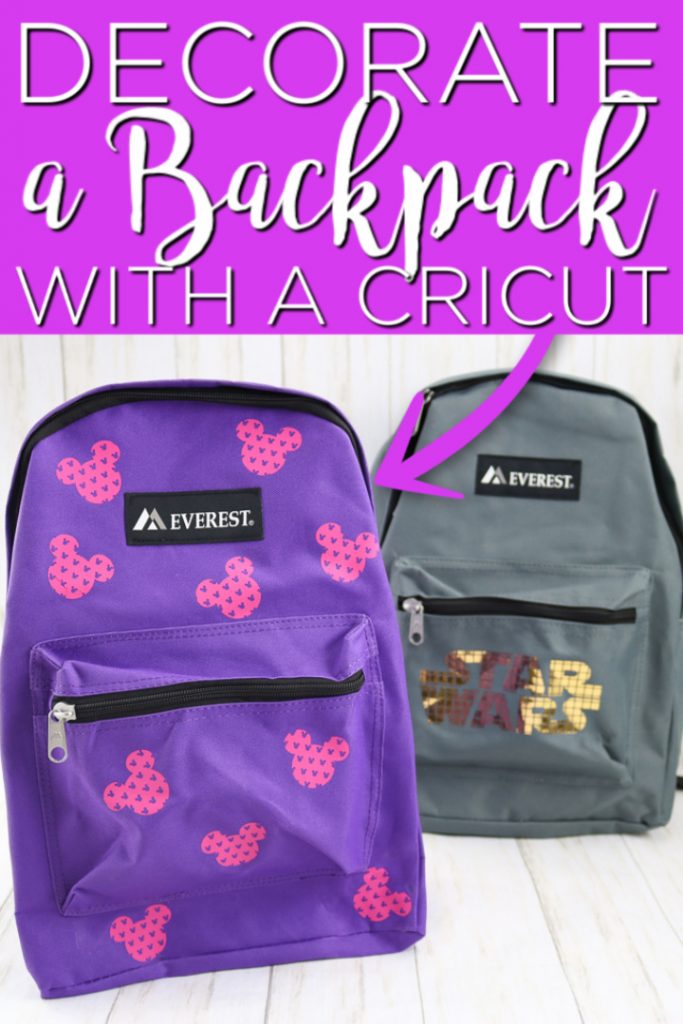










What do you want IN the backpack? Can this be shared with the different Cricut groups?
You can share wherever you like. Here is what to put in each: https://blueribbonproject.org/how-to-help/build-a-backpack-of-love.html
I did make a similar backpack for my grand daughter using a very inexpensive bag. I got a free Mickey Mouse Head SVG and used hearts on a plain pink HTV. It did work out very well. She loves it.
I love hearing that. Personalizing things for children has to be one of my favorite crafting activities 🙂