Ever wanted to find a font from a picture? You find a great project or image online and immediately fall in love with the font they used. But what is it? Where can you get it? If this sounds familiar, I have the solution for you! Actually, I am comparing 4 different font finder websites to see which is the best at finding fonts. Let’s compare the accuracy of each platform, and then you can use the winner to find fonts for yourself!
Want to see how to use your own fonts with your Cricut? We have a post for that here!
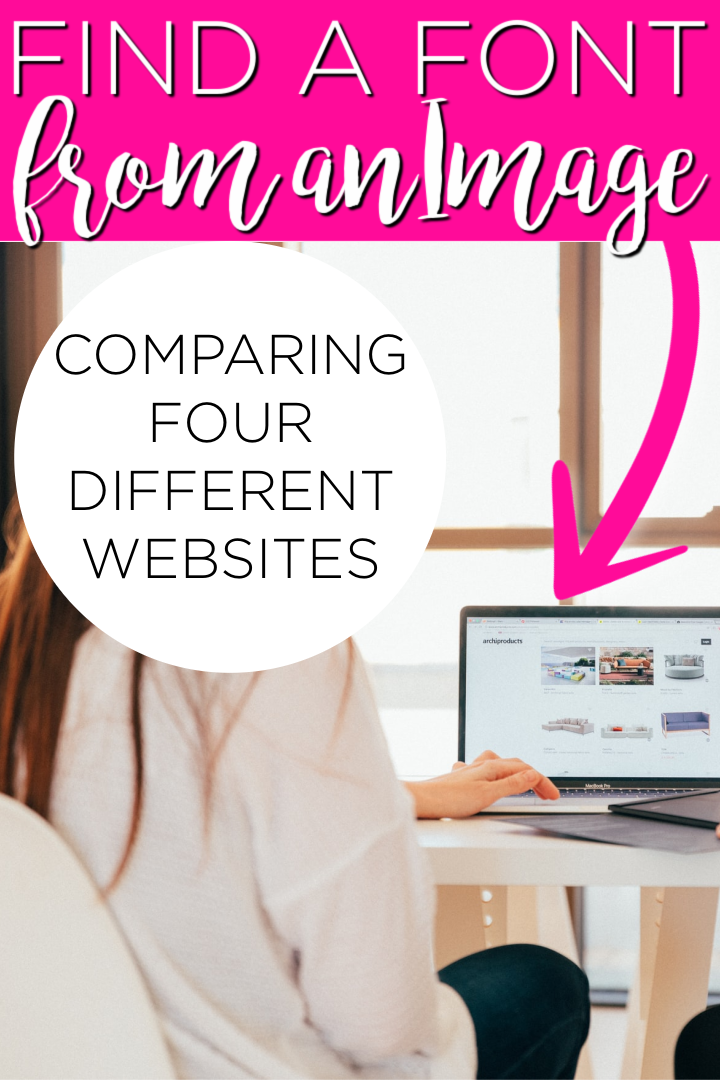
What is a font finder?
First, I thought we would talk a bit about font finders and how they work. You upload an image and pick the text within that image. The website uses the points on that font to find the best match from its database of fonts. There are actually several different font matcher platforms online, but which is the best? Keep reading to find out!
Font Identifiers
Which web pages did we test? Here are the links to the ones we tried:
I know there are others out there (like Matcherator and WhatFont), but these are the four websites I am most familiar with. Read on to learn how to use them to find a specific font.
How do you use a font finder?
All of these websites basically work the same:
Step 1: Upload an image. (I like to use a PNG image if possible but JPG and other formats work fine. The more contrast there is between the font color and the background color the better the results seem to be.)
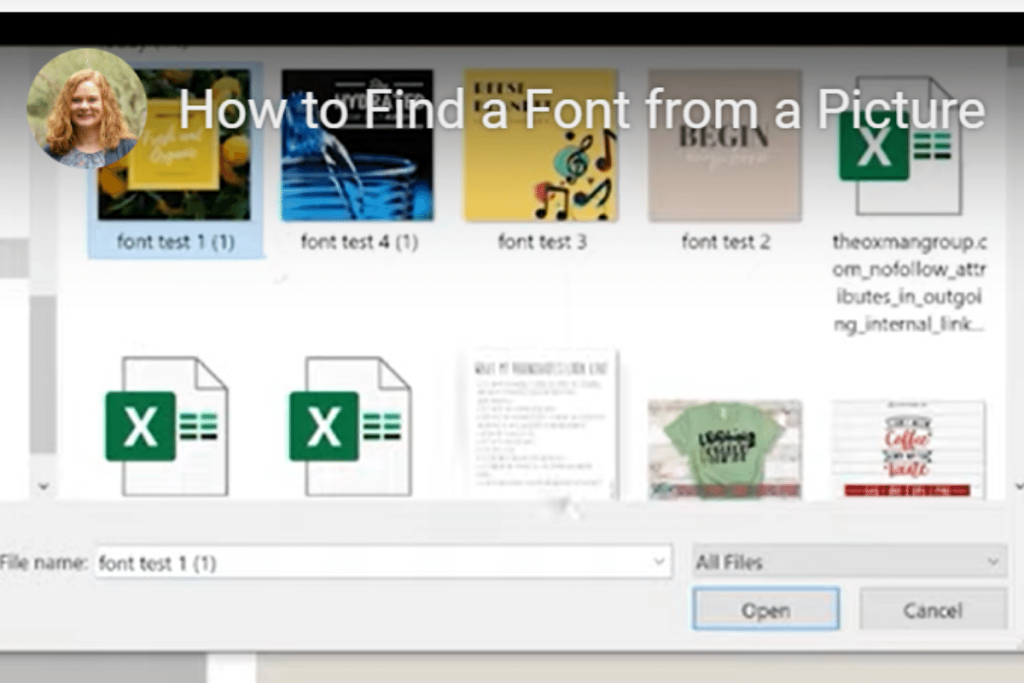
Step 2: Pick the area with the font you want to identify by selecting areas or cropping the image. (this varies by website and the image you are uploading.)
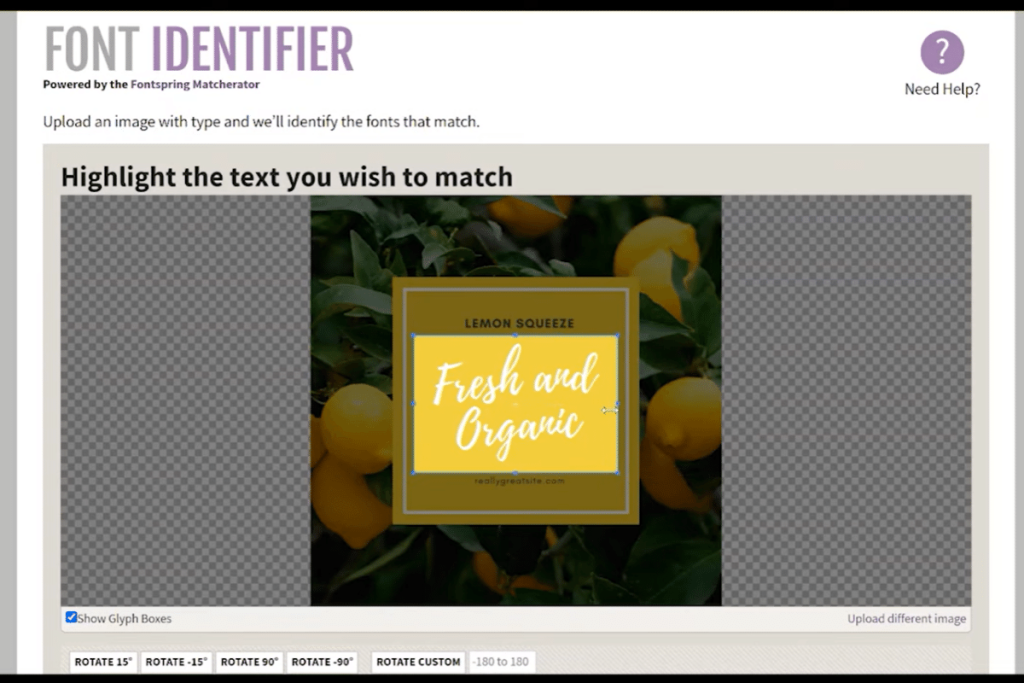
Step 3: Type in the letter associated with your word/phrase (this is not always required.)
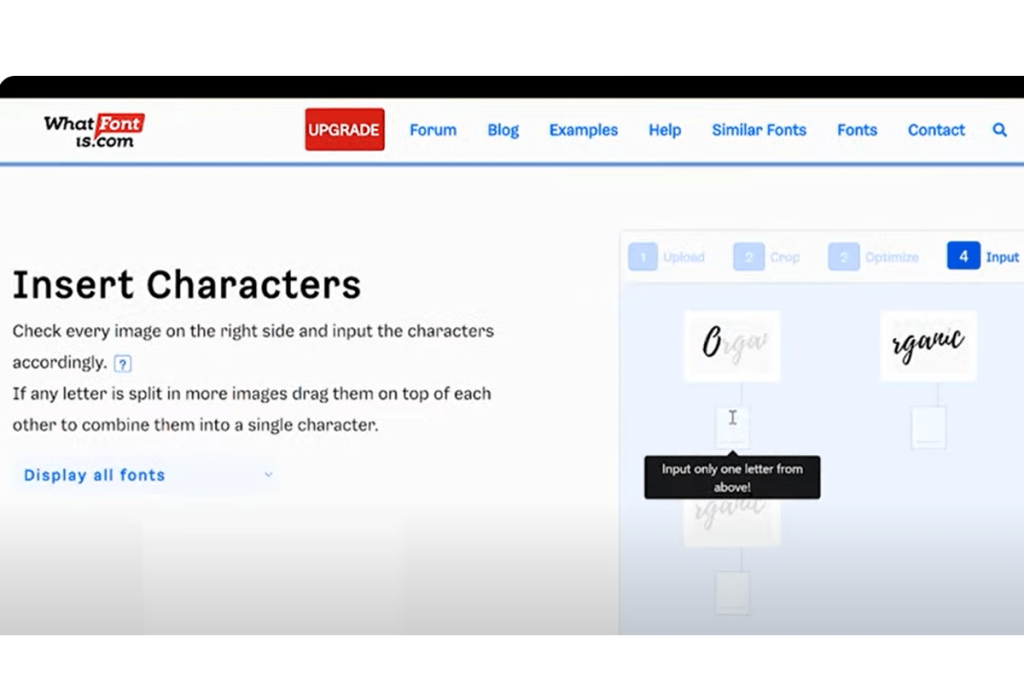
Step 4: The website will return fonts that match approximately or, hopefully, exactly. You may need to scroll past some selections to find the one you are looking for.
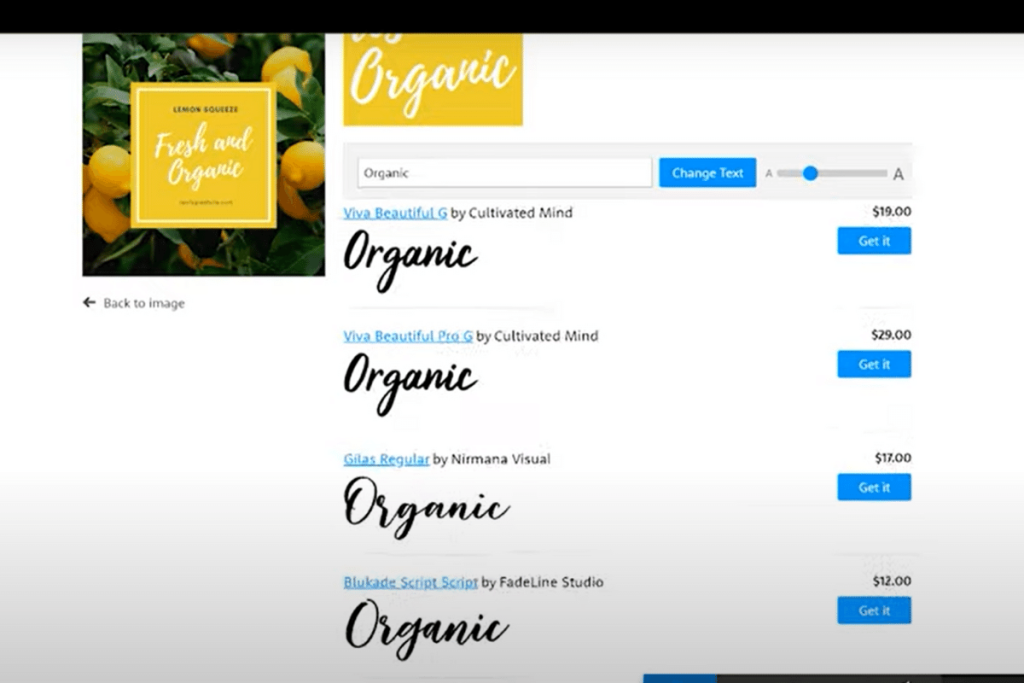
Now, to put these font identifier tools to the test!
Find a Font from a Picture
I started with four different images that had fonts. I already know the exact name of each font, so I can tell if the font finder can find the actual font in the image. I have an entire tutorial video where you can see the results for yourself. I am trying all of these in Chrome, but they should work in other browsers like Firefox.
Can’t watch the video or missed something? I am wrapping up the results below as well.
What is the best font finder?
Here is a breakdown of how each of the websites performed when I tried to identify the fonts of the four images:
- Font Squirrel correctly identified 2 out of the 4 fonts.
- What Font Is correctly identified all four fonts. Some were down the page, but all were found.
- What the Font correctly identified only 1 variant of the 4 fonts.
- Font Spring did not identify any of them and I had multiple issues with uploading images and the website in general. It could have been a bug on the site when I tried it; however, I did not have good luck with this one.
So, “What Font Is” definitely worked the best for me. I would give it a try before the others. You can take any image you have and run it through all four font finders and see which finds the closest match for you.
Please note that the websites above will find free and paid fonts. You will need to determine if you want to purchase if your closest match is in fact a paid font. Any of them would offer up alternative fonts that would be close to the one you are looking for as well.
Once the website finds the font you need or one close to it, you can download it to your device and use it in your design or to make something with your Cricut machine. Now that you know the best way to find a font from a picture, what will you create? Give a font finder a try the next time you have an image that you want to replicate!
Love this post and looking for more? Try the links below as well!






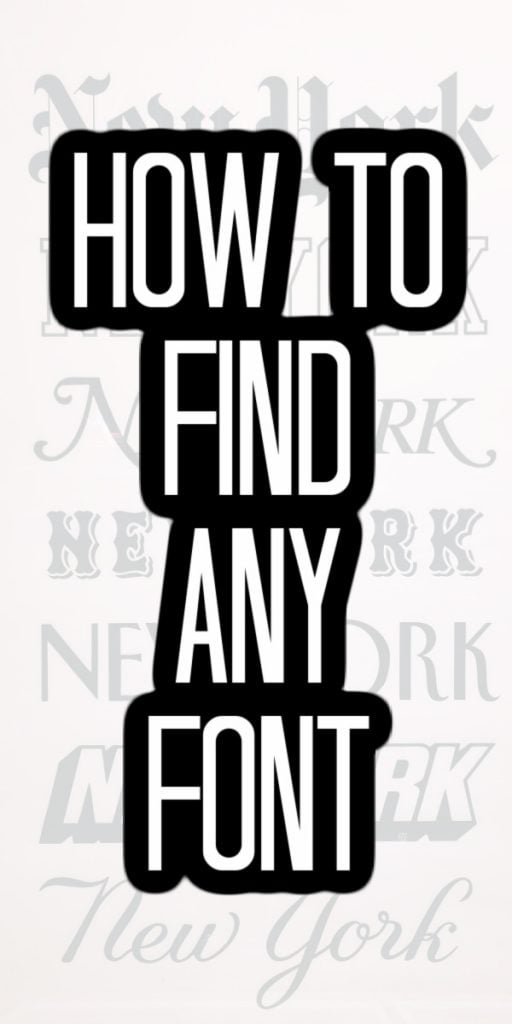
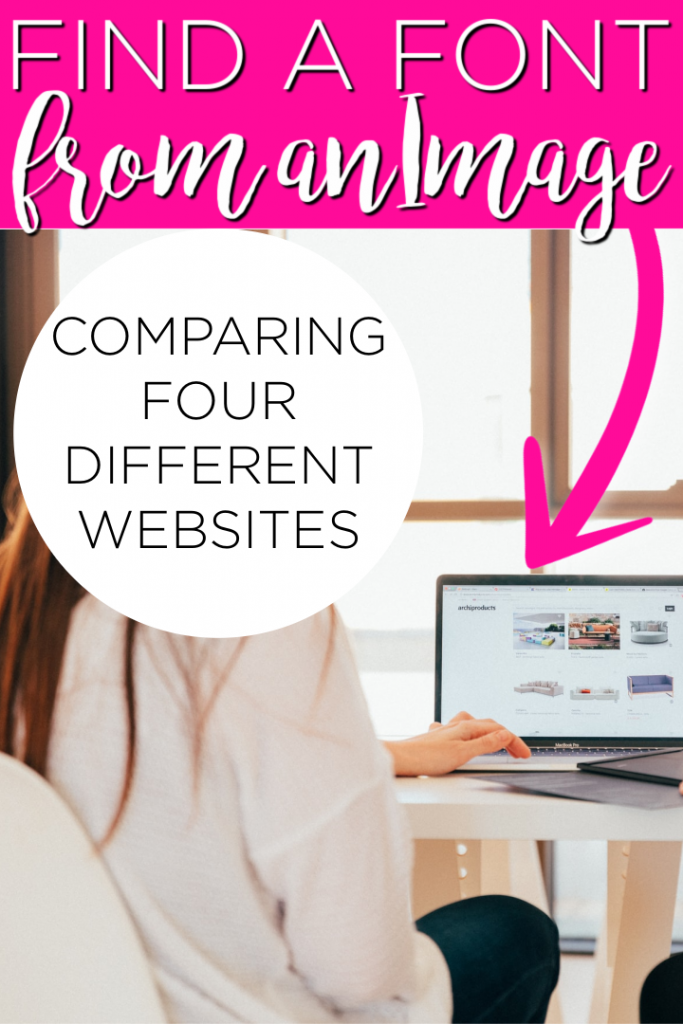










It’s very useful! Thank you!
Tx for the review,always informative. I found what the font only finding paid fonts unlike whatfontis..
Whatfontis seems to get also google fonts