Do you know how to use Cricut transfer tape for your craft projects? We are covering the basics of using transfer tape on vinyl. Use our tips below to make your vinyl Cricut crafts even easier. If you have never used transfer tape before or if you feel like you could use some help getting it right, these tips and tricks are just for you!

Video Tutorial: How To Use Cricut Transfer Tape
Watch the video below to learn how to use Cricut transfer tape on vinyl. I demonstrate my technique and share some helpful tips!
Can’t watch the video or missed some of the steps? You can also see the instructions below.
How to use Cricut Transfer Tape
Start by cutting a design from adhesive vinyl with your Cricut machine. Then weed away all of the excess around your design. You can see more about cutting and weeding vinyl in this post.
When you have only the design you want to transfer, you will need to break out the transfer tape.
Step 1: Cut Transfer Tape
Cut a piece of transfer tape a little larger than your design. You can use transfer tape several times before discarding it, so you might want to leave it a little large for other projects you are working on.

Step 2: Remove The Backing Paper From Transfer Tape
Peel back the backing paper. Remember to keep this so you can put the transfer tape back on it for use later.
Step 3: Add Transfer Tape To Your Design
Put the transfer paper on your design and burnish it down well. A scraper works well for this, but you can also use an old gift card.

Step 4: Remove The Backing Paper From The Design
I like to turn my piece over and remove the backing paper but you can lift the transfer tape if you would like. You want your design to stay on the tape cleanly. If it is not, press down again and go over with the scraper. Then try to lift again.

Step 5: Position Design On Your Project Surface
Now that your design is on the transfer tape, you can transfer it to your project and position it.
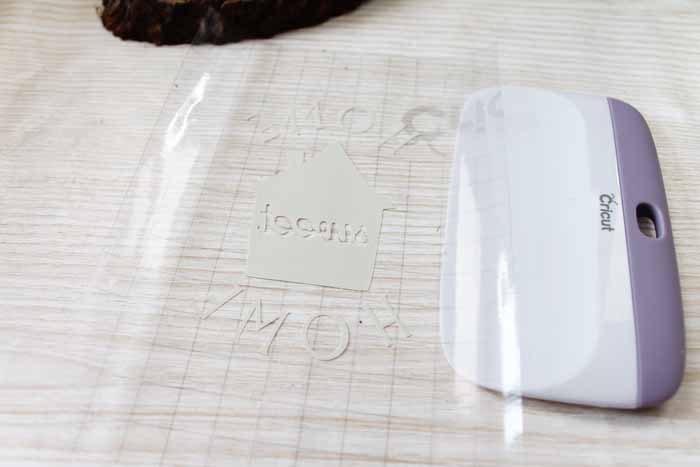
Step 6: Press Your Vinyl Design Down Onto Your Project Surface
Press the vinyl down well, and you will once again want to burnish it well.
Step 7: Peel Off The Transfer Tape
Then peel back the transfer tape. Be sure that your vinyl is stuck well to your project surface. If it is lifting, replace the tape and burnish some more before lifting it again.

FAQs About Transfer Tape
Here are the answers to some common questions I often get about transfer tape.
Why use Transfer Tape
Have you ever had trouble transferring your adhesive vinyl design from the backing paper to your surface in the correct orientation? This is especially hard if you have more than one piece, and they need to be oriented correctly in relation to each other. That is where transfer tape comes in. It makes orienting everything so much easier.

Types of Transfer Tape
There is both regular and strong grip transfer tape. The regular version is perfect for most projects but you will need a strong grip for glitter vinyl. The extra strength is needed to grip the surface. So, if you are having trouble picking up the vinyl from the backing sheet, try a strong grip transfer tape instead.
Where to Buy Transfer Tape
Depending on the brand, you can buy transfer tape online and at most craft stores. However, if you are looking to buy a large amount at once, I recommend shopping online.
Which Transfer Tape Is The Best
There are a wide variety of brands of transfer tape on the market. I personally use the Cricut brand for my crafts. Transfer tape is all about personal preference. So, try a few different brands until you land on the one that you love. I am sure your favorite will be totally different from your best friend’s.
However, if you are looking for more information on brands, check out my Which Brand of Transfer Tape is Best blog post! In the post, I compare seven different transfer tapes and talk about the pros and cons of each.
Layering Vinyl With Transfer Tape
Some projects call for more than one color of vinyl, but how do you layer those exactly on top of one another?
Sometimes, your eye is not enough. So, to help with that, I created a video called How to Layer Vinyl With Your Cricut. In the video, I show you how to use Cricut transfer tape to layer your vinyl designs. Plus, I will show you how to make the cute mug below and share a technique I think you will like using on your Cricut crafts.

12 Easy Cricut Vinyl Projects To Make
So, now that you know how to use Cricut transfer tape, what will you make? The possibilities are endless y’all! So break out your Cricut machine and get started on a few projects. Want help getting started? I have a few project ideas for you as well.
- Christmas Tree SVG for an Outdoor Pallet Sign
- Mason Jar Soap Dispenser
- Tic Tac Toe Board Game
- Fairy Nightlight Mason Jar
- How to Make an Epoxy Tumbler
- Wedding Memorial Frame
- Printable Labels with Cricut for Organization
- DIY Grandma Gift for Spring
- Mason Jar Tissue Holder
- Dinosaur Wall Art
- Family Photo Frame
- Mason Jar Bathroom Organizer
Y’all enjoy and make a few of those with transfer tape now that you know how to use it correctly. Also, if you have any more questions about how to use Cricut transfer tape, feel free to post them in the comments below!

New to Cricut?

Sign up for our email list to download the Beginner's Guide to Cricut Design Space for FREE today!
Sign up to get the guide emailed to you!











Love it! I’m a newbie and I appreciate your videos. Thanks for spending your time doing this.
So what do I do if I used the strong transfer tape on regular vinyl? I can’t get my picture to come off the transfer tape, is there a way to do taht?
A lot of patience and curse words. It is probably easier to just start over.
every time I go to put the transferred image down the letters/ design gets all stuck to other pieces/ under pieces or just plain messed up. I can’t putt the pieces back up and if by chance I can, it stretches the other pieces of the design/vinyl. I am about to give up. HELP
Try using wax paper. Cover up most of the sticky pieces. Locate your design then remove the wax paper slowly and press down as you go. The vinyl will not stick to the wax paper so you can locate your design easier.