One of the top questions I get on any given day is how to view SVG files on a PC. If you are struggling with finding the SVG files on your computer, this is definitely the post for you. Oftentimes SVG files will appear as HTML files on your computer and it is hard to tell them apart from all of the other file types. Well, I am here to help with a few quick and easy fixes just for you!
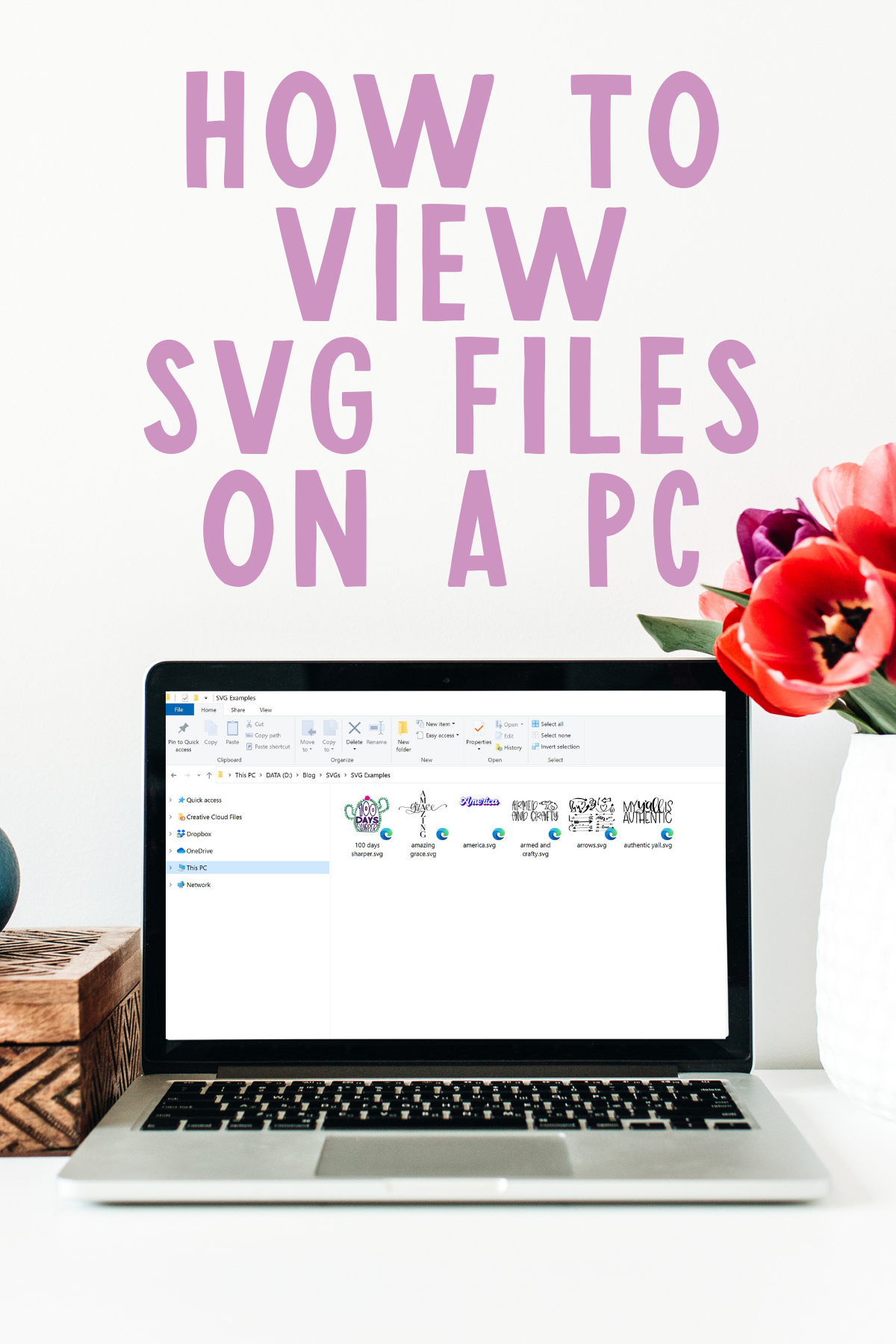
How to View SVG Files
The issue with SVG files is that PC computers have something to associate the file type with. When that happens, the default is usually your internet browser. So, all of your SVG files end up looking like HTML icons on your computer. This can lead to confusion when these are grouped with a ton of files. Where are your SVG files? How do you find them? Well, I am here to help!
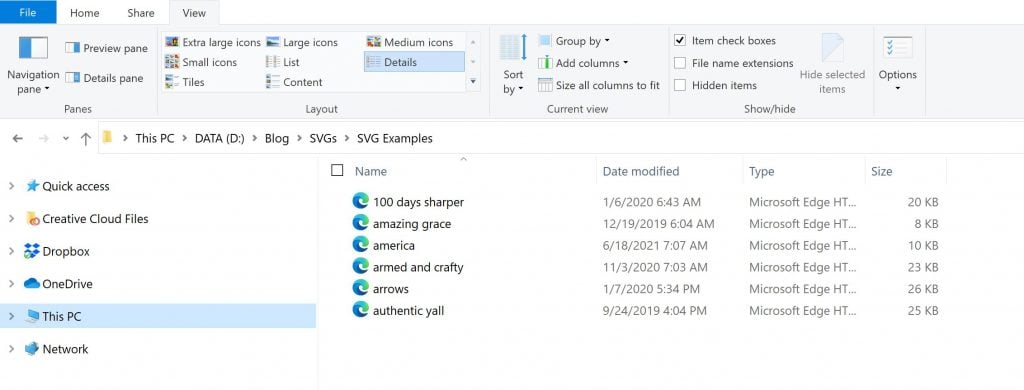
I do have a few options and you can pick whichever one works best for you. I understand that people have different preferences when it comes to the look of their desktop so let’s dive in.
Viewing File Properties on a PC
You can always tell whether or not a file is an SVG or not by viewing the properties. Open up file explorer on your computer. Then right-click the file and click properties.
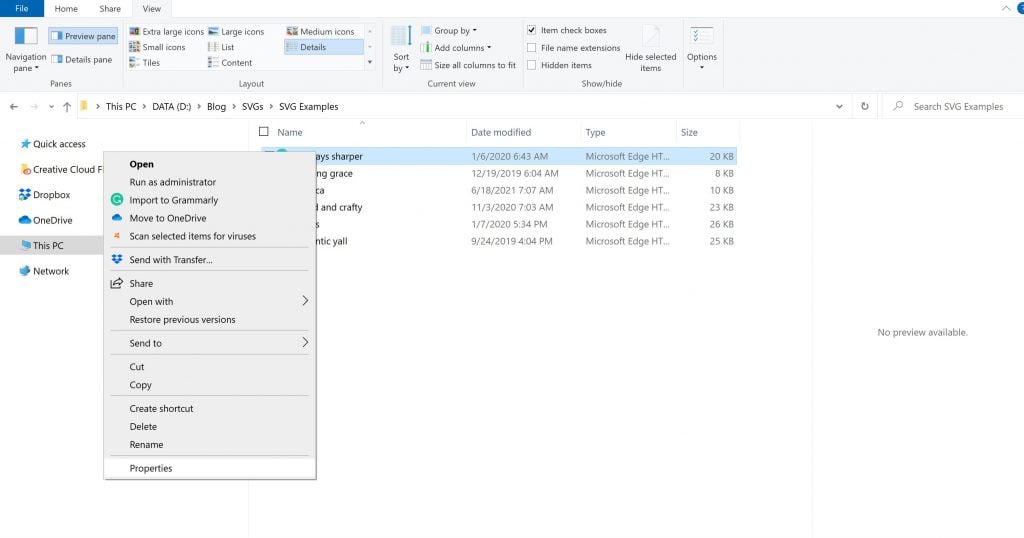
A window will pop up showing you the file extension and that in fact the file is an SVG. It actually does not matter if your computer can show you these types of files or not. They will upload find to Cricut Design Space. So, if this method works for you, it is an easy way to double check and see if a file has an SVG extension
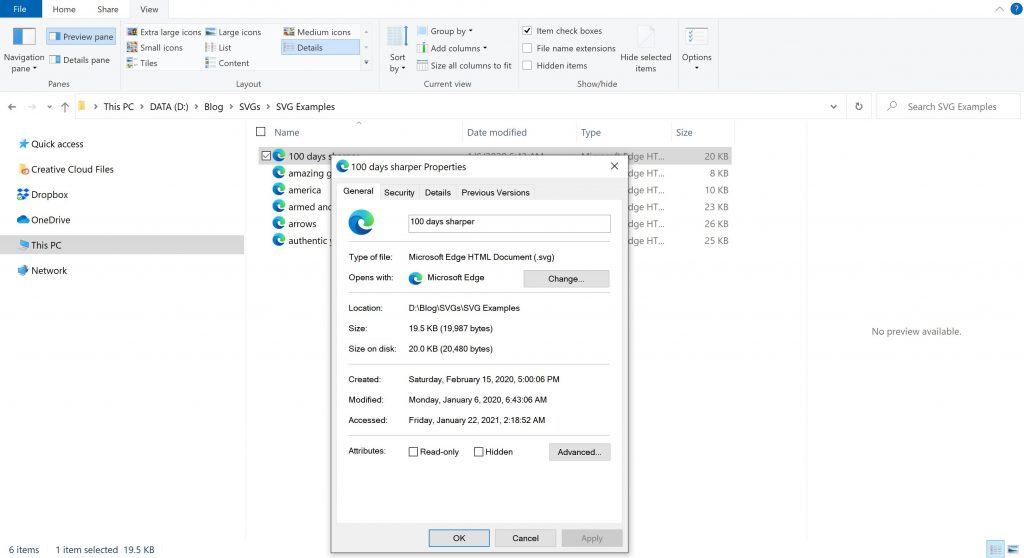
Turning on File Extensions
If you don’t want to look at the properties each and every time, you can always turn on file extensions. At the top of the file explorer window, click view and check the box that says “file name extensions” to view these at all times. This is something that should already be on your computer so it is something that is easily added.

Previewing SVG Files on a PC
Both of these methods are great, however, how do you SEE the SVG file without uploading it to Cricut Design Space? The answer is you really can’t without a special extension. However, I have one so that you can see your SVG files as thumbnails right in file explorer! I found this over at Hey Let’s Make Stuff and decided to try it out for myself! You can find the extension here and you will download the EXE file for either 64 or 86 bit Windows installations.
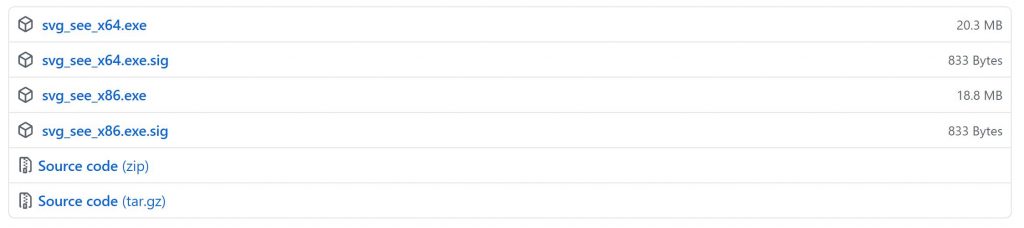
Then just run the EXE file and all of a sudden your SVG files will look like this! Please note that you will have to set your view to large icons to get the same look.
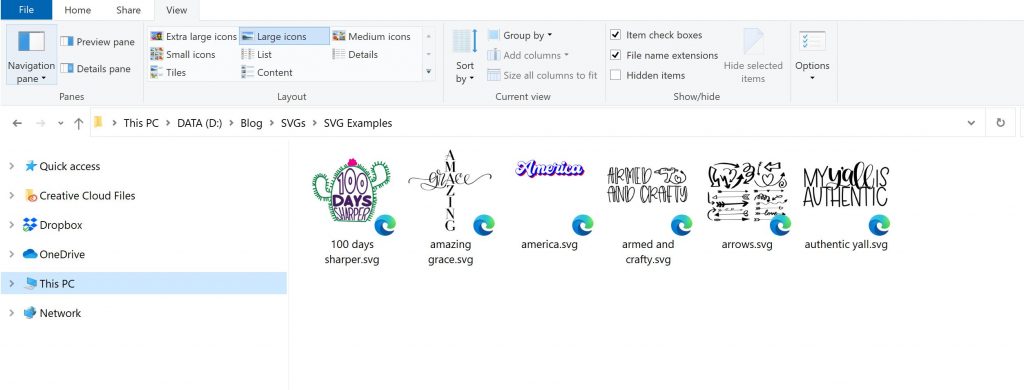
If yours does not look like the above, go to file then folder options then view. Make sure the checkbox that says “always show icons, never thumbnails” is NOT checked. That should clear it up!
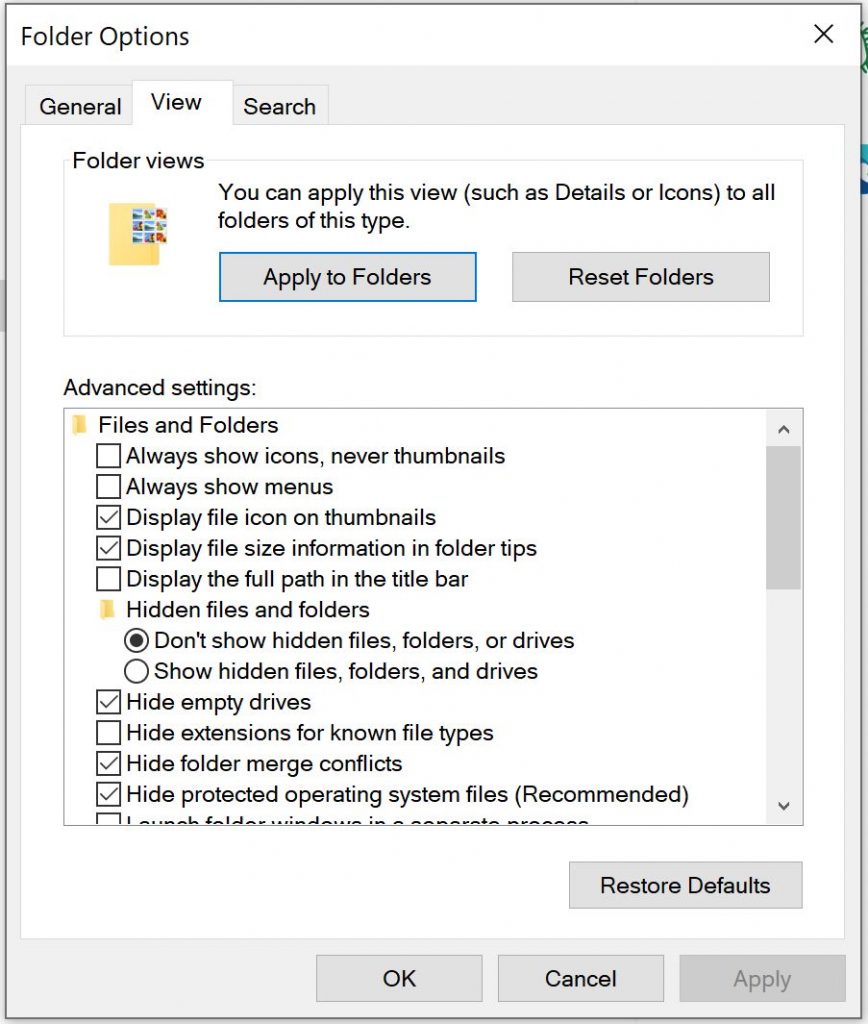
How to Organize SVG Files
Now that you have that extension and can actually SEE your SVG files in a preview, wouldn’t it be nice if your files were organized so you could find them easily? Well, I have a solution for you there as well! Just click play on the view below and see the solution to all of your SVG organization problems.
If this looks like something that is perfect for your crafting, be sure to join Cut File Clean Up here. I know you will love this method for organizing your SVG files and, of course, those commercial use files to get you started creating.
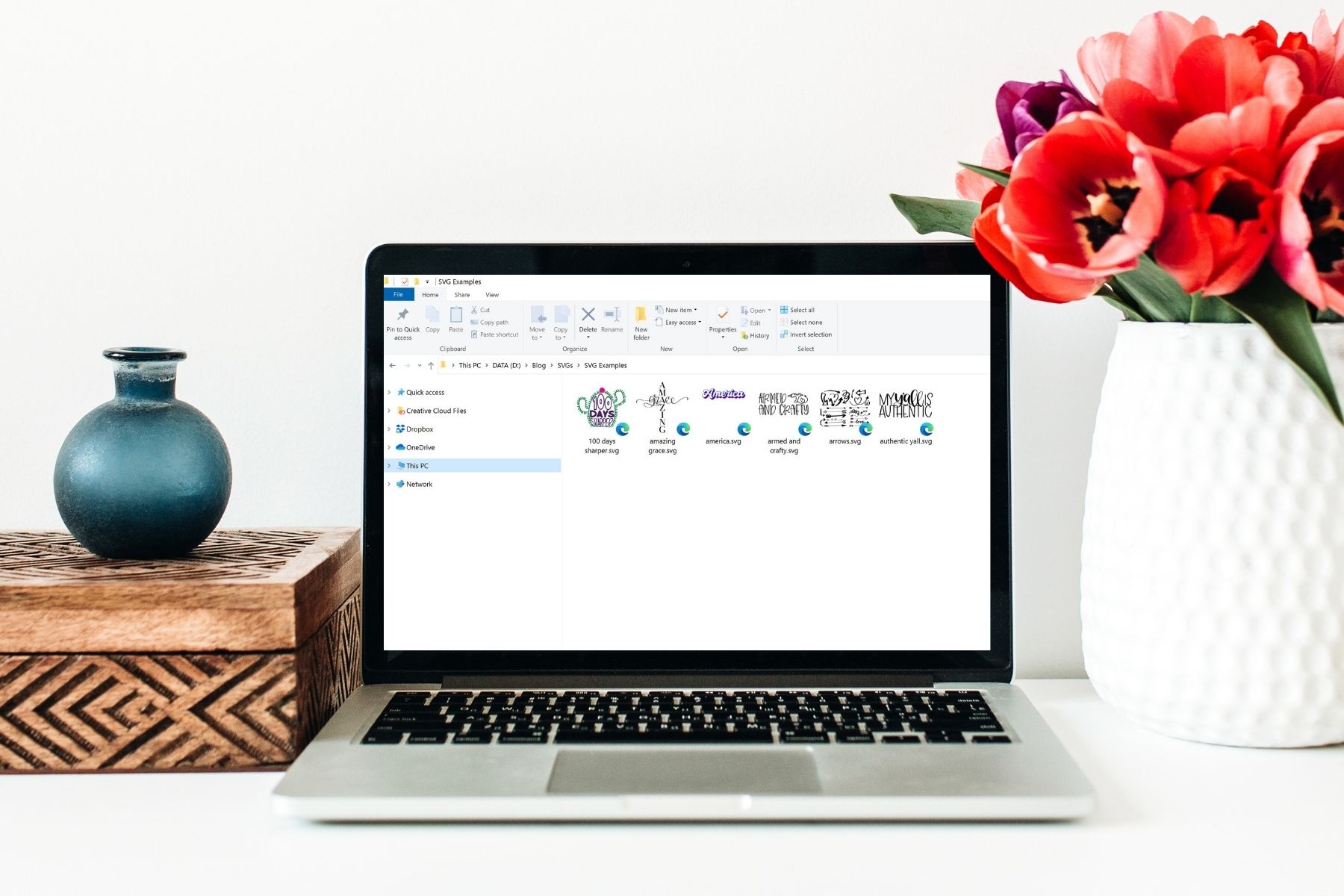
So, now that you know how to view SVG files on your PC, I hope you use this information to make more things with your Cricut machine. I know that finding my files is half of the battle some days so making this easier for you should help alleviate that crafting stress.
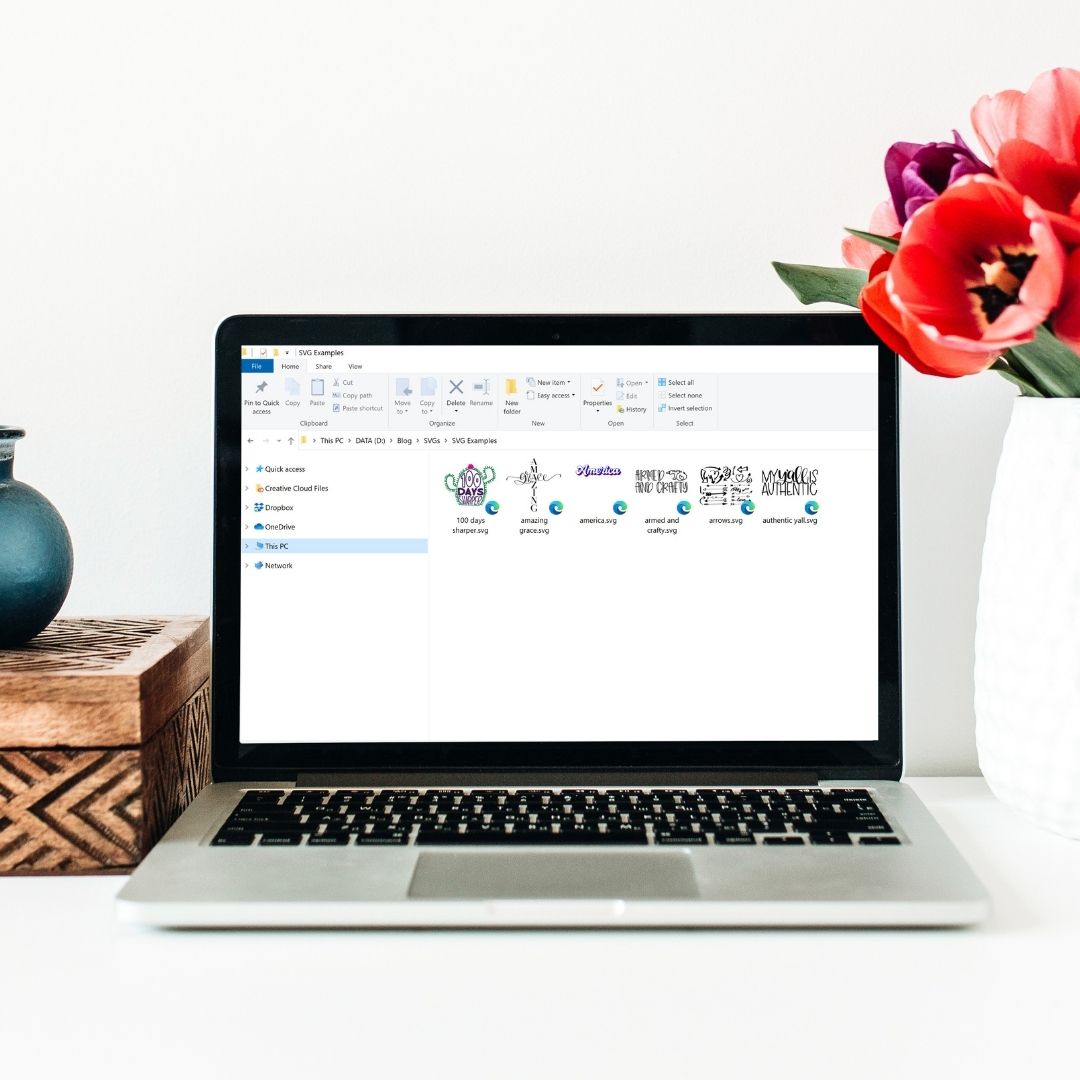

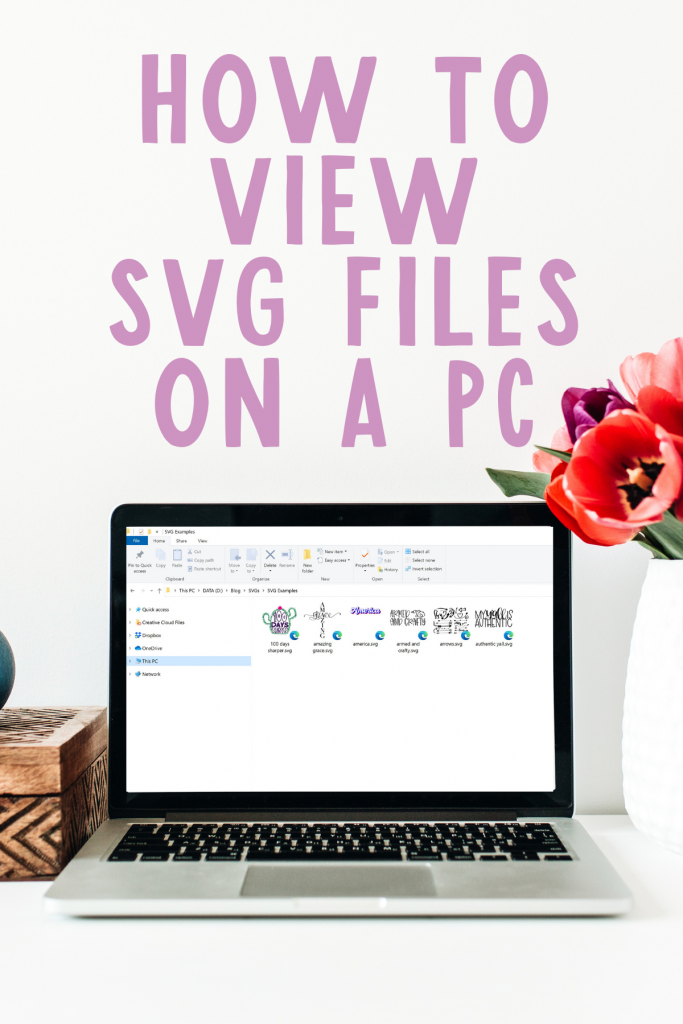










Oh my goodness!!!! This is so awesome!!! I absolutely love this.
Thank you so very much Angie!!! You have made my life so much easier!!
xoxoxoxoxo