Let’s talk about how to add HTV to a zip-up hoodie. In this post, you’ll learn how to adjust your design so it looks right with a zipper running through it along with the best types of hoodies to use with HTV.
Whether you’re customizing a zip-up hoodie for an adult or a child, the process is going to be the same.
New to Design Space? I have a Beginner’s Guide that will have you working like a pro in no time.

Customize Zip-Up Hoodies with HTV
Today I’m using BELLA+CANVAS zip up hoodies for these projects. They have a wide variety of hoodies with a zipper. Whether you’re looking for something lightweight or more heavy, they have what you’re looking for.
The process I’m teaching you will work with any zip-up hoodie regardless of the thickness or size. You can watch me walk you through the entire process by pressing play on the video below.
Supplies Used
- BELLA+CANVAS Zip-Up Hoodies (If you like the zip-up hoodies I used today you can purchase them wholesale from BELLA+CANVAS without a wholesale license.)
- Free Designs
- Cricut Joy Xtra
- Cricut Joy Xtra Mat
- Thermoflex Plus
- EasyPress
- EasyPress Mat
- Weeding Tool

How to Make Zip-Up Hoodies with HTV
One of the biggest issues with adding HTV designs to hoodies with a zipper is the zipper itself. You can’t press HTV onto the zipper without impacting the zipper and if you just cut the design and place it on either side of the zipper it will look weirdly stretched.
I’m going to teach you how to solve the zipper problem.
Measure the Zipper
The first thing we need to do to add HTV to a zip-up hoodie is to measure the width of the zipper. You want to do this for every hoodie you’re using. While the width may look the same, you’ll want to make sure you have the correct measurement for the exact sweatshirt you have.

I am using a regular ruler for this step and for both of my hoodies the zipper is right at half an inch wide. I would measure the zipper in a few places to make sure the size is uniform.
If your zipper has a cloth cover over it, you don’t need to measure the zipper. I’ll walk you through what to do when we get into Design Space.
Adjust Design in Design Space
Now that we have the measurement of the zipper we can adjust the design in Design Space.
The first thing we want to do is make sure you have the design the size you want it. Figure out how tall and wide you want the design to be on your hoodie. You want it sized correctly before making adjustments for the zipper.
Once you have the design laid out how you want it, make sure it is all one layer. If your design is multiple layers, you’ll need to unite them so they’re seen as one layer in Design Space.
If your layers need to stay different colors, you’ll need to slice the layers separately.
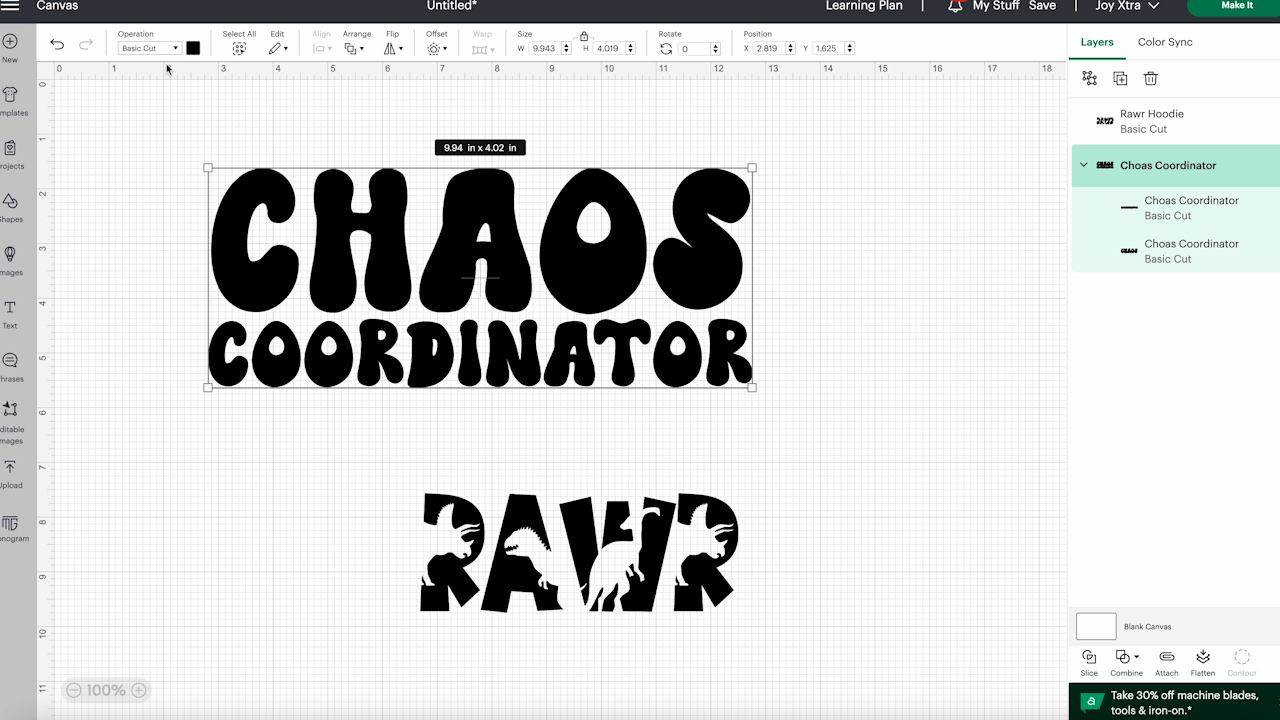
Split Design for Zipper
Now that the design is one layer it’s time to add a shape onto the canvas. I am adding a square and then unlocking the size.
You want the width to be the same width as the zipper, so my width will be half an inch. The length needs to be longer than the design is.
If your zipper is covered I would add a very thin line, like 0.05″ wide and again longer than the design.
I like to change the color of my line to white to make it easier to see against the design. If your design has a lot of white, I would change it to a different color.
Now we want to select both the line and the design and click Align, and Center.
Adjust Split in Design
Now it’s time to look at the designs and see if that centered rectangle looks good with the design.
I really don’t like the way the rectangle looks centered in the Chaos Coordinator design. Since it cuts right through the middle of the A it’s hard to tell that that letter is an A at all. It also cuts off most of the I making it look like the N is split weirdly.
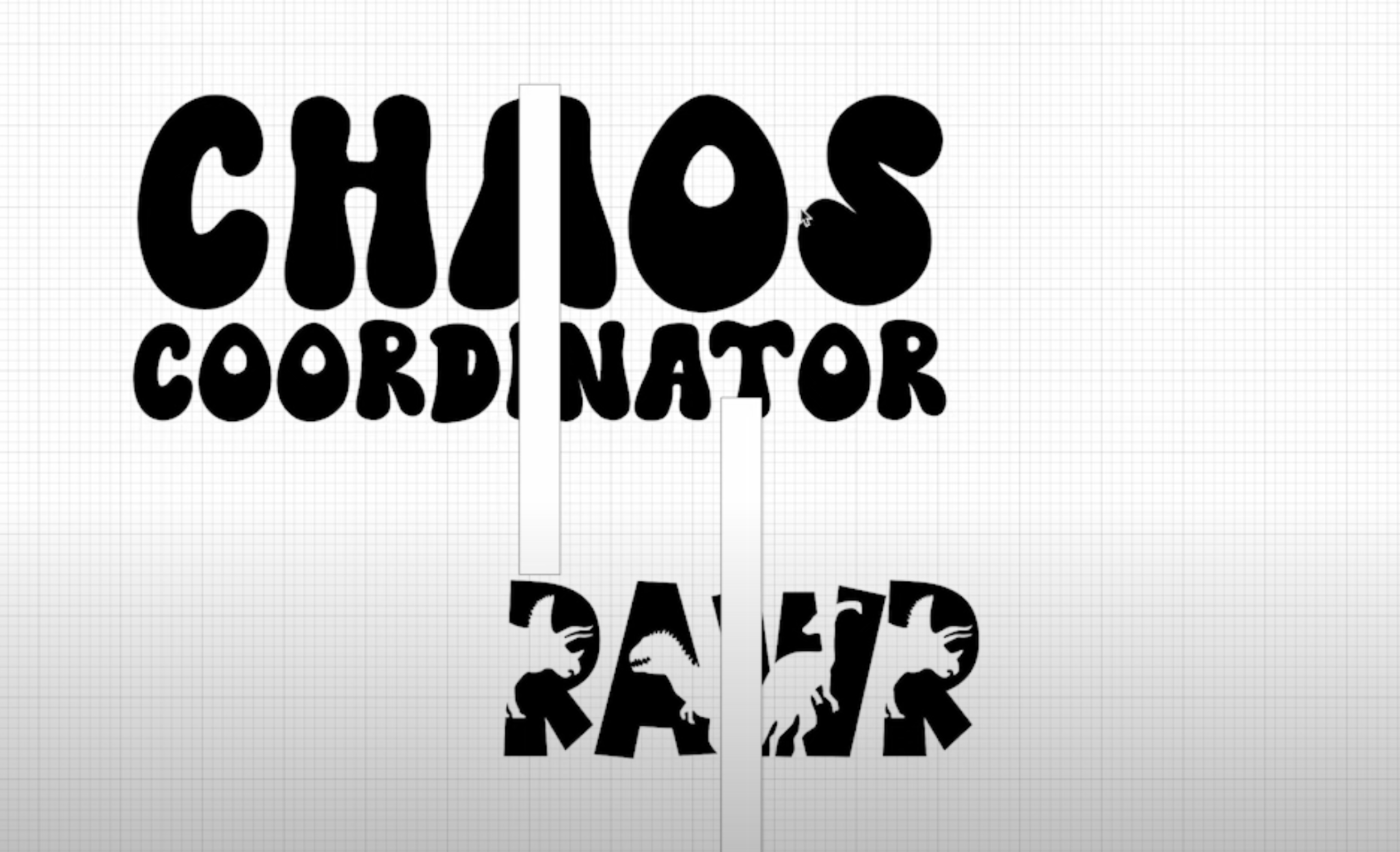
I think the rectangle centered in the middle of the RAWR design looks pretty good but we can make adjustments and see if we can get it looking better.
I know that it makes sense to center the split exactly but it doesn’t always work best that way. You can resize your design or even offset the design so one word is moved to one side and the other word to the other side.

By moving the split slightly off center it’s much easier to read all the letters and you can hardly tell that it’s off centered.
In order to slice the rectangle out of the design you need the design to be one layer. Select both the design and the rectangle and click on Slice.
Delete the sliced pieces and you’re left with a design that has a section removed that will fit perfectly around the zipper of your hoodie.

Cut Out Design
Now that the design is set up how we want it we can cut out the HTV. Click Make, load the material into the Cricut, make sure the design is mirrored, select the right material, and press Go.
When it’s done cutting, unload the mat and with your weeding tool remove all excess HTV. While you’re weeding, preheat the press you’re using.
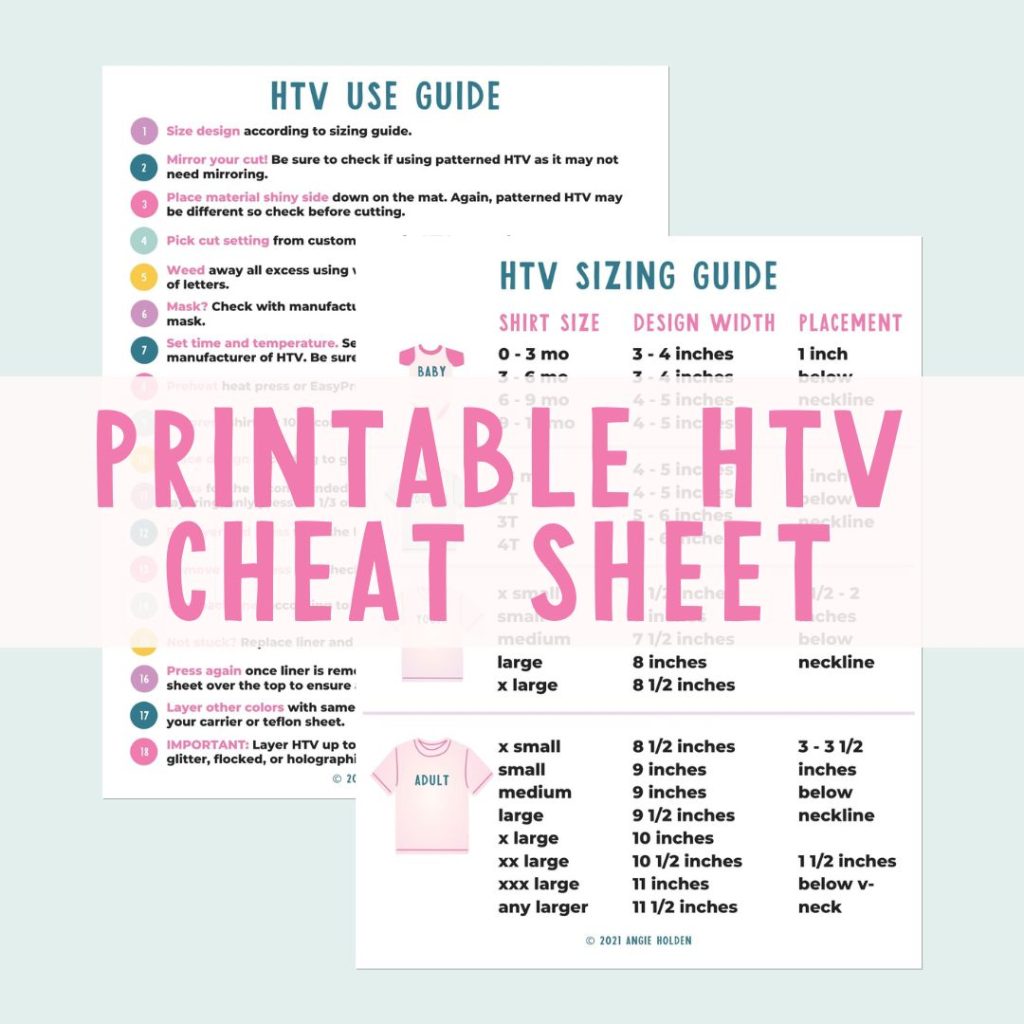
Free HTV Cheat Sheet
Get your FREE Printable HTV Cheat Sheet now! This guide has sizing and position recommendations for infant through adult shirts as well as a handy HTV use guide. Print this double sided guide and put it by any heat press you own!
Apply HTV to a Zip-Up Hoodie
Please double check the type of zipper your hoodie has. My zipper is metal so I can press right on top of the zipper. If your zipper is plastic, you won’t want to press right on top of it. You’ll need to press the HTV onto the hoodie avoiding the zipper.

You’ll want to add an EasyPress Mat or pressing pillow inside the hoodie to raise up the fabric. I would do this regardless of what press you’re using.
Preheat the whole surface to remove any wrinkles and moisture from the fabric. After the pre-press locate the design so that the HTV lines up right along the edge of the zipper.
Once it’s located exactly where you want it apply heat for the full time. If you’re worried about the design moving, use heat-resistant tape to hold it into place. Press according to the time and temperature for the HTV you’re using.
Because of the location of the seams in my hoodie I cannot avoid them all with my heat source. Because I’m using the EasyPress I am going to press down with firm pressure for the full time.

If you’re using a different type of press I would set it to medium pressure. When the time’s up, remove the heat and pay attention to if your HTV is hot or cold peel.
Mine can be peeled either hot or cold so I’m going to slowly pull back the carrier sheet to make sure it’s stuck down well.
Go slow and be careful, especially around the zipper. Because of how the zipper sticks up you may have some lifting around the zipper. Even if it’s not stuck down completely, if you can remove the carrier sheet do that because we’re going to press a second time.

Press HTV a Second Time
This HTV looks really good except for a few areas right around the zipper. I am going to press again with a Teflon sheet over the top.

This time I am going to press for about half the time, again with medium pressure.
When the time is up, remove the heat source and the Teflon sheet and check the HTV to make sure it’s stuck down really well, especially along the zipper.
Be very careful while you’re checking. The zipper will get hot and you don’t want to burn yourself.
Use EasyPress Mini to Press Close to Zipper
If after pressing twice you are still having some lifting, I recommend using something like the EasyPress Mini and focusing on those specific areas. Make sure you have a Teflon sheet or other protective paper covering the HTV before applying heat.
Remove Press Marks
Because we’re adding pressure when applying the HTV to the zip-up hoodie you may find you have some press marks.
I recommend waiting for the hoodie to cool completely before trying to remove those press marks. Often times what looks like a press mark is just a discoloration from the heat itself and it will go away completely when cool.

If the hoodie cools completely and you still see press marks use something like the EasyPress Mini to press them out. I like to go over the marks in a circular motion to press out the marks. Once those marks are gone your hoodie is finished!
Final Thoughts on Adding HTV on a Zip-Up Hoodie
Now that I’ve made a couple of these zip-up hoodies with HTV applied I can say I didn’t have any issues with my HTV sticking.
You may run into some problems depending on the heat source or HTV type you’re using. My best tip if you notice any lifting is to use that EasyPress Mini to really get in next to the zipper and seams to get everything stuck down really well.
Now that you know how to adjust your design to work with a zip-up hoodie the skies the limit. You can do this same process with pretty much any design.

I really like these BELLA+CANVAS zip-up hoodies. The HTV sticks really well and I like that the zippers are metal so I can press right over the top of them and not worry about them melting.
If your design is multiple colors, you can do this same process by slicing out the zipper section for each different layer. You’ll then press the HTV in steps just like you would for other layered designs.
I hope I’ve answered any questions you have about how to add HTV to a zip-up hoodie. If you have additional questions, feel free to leave them in the comments and I’ll be happy to answer them for you.
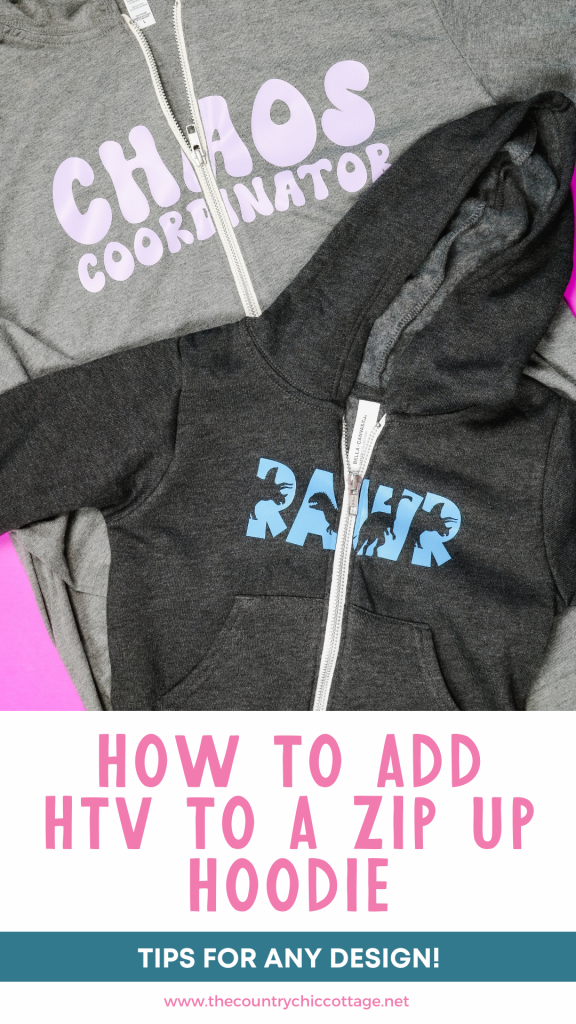
Print the Instructions Using the Card Below

Equipment
- Free Designs
- Cricut Joy Xtra
- Cricut Joy Xtra Mat
- EasyPress
Supplies
- BELLA+CANVAS Zip-Up Hoodies
- Thermoflex Plus
Instructions
Measure the Zipper
- The first thing we need to do to add HTV to a zip-up hoodie is to measure the width of the zipper. You want to do this for every hoodie you’re using. While the width may look the same you’ll want to make sure you have the correct measurement for the exact sweatshirt you have.
- I am using a regular ruler for this step and for both of my hoodies the zipper is right at half an inch wide. I would measure the zipper in a few places to make sure the size is uniform.
- If your zipper has a cloth cover over it you don’t need to measure the zipper. I’ll walk you through what to do when we get into Design Space.
Adjust Design in Design Space
- The first thing we want to do is make sure you have the design the size you want it. Figure out how tall and wide you want the design to be on your hoodie.
- Once you have the design laid out how you want it you need to make sure it is all one layer. If your design is multiple layers you’ll need to unite them so they’re seen as one layer in Design Space.
- If your layers need to stay different colors you’ll need to slice the layers separately.
Split Design for Zipper
- Now that the design is one layer it’s time to add a shape onto the canvas. I am adding a square and then unlocking the size.
- You want the width to be the same width as the zipper, so my width will be half an inch. The length needs to be longer than the design is.
- If your zipper is covered I would add a very thin line, like 0.05″ wide and again longer than the design.
- I like to change the color of my line to white to make it easier to see against the design. If your design has a lot of white I would change it to a different color.
- Now we want to select both the line and the design and click Align, and Center.
Adjust Split in Design
- Now it’s time to look at the designs and see if that centered rectangle looks good with the design.
- I really don’t like the way the rectangle looks centered in the Chaos Coordinator design. Since it cuts right through the middle of the A it’s hard to tell that that letter is an A at all. It also cuts off most of the I making it look like the N is split weirdly.
- I think the rectangle centered in the middle of the RAWR design looks pretty good but we can make adjustments and see if we can get it looking better.
- I know that it makes sense to center the split exactly but it doesn’t always work best that way. You can resize your design or even offset the design so one word is moved to one side and the other word to the other side.
- By moving the split slightly off center it’s much easier to read all the letters and you can hardly tell that it’s off centered.
- In order to slice the rectangle out of the design you need the design to be one layer. Select both the design and the rectangle and click on Slice.
- Delete the sliced pieces and you’re left with a design that has a section removed that will fit perfectly around the zipper of your hoodie.
Cut Out Design
- Now that the design is set up how we want it we can cut out the HTV.
- Click Make It, load the material into the Cricut, make sure the design is mirrored, select the right material, and press Go.
- When it’s done cutting unload the mat and with your weeding tool remove all excess HTV.
- While you’re weeding preheat the press you’re using.
Apply HTV to a Zip-Up Hoodie
- Please double check the type of zipper your hoodie has. My zipper is metal so I can press right on top of the zipper.
- If your zipper is plastic you won’t want to press right on top of it. You’ll need to press the HTV onto the hoodie avoiding the zipper.
- You’ll want to add an EasyPress Mat or pressing pillow inside the hoodie to raise up the fabric. I would do this regardless of what press you’re using.
- Preheat the whole surface to remove any wrinkles and moisture from the fabric. After the pre-press locate the design so that the HTV lines up right along the edge of the zipper.
- Once it’s located exactly where you want it apply heat for the full time. If you’re worried about the design moving use heat-resistant tape to hold it into place.
- Press according to the time and temperature for the HTV you’re using.
- Because of the location of the seams in my hoodie I cannot avoid them all with my heat source. Because I’m using the EasyPress I am going to press down with firm pressure for the full time.
- If you’re using a different type of press I would set it to medium pressure. When the time’s up, remove the heat and pay attention to if your HTV is hot or cold peel.
- Mine can be peeled either hot or cold so I’m going to slowly pull back the carrier sheet to make sure it’s stuck down well.
- Go slow and be careful, especially around the zipper. Because of how the zipper sticks up you may have some lifting around the zipper. Even if it’s not stuck down completely, if you can remove the carrier sheet do that because we’re going to press a second time.
Press HTV a Second Time
- This HTV looks really good except for a few areas right around the zipper. I am going to press again with a Teflon sheet over the top.
- This time I am going to press for about half the time, again with medium pressure.
- When the time is up, remove the heat source and the Teflon sheet and check the HTV to make sure it’s stuck down really well, especially along the zipper.
- Be very careful while you’re checking. The zipper will get hot and you don’t want to burn yourself.
Use EasyPress Mini to Press Close to Zipper
- If, even after pressing twice you are still having some lifting I recommend using something like the EasyPress Mini and focusing on those specific areas.
- Make sure you have a Teflon sheet or other protective paper covering the HTV before applying heat.
Remove Press Marks
- Because we’re adding pressure when applying the HTV to the zip-up hoodie you may find you have some press marks.
- I recommend waiting for the hoodie to cool completely before trying to remove those press marks. Often times what looks like a press mark is just a discoloration from the heat itself and it will go away completely when cool.
- If the hoodie cools completely and you still see press marks use something like the EasyPress Mini to press them out.
- I like to go over the marks in a circular motion to press out the marks.
- Once those marks are gone your hoodie is finished!










