I have been getting a ton of questions about ICC profiles for sublimation ever since I converted my Epson EcoTank printer. Do you have to use one to use your sublimation printer? What exactly do they do? Can they really correct the colors that you are seeing on your projects? Well, I am here to answer all of that and more! Follow along below to understand ICC files and start using one if you would like! I also have an ICC profile for Hiipoo sublimation ink below if you would like to download it for your own use.

ICC Profiles for Sublimation
Want to learn all about profiles and how to use them? You can watch the video below as I walk you through using the profiles and even show you examples of how the colors change when they are in use.
Can’t watch the video or missed some of the steps? You can also follow along with the blog post below!
What is an ICC profile?
ICC stands for International Color Consortium and these files manage the colors from just about anything. You would have profiles on cameras, computers, monitors, printers, etc so that the colors remain the same no matter where you are looking at them. When you buy a printer, it comes with an ICC profile already installed in the printer driver and that’s how it handles colors. However, that ICC profile is meant for the ink that comes with the printer.
When you convert a regular inkjet printer to a sublimation printer, you have now altered a component that they used to create that ICC file. Traditionally on an inkjet printer, I would use standard regular copy paper and inkjet ink with the printer. Once converted, I am using Hiipoo sublimation ink and A-Sub sublimation paper. That means I can potentially get different colors out of that standard color profile.
ICC profiles are a way to fix that. You will need to find and install a custom ICC profile for your printer. This ensures that the colors you see on your computer screen come out of your printer consistently. So what you see, you actually get printed as well as pressed to your shirt or another substrate. If you have a problem with some of your colors, it is due to the ICC profile most likely.
How to Get ICC Files
You will need to go to the manufacturer of your brand of sublimation ink and see if they have a file for your exact combination. These files are based on the printer, the brand of ink, and the brand of paper. So the exact combination should be used for optimal results. Will you have good results without a file or with a different paper? You might! But you may have issues depending on the file and the changes you are making.
ICC Profile for Hiipoo Sublimation Ink
I was able to get one file for Hiipoo sublimation ink for my particular combination of printer/ink/paper. They are working on more files and I will update this post when they have them. For now, the file that I have is for an ET-4700 with Hiipoo sublimation ink and A-Sub sublimation paper. I will note that I had someone try it with an ET-2760 and she really liked it as well so you may be able to give it a try and see what happens.
To get the profile, just sign up for the newsletter here. Once you sign up, the file will be sent directly to your email address. From there, you will need to download then follow the instructions below to use the file. Please note that you can only use these files on a computer with something like Photoshop or Corel installed for use. You can’t open this file. You will just need to install it as instructed below.

What do you need to use ICC color profiles?
You will need a few things to get started with using custom color profiles.
- ICC file for your combination of printer/ink/sublimation paper – you can usually go to the ink manufacturer and see if they have one for your combination.
- Computer – these only work on a computer so you will not be able to use your mobile device.
- Software – you will need some type of software to read and handle the ICC profile. I am using Adobe Photoshop but Corel will also work. There may be other programs out there that will work but I do not have experience with those.
How to Use ICC Profiles
Now that you have your profile, it is time to use it on your computer for your sublimation printer. To do that, open up your the folder where the file is located and right click it. Then click “install profile”. It is important to note here that nothing will really happen as this is a super small file and it will install in about the blink of an eye. But once you install it, it will be ready for use.
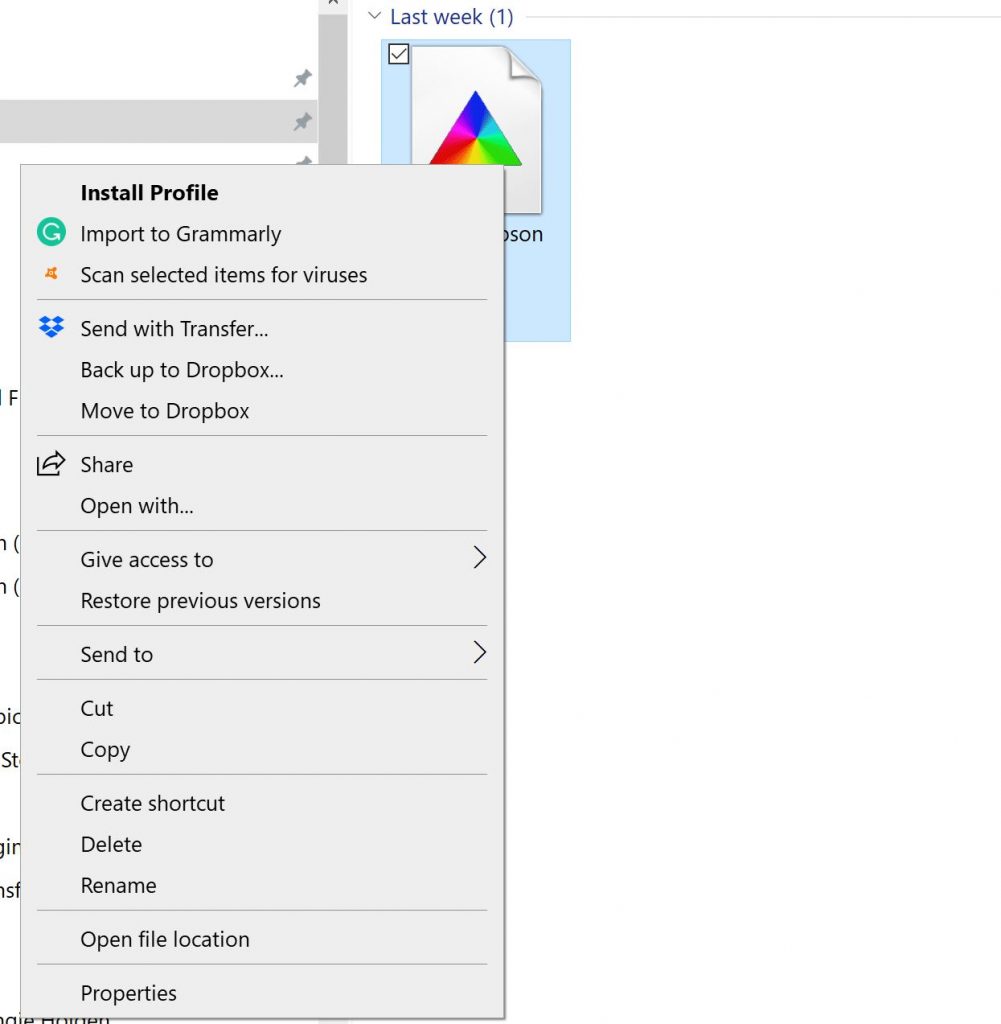
Now we will need to tell our printer to use this profile. First, open up your printing preferences dialogue box. There should be an area that says “color correction” and it is most likely set to automatic. This is the default for most printers when you set them up.
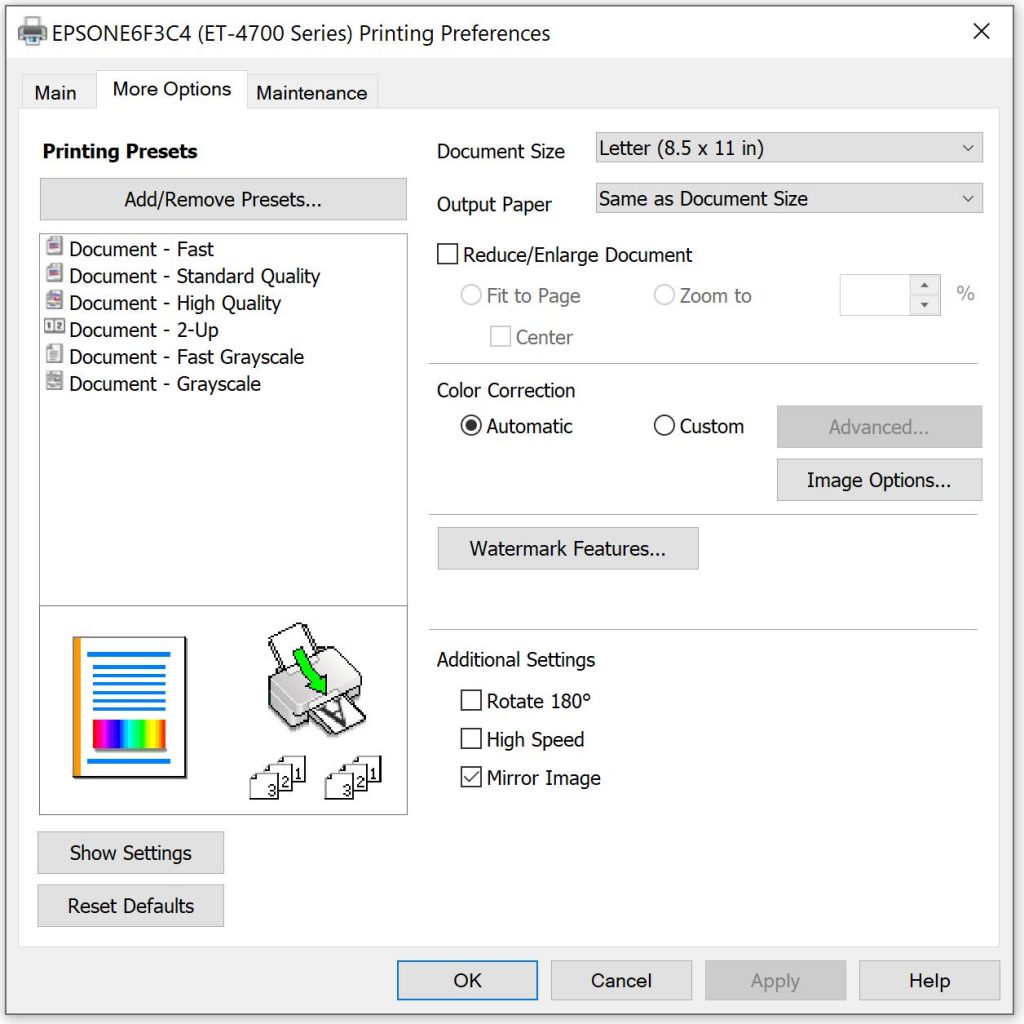
Change that to custom and click advanced. You will then get a few options. To use your ICC profile, you will want to change this to “no color adjustment” and click ok. However, if you don’t have an ICC file for your combination, you can also click “custom” here and a dialogue window opens where you can manually change colors.
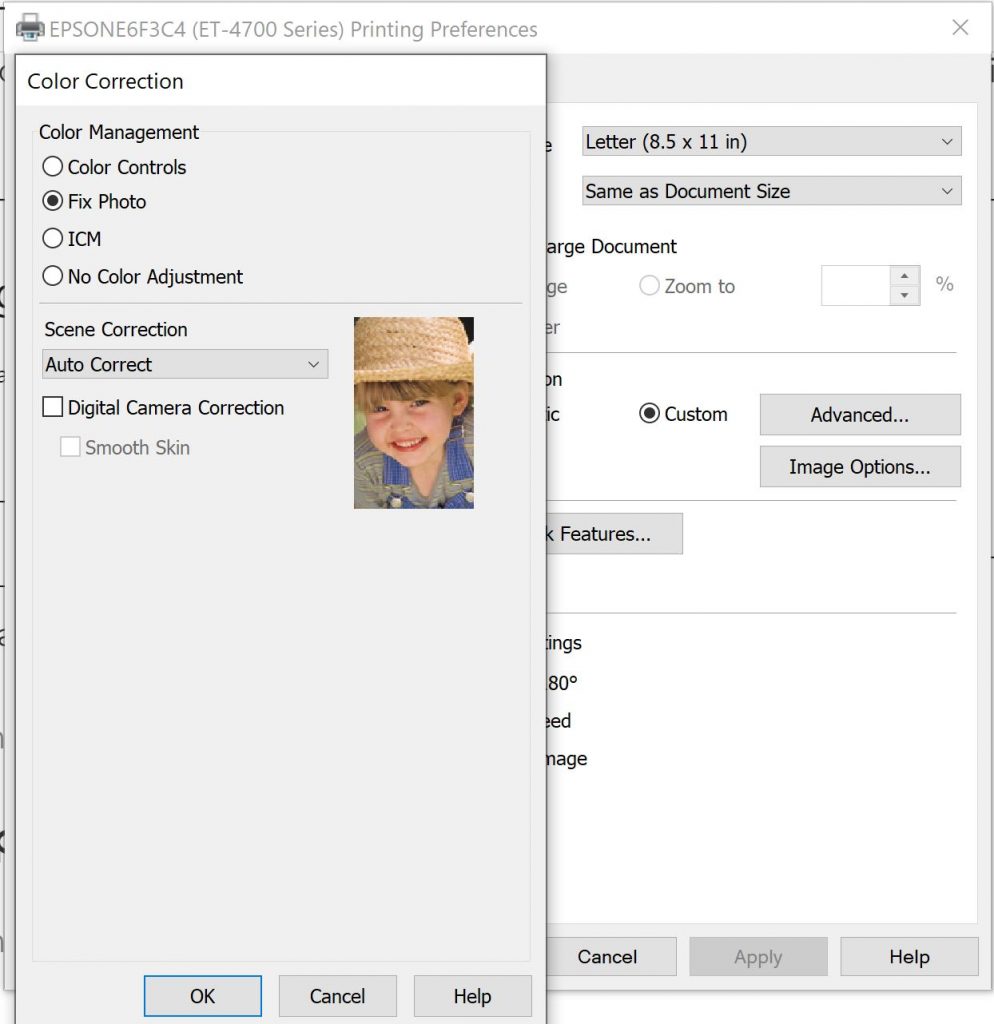
While I don’t recommend this in all cases, if you don’t have an ICC profile and are having color issues, this may be one way to help solve the issue.

For me, I picked no color adjustment then pulled up Photoshop to print and example page. Once you click print in Photoshop, you will need to change the color handling to “photoshop manages color” and the printer profile to the profile you just installed. Then click print! You have now used a custom ICC profile to print on a sublimation printer.
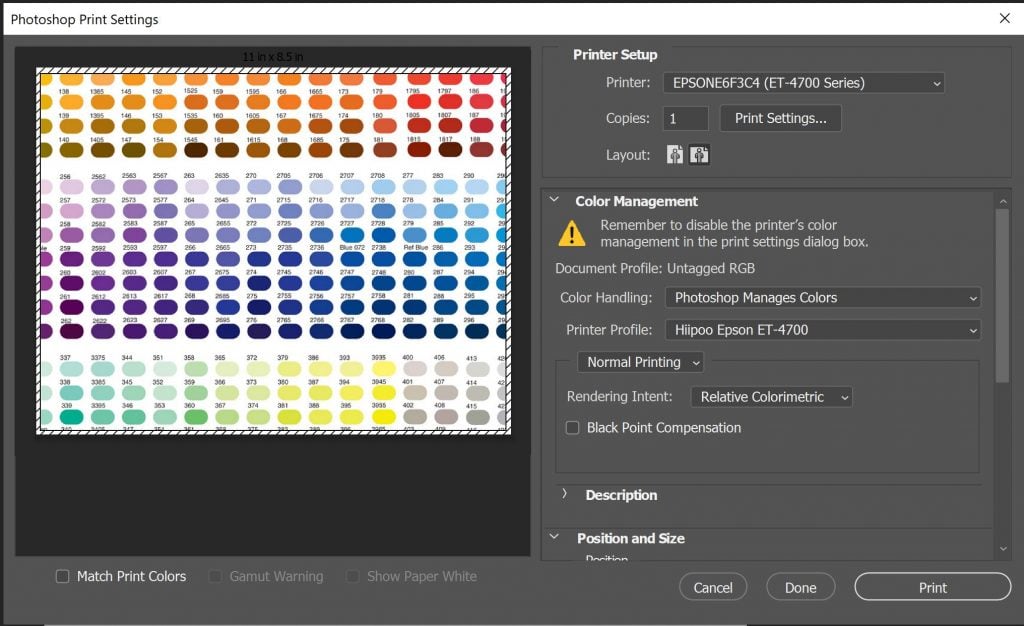
Do ICC profiles make a difference?
Let’s put it to the test. Do ICC profiles for sublimation really make a difference? I printed three Pantone color charts with the same sublimation paper, ink, and printer. One with the printer driver and automatic correction. One with color controls on but I didn’t alter anything manually. Then one with the Hiipoo color profile that I offer above.

I saw very little difference in the first two but the one with the Hiipoo ICC file was definitely brighter when comparing certain colors.
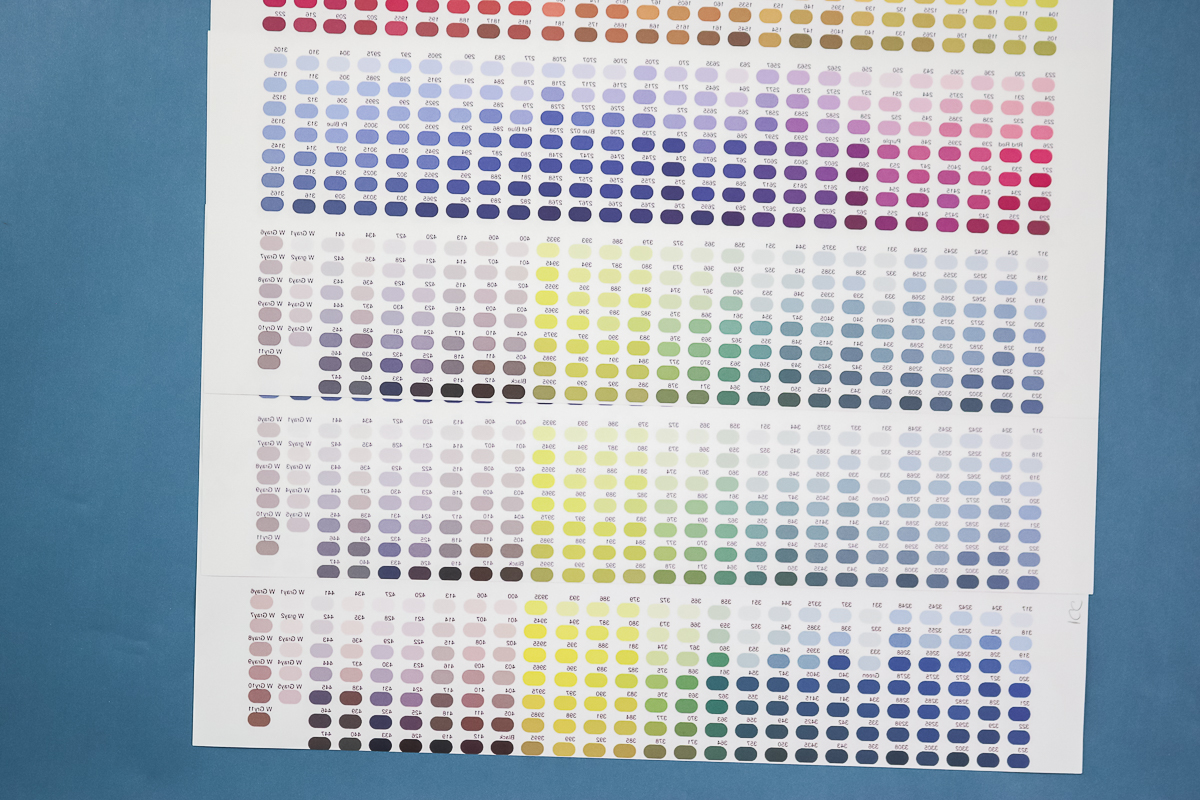
This was out of the printer, however, and before pressing. I wanted to take a look at these before and after pressing to see if I saw differences in both scenarios.

Then I pressed each of these to a 100% polyester cloth using the same settings each time. Again, I felt the automatic and color controls were roughly the same. You may even say the color controls were a bit more muted.
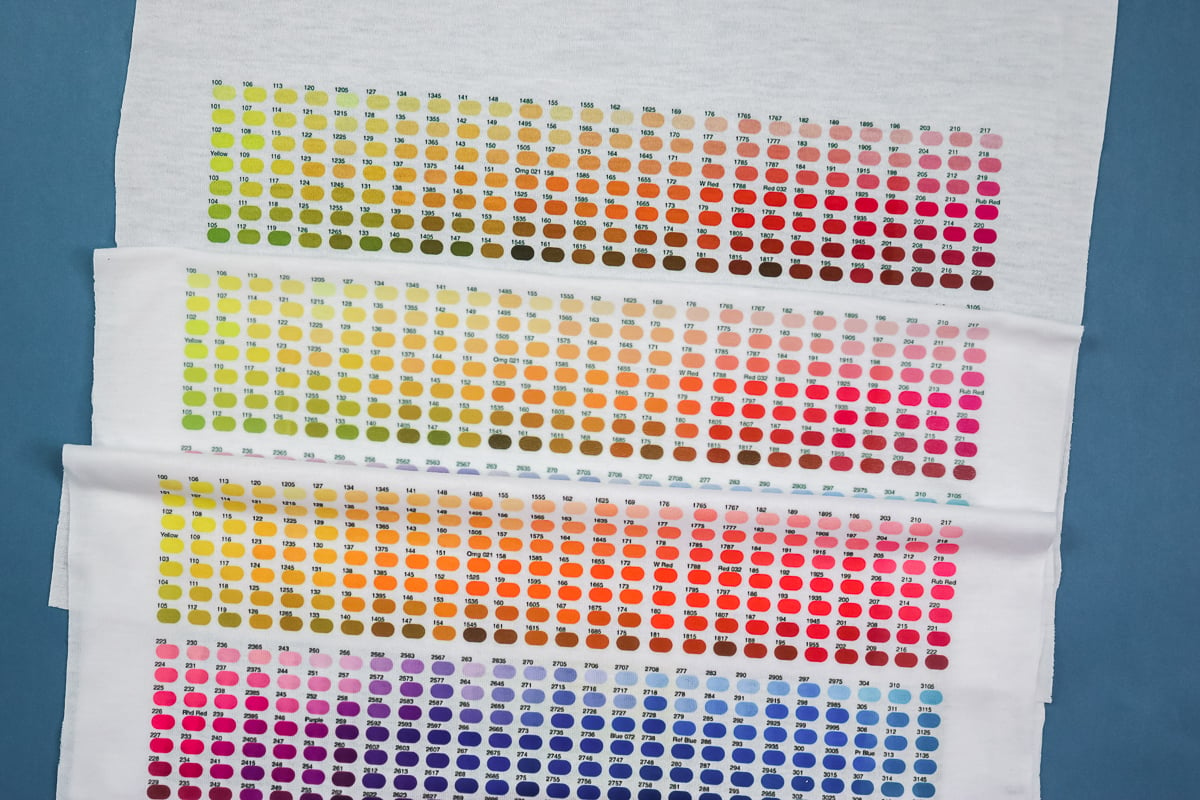
So, I decided to just compare the Epson profile to the Hiipoo profile and see what color differences I could see. Overall, the colors are brighter and there is more definition between colors with the Hiipoo profile.
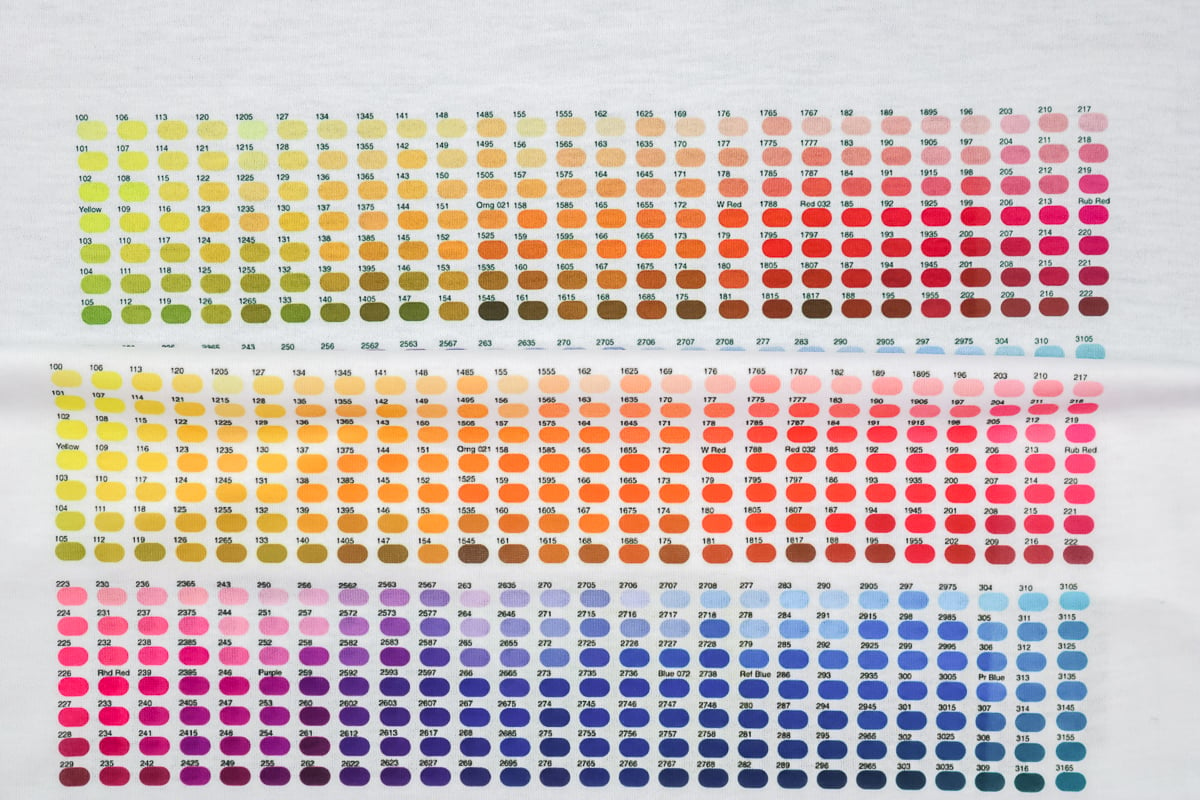
However, while some colors look way different and way brighter, other colors look relatively the same when comparing both pieces.
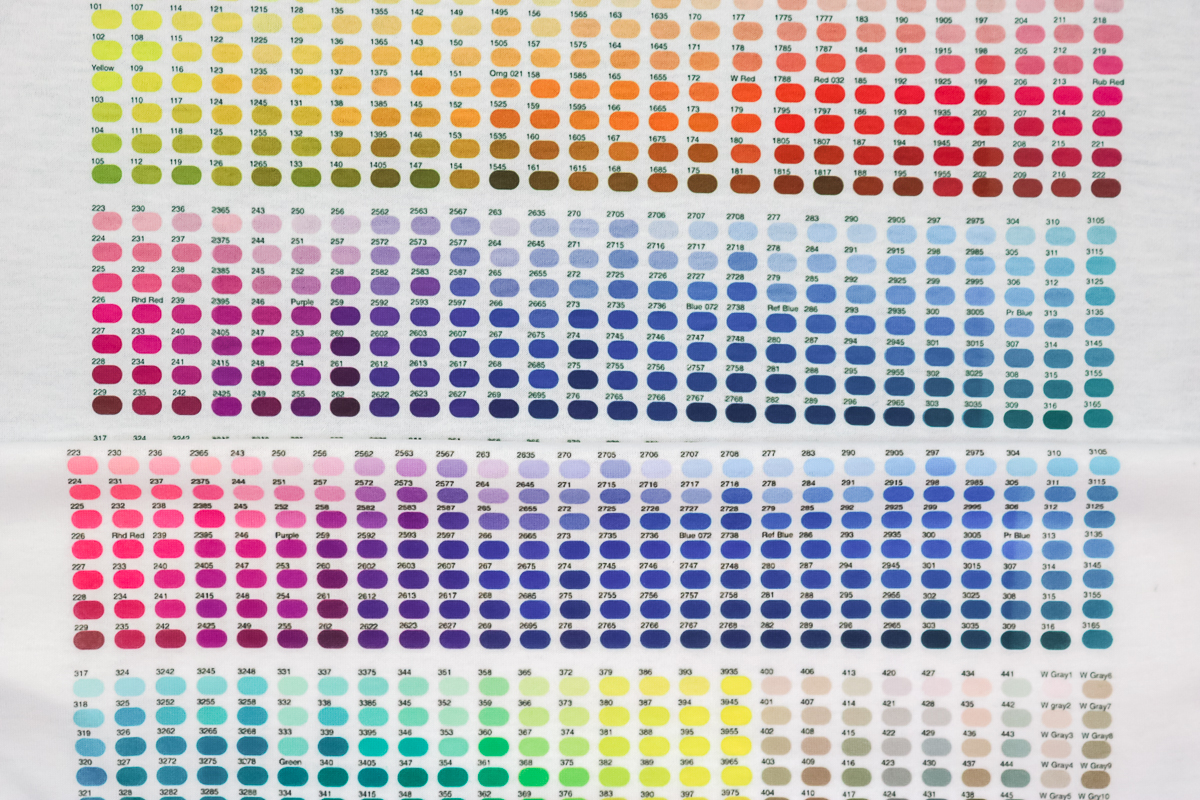
I do think that overall, if you can get the Hiipoo ICC profile to work, you will see a difference in your projects with some brighter and more vibrant colors.
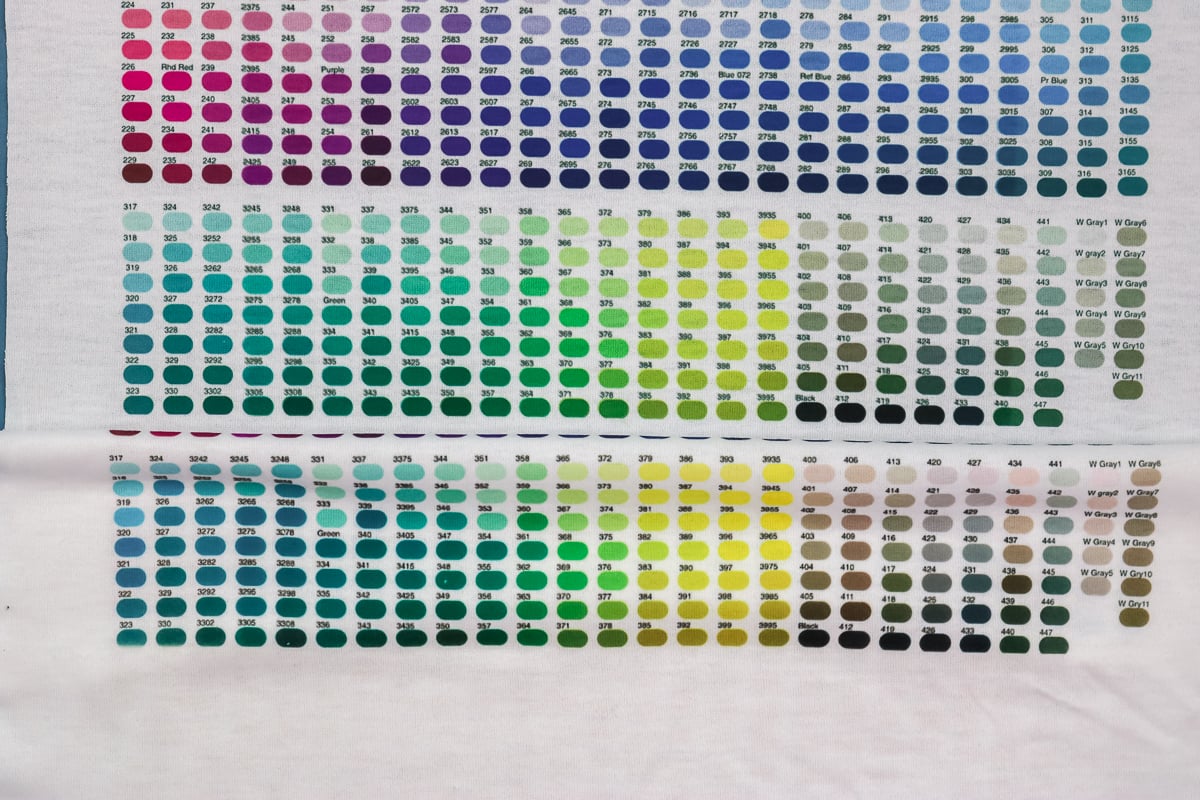
Do you have to use an ICC file?
Now that you have seen how to use ICC profiles for sublimation and what a difference they can make, the question is do you have to use them. The answer is no. If you are happy with the way your printer prints right now, just leave it and continue making amazing things! This is for those that want or need to correct their colors.
I find that people see the color correction instructions online or in a Facebook group and automatically think you have to have that before you can start with sublimation crafting. That is totally incorrect. I used my printer for many, many projects over several weeks with zero color correction and never had any issues with the projects. If you feel that way, then just skip this entire step and continue using your printer!

However, if you feel your purples or greens are just not coming out correctly, you might try ICC profiles for sublimation. I think you will be happy once you have the correct profile installed and it is working on your sublimation printer. Give it a try and see if your colors come out truer to what you see on your computer screen.

I hope this helps if you are looking for color correction options on your sublimation printer. ICC profiles for sublimation can sound scary and hard to use but it is actually easy! So, grab your sublimation printer and get crafty!
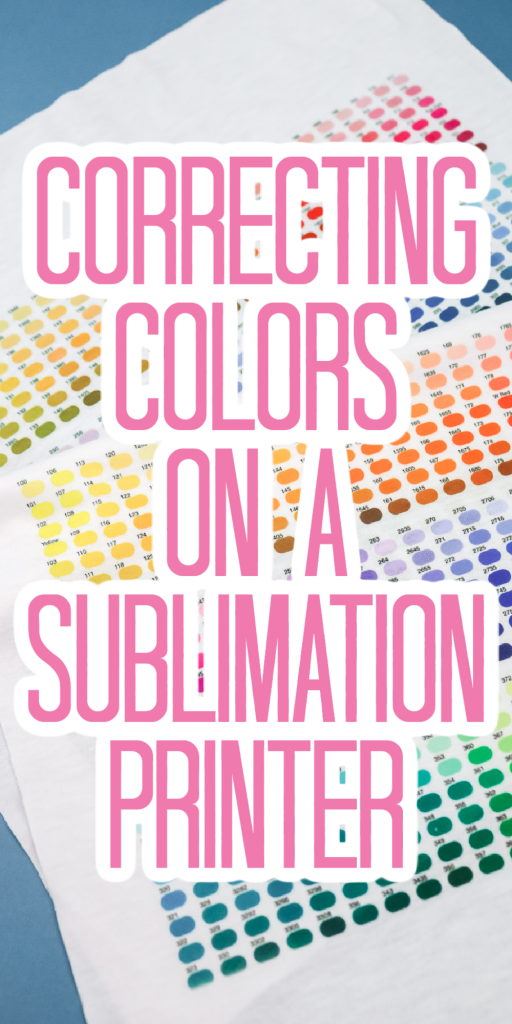











Hi Angie – Do you know where I can download the ICC profile for a Sawgrass SG1000?
Sawgrass printers don’t use ICC profiles. The colors should be not require any color correction 🙂
I have an ET-2803 and i have the Hiipoo Ink with HTVRONT sublimination paper…do you think your link will work with my stuff? I am not able to see greens
You can definitely try it. I would check to make sure you don’t have any clogs. If any of your colors aren’t printing correctly that can cause issues with colors 🙂
Hi Angie…..I am struggling with the Hiipoo ET2800 profile colors badly. I have a design that has cream color background along with a maroon image, the maroon image is printing more of a brown and if I change ANYTHING on the print screen, I get a pink tint on the cream background. I cannot figure this out! Any help would be wonderful.
Have you tried using a different program to print from? Sometimes that can impact what is being sent to the printer. I would also ensure that you have all the drivers downloaded for your printer not just the ones that automatically load. Go to the Epson site and find the full drivers if you haven’t already.
Are you testing on a plain white 100% polyester fabric? That is the best way to do the color correction.
Hi Angie, I already install and set up ICC profile on my Windows 10 but the output still not the same color expected to be, what should i do?
You can try a different ICC profile. Also, make sure all the drivers are installed for your printer, not just the automatic ones 🙂