Well, I just had to try using smart materials in the Cricut Explore Air 2 and Cricut Maker. Would it work? Can you cut without a mat on the Cricut Explore Air 2? What about the original Cricut Maker? Will these materials work for these older machines or just the Cricut Maker 3 and Explore 3? Let’s put it to the test and find out!

Smart Materials in the Cricut Explore Air 2 and Maker
Want to see me use these materials in two of the original machines? I am testing all three Smart Materials in both the Cricut Maker and the Cricut Explore Air 2. Just click play on the video below to see the results!
Can’t watch the video or missed some of the information? I have all of the details for you below as well!
Supplies needed:
Here are all of the supplies I am using for my experiments.
- Cricut Maker
- Cricut Explore Air 2
- Smart Vinyl
- Smart Iron-on
- Paper Trimmer
- Smart Paper Sticker Cardstock
Smart Vinyl in the Cricut Maker
First, I tried Smart Vinyl in the Cricut Maker. I am cutting this without a mat and using the vinyl setting on the machine. I am, however, cutting it just like I normally would with vinyl so the machine does think it is still on the mat.

Starting with a small design seemed like a good idea. Actually, I wasn’t sure this was going to work at all and I figured this would waste less material. So, I cute just a super small decal. And yes, it worked! So, can I cut a larger design? Let’s find out!

My second attempt was a much larger decal. I will note here that when using Smart Materials on the Cricut Explore Air 2 and Cricut Maker, you can’t go larger than the mat size. So you are still restricted to a maximum of 11.5×23.5 inches. I went just about as large as possible with this next design.

I found that the Smart Vinyl fed into the machine fine and cut really well with my Cricut Maker. The best part is that I had zero problems with it cutting and it never got crooked in the machine. Please note that I made sure that the end was cut straight before feeding it into the machine.

I have also been getting questions about the new Smart Vinyl materials. They have been completely redone from the Joy versions and they are so much better. This one weeded like a dream! And yes, I cut this big sign on my Cricut Maker.
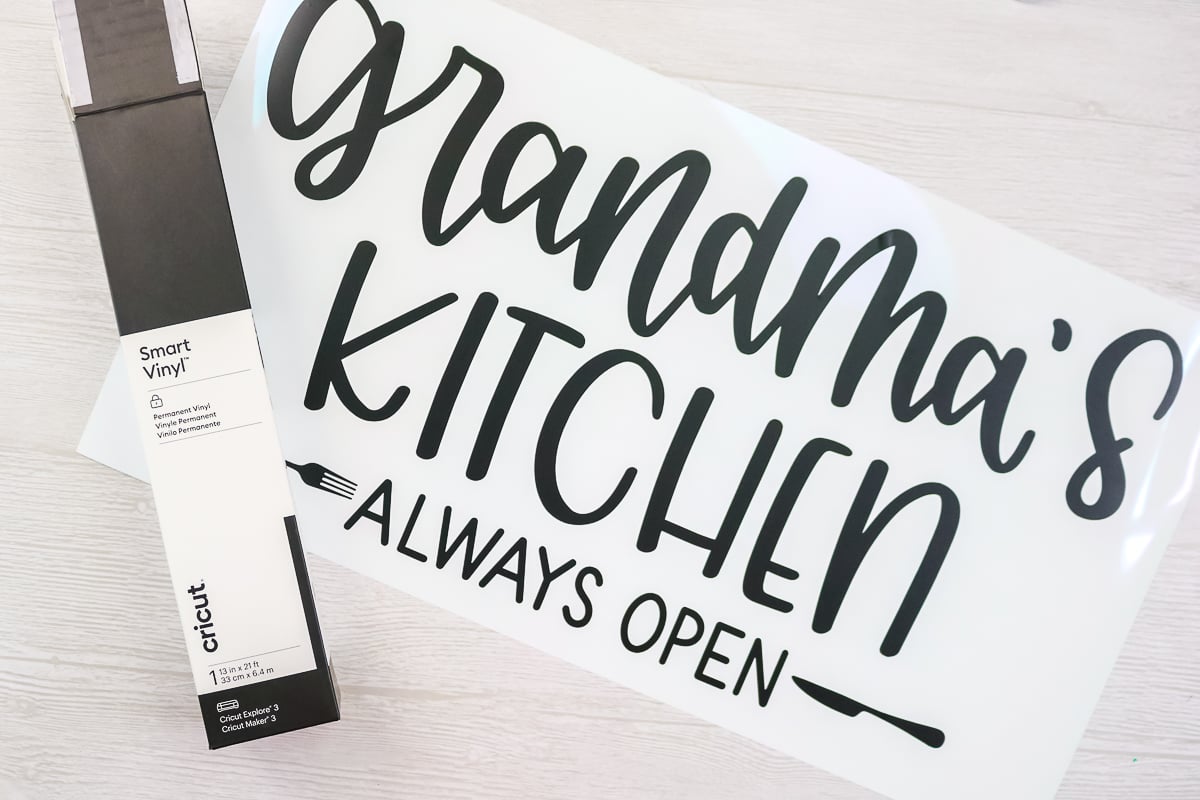
Smart Iron-on Cut on a Cricut Maker
What about Smart Iron-On material? Can you cut it without a mat on the Cricut Maker? After having success with Smart Materials on the Cricut Explore Air 2 and Maker, I was ready to put it to the test!

I followed basically the same process as for the Smart Vinyl. The machine setting is iron-on and I made a design that was about 11.5 x 13 inches. I did want to note that for all of these long cuts I used the Smart Materials directly from their rolls. The roll just lays on the table as the material feeds into the machine.

Again, the material cut really well with no issues at all. I did weed this one as well and again I do really like the material itself. Again, you will want to be sure the cuts are straight so I do recommend a paper trimmer to cut off your excess from these rolls.

At this point, I was excited about the possibilities of using Smart Materials in the Cricut Explore Air 2 and Maker. The cuts on this were amazing and I love that I didn’t have to use a mat.

Smart Paper on the Cricut Maker
Will the Cricut Maker cut paper? The new Smart Paper Sticker Cardstock from Cricut is a self-adhesive paper product that is actually really handy when work on paper crafts. I just had to try it without a mat in my Maker as well.

I was worried about this one but it actually cut really nicely. NOTE: I think it would have more of a likelihood to wrinkle up on the sides or get crooked in the machine. However, I was able to cut without issue. I used the medium cardstock setting and it cut great without any mat.

Smart Materials Cut on the Cricut Explore Air 2
Will the Cricut Explore Air 2 work without a mat on these materials as well? I just had to test it as well! I used Smart Vinyl, Smart Iron-on, and Smart Paper on an Explore Air 2 machine as well. Once again, I used the same processes as above with the Maker. The results were the same. The cuts were amazing I didn’t have any issues on the Explore Air 2 either.

Tips for Cutting Smart Materials in the Cricut Explore Air 2 and Maker
Now that you have seen that I was able to cut Smart Materials in the Cricut Explore Air 2 and Maker without a mat, what are the best processes for trying this for yourself? Be sure to follow all of my tips and tricks below for the best results.
- The ends of your material needs to be trimmed as straight as possible in order feed into the machine for the best results.
- You will need a bit of extra material as the machine thinks you are cutting on a mat. So remember you will need some excess at the top.
- The maximum cutting size is 11.5×23.5 inches on the Explore Air 2 and Maker. These machines do not have the guides and sensors needed to keep the material straight for really long cuts.
- I used the vinyl setting for Smart Vinyl, the iron-on setting for Smart Iron-on, and the medium cardstock setting for Smart Paper. These are a great place to start if you want to try cutting this material for yourself.
- You will cut as if you are cutting on a mat but instead feed the smart material without a mat instead.
- Iron-on material will still be mirrored and cut with the shiny side down.
- You will need at least a 12 inch piece to put into the machine as it may feed in the entire “mat” before cutting.
- Always watch your machine carefully and stop the cut if the material starts to misfeed or jam.

FAQ:
I know there will be a ton of questions about this post so I thought I would answer a few of the most common questions below.
Can I use the Cricut Roll Holder with the Cricut Explore Air 2 and Cricut Maker?
The Cricut Roll Holder will only work with the Cricut Explore 3 and Cricut Maker 3. No other machines have the guides that the roll holder attaches to on the tray.
What about older Cricut machines?
I only have the Cricut Explore Air 2 and Cricut Maker to test. I have not tried this same thing on any older Cricut machines.
Why can’t I make longer cuts with these machines?
These machines do not have the guides or sensors needed to keep the material straight for really long cuts. You will still be restricted to the size of a large mat.
Now that you know it is possible to cut smart materials in the Cricut Explore Air 2 and Cricut Maker, will you try this with your machine?

I know I will be giving this technique a try in the future. I love the idea of not worrying about if I have a mat or if it is sticky or not. Don’t you think that sounds dreamy?

I hope this post has helped you decide whether you want to try Smart Materials for yourself. Using Smart Materials in the Cricut Explore Air 2 and Maker is definitely possible. What will you make?
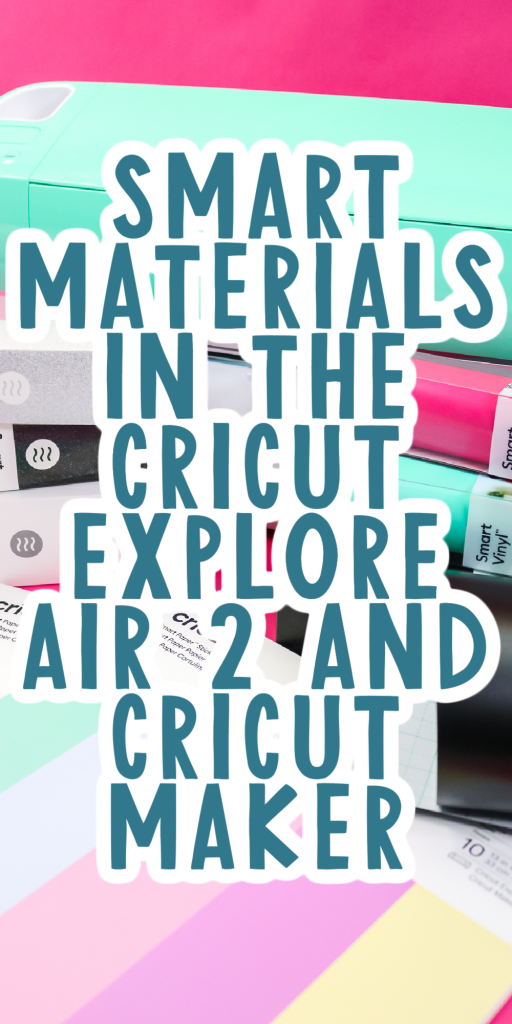











Hi, great video, will the smart iron on cut if it is placed on a mat as well as without? I have the Maker. Thanks
Yes it will cut on a mat. Just cut it down to fit.
What type of blade did you use?
The fine point blade.
I can’t seem to get this to work! I’m wondering what I’m doing wrong… I have my Smart Vinyl in my Maker, set on Vinyl with default pressure and it still won’t cut through enough. I’m hoping I can get it to work because I have a ton of Smart Vinyl left over from my old Joy.
Just try a thicker setting to get it to cut through. Holographic or glitter vinyl setting will usually work.
I want to make flexible magnet stickers for cars/ refrigerators, etc. Is there Smart Material for this, and which Cricut machine is best?
There is no smart material for this. I have cut magnet before but they would not be strong enough for cars. I don’t have a great answer for you!
Thanks for this! I’d think a program update would allow for longer cuts on the maker, but they’d sell less machines.
I don’t think the Maker has the ability to hold it straight so you would just be upset when your material gets jammed.
This is awesome. I bought Smart Vinyl not even noticing it was for the 3. I have the Explore 2. Glad to know I don’t have to figure out where I bought them to return them.
This info was SUPER helpful and informative!
A great video, thank you. Super informative.
I tried smart glitter vinyl in my maker, used stronger pressure and still didn’t cut through. Too good to be true. 🥺
Oh darn! Thanks for letting me know.
I wonder if using a knife blade would work? I have some to try but haven’t done it yet.
Super helpful! Thank you so much for taking the time to make this video!
You’re so welcome. Thank you for being here!
HI Angie. I watched your Joy tuorial and bought it and now thinking since prices low though really blowing up budget for all of 2023, I know at some point I want to cut leather cardboard metal make decent magnets as I’m looking into senior business to pay for this lol Really to learn some need cash. Always been a crafter of many genres, art writing too. So my question, Explore 2 cheap, others 3 and Maker well on sale but not cheap for me. Can I cut metal and other heavier not too much with the Explore 3. Oh and press, cheaper for 10x than 9×9, like to do bedding, jackets and more. Help. lol Your videos are it for me. THANKS from Newfoundland
You cannot cut metal or regular leather with the Explore machines. The original Maker cuts the same materials the Maker 3 does. The main difference is that Maker 3 can cut matless.
Both the EasyPress machines you’re looking at can press the same materials. If you are regularly pressing larger images the 10×12 may be the best choice for you 🙂
Hi. Very good video, thanks! Just want to know if you tried the writable smart vinyl with explore air 2 or the maker? Thanks!
You can use it on the mat!
I am using an Explore Air 2 and want to cut smart paper Cricut sticker cardstock. I am not using a mat. I’ve tried the cardstock setting and bonded fabric setting, neither cuts through for a clean cut. Do I need to change the setting or blade?
If you’re trying to cut without a mat I would suggest continuing to adjust the setting. You can add the material to a mat and try cutting it that way too.
thank you i have a circut explorer air 2 and that was very helpful, what pressure did you use
For the adhesive paper, I used the medium cardstock setting. For the vinyl, I used premium vinyl and for the Iron-on I used the Iron-on setting. I used the regular pressure with each of them. I do recommend doing a small test cut with each material to make sure those settings work with your machine too 🙂
What is more cost efficient? vinyl with the cost of a mat or smart vinyl?
That’s hard to say, it would depend on what you’re using it for. Since the Smart Vinyl needs at least an inch above the design to pull into the machine that section is wasted so if you’re doing a lot of smaller designs you would have that portion that would be waste multiple times unless you save it and put it on a mat later as a scrap.
You’ll also be more limited in colors with the Smart materials. If you’re planning to make large designs the convenience of the Smart Vinyl is totally worth it for me.