Are you having sublimation printing problems? Issues with pressing? Are your projects turning out horrible? Well, I am here to help! I am sharing with you the 10 sublimation issues that I see most often from people and what the problem may be. This video will help guide you to solving your sublimation printing problems yourself so you can start sublimating like a pro! Think of this as your guide to sublimation troubleshooting all in one short video that you can reference at any time!
Just getting started? Try our sublimation for beginner’s post here!
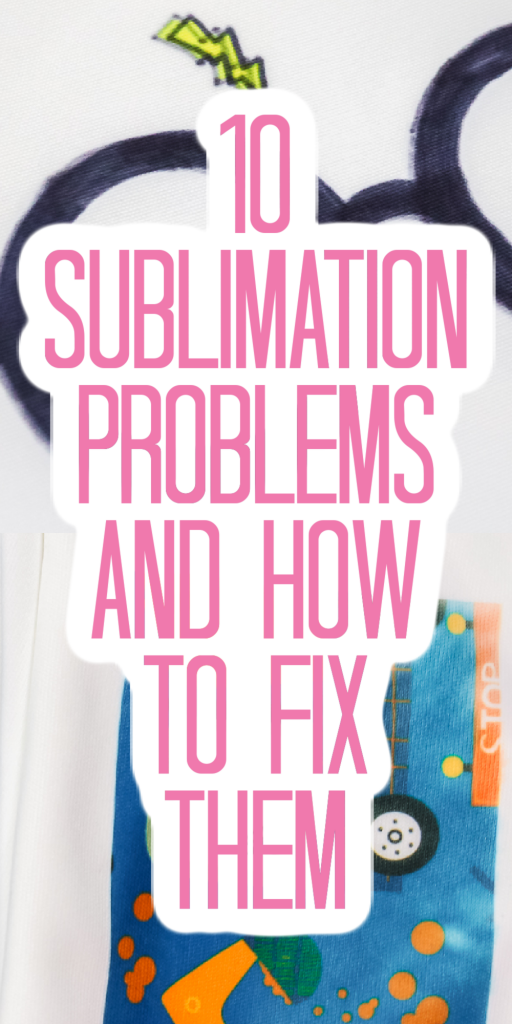
10 Sublimation Printing Problems
You can click play on the video below and watch as I walk you through common sublimation problems and their solutions. You will be sublimating like a pro in no time at all!
Can’t watch the video or missed some of the information? You can follow along below as well!
Supplies Mentioned:
- Sublimation Ink
- Sublimation Paper
- Epson EcoTank Printer (I have the ET-4700 and here it is on Amazon and from Target – NOTE: Any EcoTank Printer should work with this conversion post.)
- Heat resistant tape – Use code CCC10 for 10% off
Wrong Equipment
Let’s start with the number one most common thing I see people doing wrong. The first thing you need to do is make sure you are not using the wrong equipment. To do sublimation, you need a sublimation printer with sublimation ink and sublimation paper. What I see people doing is purchasing sublimation paper, running it through their inkjet printer that has regular inkjet ink in it, and expecting it to sublimate onto shirts, mousepads, coffee cups, and tumblers. That will not work.
You do need a sublimation printer with sublimation ink installed in order to transfer a sublimation design. My setup includes a converted Epson EcoTank printer, which is traditionally an inkjet printer, with Hiippo sublimation ink installed. You’ll want to make sure that you have all three in place for proper sublimation – sublimation printer, sublimation ink, and sublimation paper.
NOTE: I do know that some people use copy paper instead of sublimation paper. I see better results with sublimation paper, so that’s what I recommend right now. I hope to do some more experiments in the future and see what happens.
Wrong Blank
The second most common issue that I see is the wrong blank. We have our sublimation printer, and we print the design on sublimation paper with sublimation ink. Guess what? Now you need something to put it on. You need a sublimation blank.
What does that mean? Sublimation is a chemical reaction and it needs polyester to finish the chemical reaction. That can be a 100% polyester shirt, a fabric blank made out of 100% polyester, or something like a coffee mug or a tumbler with a polyester coating on it. You want to make sure that you have a sublimation blank to use with your project. If you go to the dollar store and buy a coffee mug, sublimation will not work on that coffee mug. You need to make sure that the blank you’re using has a sublimation coating. You can find my favorite blanks here!
Printer Settings
The next thing I recommend you check is your printer settings. Whatever printer you have, you want to make sure that you have the right settings. I recommend that you print in the best quality, that you turn any fast printing modes off, and that you change your paper type to some sort of matte paper setting. Lastly, if you want to do any sort of color correction, you need to use an ICC profile with your sublimation printer. Of course, don’t forget to mirror that design because that’s another common issue.

Image Not Bright
The fourth issue that I see is people saying that their image is not bright or vibrant. So the first thing I always say is “when did you get your printer?” If you just got your printer and you just installed the ink and your first print is not bright or vibrant, most likely the ink is not all the way through the printer. Print about five copies, then print the sixth one and try again.
If you’ve had your printer for a while and your print is still not bright or vibrant, it’s probably your time, temperature, or pressure. You need all three in order to sublimate on something – you need the correct time, the correct temperature, and the correct pressure. How do you find that? Usually with the blank.
Go to where you purchased your blank and see what the instructions are. What is the time, temperature, and pressure that they recommend? Be sure to follow those instructions for whatever blank you are using. If your blank has no instructions, what do you do? I would Google the type of blank you’re using and common instructions and sort of go from there.
Be aware that you might ruin a few blanks before you get to a point where you are good at a certain product. Especially if you’re doing a mug and you have a convection oven, and there are no instructions for a convection oven on the mugs you purchased. The mug instructions might be for a mug press, not a convection oven. You’ll just have to play around with convection oven settings until you get it right.
Ghosting
Next on our list of sublimation printing problems is ghosting. What is ghosting? Ghosting is sort of a double print of whatever you’re printing. You’re sublimating your design onto that surface and your sublimation print moves. It makes basically two copies of your sublimation print on your surface. How do you avoid that? Movement is the enemy of sublimation. You want to make sure that your print does not move. Heat-resistant tape is the best way that I found to do that. I would use plenty of tape to hold that sublimation print down onto your surface and make sure that it doesn’t move.

Extra Ink
The next thing I see is extra ink. You’re pressing a design on a shirt and you have a small blotch off to the side. Maybe your printer got a little smudge off to the side, and you didn’t even notice it. You can definitely get that extra ink on your shirt. If you see extra ink on your print, you can cover it with heat-resistant tape before you press. That way the extra bit of ink doesn’t transfer onto your shirt. Remember any ink on that piece of paper is going to transfer to your shirt no matter how small it is.
Small Dots
If you see small dots on your sublimation blank after you press, that’s most likely moisture. Moisture is the enemy of sublimation. That is why you want to pre-press most blanks. For any fabric blank, I always use my heat press on it for a few seconds before adding my sublimation print. After that, you can add the sublimation print, tape it down, and press for the recommended time and temperature. All fabrics have some type of moisture, however, you could also see it in things like slate. Anytime you see a pre-press in the instructions for a blank, be sure to do that. On fabric surfaces, I pre-press regardless of what the instructions say.

Blurry Print
Number eight is a blurry print. This can be a couple of causes. The first thing I always want you to look at is the quality of the image you’ve printed. If you downloaded an image off the internet, make sure that the quality was good enough to print at the size you need. If it was a thumbnail image and you blew it way up and it was blurry when it printed, it’s going to be blurry when you transfer it to your blank. Keep in mind the quality of the image first.
If the quality of the image was fine, what else can make it blurry? Most likely it’s too much time or too much temperature. Yes, you can go too far. Don’t think, “Well, Angie said that I wasn’t doing enough time and temperature, and that’s why my images were faded. So, maybe I should add just a ton.” That won’t work either. You need to get in that sweet spot between too little and too much in order to get the optimal sublimation print.
Faded Print
And that brings us to number nine, which is a print that looks faded. Again, too much time, too much temperature, or even too much pressure can make your print look faded. Don’t take the advice too far. Because I said there wasn’t enough, don’t go too far and get too much time, temperature, and pressure because you will get results that you’re not wild about.

Banding
Finally, number ten is banding across your image. You may see lines in your print right off of the printer or they may only come in when pressing. If you see that banding, there are a couple of possible causes. The first thing I would always look at is those print settings that we talked about at number three. I would make sure that those are correct because things like the matte paper setting and the best quality can add banding to your image.
If all of that’s correct, then banding is most likely caused by a printer clog. You have a clog somewhere in your nozzles for your sublimation printer, so you will need to clear that. You can try printing a few images and doing a test press and see if that helps. The last resort would be to run a print head cleaning. I don’t want you to go crazy running printhead cleanings all the time thinking that’s going to fix all your issues because that’s going to cost you more money in the long run with printer maintenance. Do a printhead cleaning as a last resort. Sometimes it’s absolutely necessary to remove that clog and get on with your printing and get the best quality sublimation print that you can get.

I hope that helps explain a little bit of the common sublimation mistakes and issues and helps you get the best quality sublimation print. Now, do you have more sublimation printing problems that I didn’t cover? Ask those in the comments section below. I’d love to do a second round with 10 more common sublimation printing problems and how to fix them.












Hello! Thanks for your information. I have tried a mug in the cricut mug press using my sublimation printer that I also had converted the Epson 2720. I use sublimation paper. The red is coming out as orange. I tried printing from my macbook air and also from my ipad and am having the same issue. Is this common and is there a way to fix it? I don’t use photoshop I do a print and cut right from cricut design space.
Yes it is very common. You would need to use an ICC profile to correct that but you need something like Photoshop in order to use the profile.
Hi Angie,
I converted an Epson ET 2803 to sublimation, I printed an image that is supposed to have color in it but my image printed only in black. I followed the printer settings you suggested but it still comes out all black…any suggestions?
I would make sure you don’t accidently have grayscale on.
Thank you! I ended up figuring it out like literally 5 mins after I sent you this message. I was using the wrong printer lol.
I have a sawgrass 500 and a skinny tumbler press. Sometimes, not always, I get little white streaks just at the top or the bottom of the cup. It is not consistent, but seems to happen more often on darker colored prints. I’ve tried adjusting the pressure, which helped, but still get little streaks sometimes in small areas. I’m thinking moisture? Would pre-pressing a metal tumbler actually help? Thanks so much!
If it is just the top and bottom, I would say it is the way your print is attached to your tumbler. Try taping the top and bottom better.
I have been doing sublimation for about a month now and I just started doing the skinny stainless steel tumblers and I haven’t any issues with any of my prints until now. My tumblers come out beautiful except around the top and around the very bottom. It looks like they are faded and it doesn’t happen on every tumbler but, it is happening on most of them. I have adjusted my time, temperature, and my pressure and it is STILL messing up. Do you have any suggestions? I am losing more money than I am making at this point and I just don’t know what else to do. Any help that you could give would be MOST appreciated. Thank you!
My guess would be that your tumbler itself is messed up. Perhaps a bad batch or if you purchased from another supplier. Sounds like they are tapered at the top and bottom more than usual. I would try taping your design down really well. If you have a tumbler press, you would try pressing just the ends so you can really press it down.
Hi Angie
Love, love your videos. Thank you for all you have done to help me in my journey. So here is my issue. Converted epson 2760 to sublimation. Printing great since first print the end of December, until today. I believe it’s #9, bright saturated prints yesterday, today dull. Bright reds now dull orange. I did nozzle check and was fine. Then did print head cleaning, this helped, but not like it was yesterday. Now looks like # 10. I turned printer off and will turn on in morning (recommended from epson tutorial). So, should I do another print heading in the morning, so just lose my mind? Lol
The best way to tell is to do a test print and press it only 100% polyester.
Hi! Thank you for your videos and information. Even though I haven’t had the above issues, they were definitely helpful in looking out for further issues. My issue I am having is that when I print the image on my printer (Epson 2720), there are blank spots throughout the page. I’ve rescaled it, saved the image as a different format and reuploaded, and nothing has worked. It’s like part of my image is gone across the body of the person in my image. I know this may not be a good description, but I cannot paste a picture here either lol! Anyways, I’m at a lost, and seems no one else has any ideas!!
My guess would be a printer clog. Have you tried a print head cleaning?
what if u have a pic and it prints out to where its not up and down on cup it goes side to side so it dont look right how do u get pic up ans down
You would need to rotate the image in a program.
I accidently filled the black ink cartridge with cyan when setting up a brand new epson ecotank. :/
Do I have to drain it, or can I just switch the tubes? Open to any suggestions!!
Pretty sure you need to drain it for it to work properly.
Hi, first time having issues with sublimating on a crib sheet which is 100% polyester. I put parchment paper and my pressing mat and when pressed it shows the outline of the parchment paper on my crib sheet.. Not sure why, any help appreciated
I have a post on that here: https://www.thecountrychiccottage.net/preventing-heat-press-marks/
Hello Angie, I have an eco tank epson printer that I converted into sublimation ink. I only used it few times about a year ago. I’m trying to print but it is printing blank pages. The ink cartridges are full. I’ve tried cleaning the head nozzles so many times and couple other things but still not printing. The printer status is idle.
Sorry! I am not sure about that!
Already made newbie mistake 1. Plugged in printer and turned on without ink in. Did I ruin it?
Definitely not! You will probably have air in the lines and may need to print several pages before the print looks good.
Hi, I’m getting even streaks only in my blue color on sublimation mugs. I’ve tried different designs but it is always the blue. The Other colors i am printing are yellow and black which turn out great. Any suggestions?
Maybe a clogged print head. Try steps to remove clogs.
First I want to say that I just love your videos.
Mug Press: I started using it and my mugs looked amazing. When I used it the next day I got A LOT of black speckles on my mugs around and throughout the design. What can this be from? I am using sublimation mugs. Where did I go wrong?
Did you lint roll the mug? It sounds like debris on the surface.
Help! I have already received a replacement mug press because Cricut doesn’t know what’s wrong. I am getting fading on the bottom corner of my mug press. I have watched many videos, joined many Facebook groups and have tried many tips. I stil can’t get rid of the issue. I do tape tight on top and bottom. Paper is completely even. (I even tried reducing the wrap size) And yes, I do use butcher paper. Any tips? I’m about to quit making mugs as it’s becoming a money guzzler. It just won’t press right!
What brand of mugs are you using? Maybe you got a bad batch?
I recently started sublimating. I had trouble at first but then I figured out what worked best for me. Now all of a sudden my images are ghosting, banding and looking cloudy and dull.
trying to figure out what I’m doing wrong but I’ve definitely wasted a lot of sublimation blanks in the process.
is there anyway to share a video with you of my most recent so maybe you can help me figure out what I could be doing wrong? Lol
You can message me on social media! Instagram is usually best!
I have tried to make several tumbler and each time there is one mistake after another. I am trying to make a tumbler for my son of Godzilla – my design is Blue, but it came out redish/orange and brown. This is tumbler number 3 for him and I can’t get any of the correct.
There could be several things going on here. You should print a nozzle check to make sure all of your colors are flowing. If they are not, print a printer purge file several times. If the colors are flowing fine and your colors are off, you may need to do some color correction.
Hi Angie
I am using the ET-4700 with Hippo ink. When selecting the paper, my only choice is for matte is Photo Matte? Will that matte work?
Did you download the driver from Epson or let your computer find a driver? You might want to uninstall the printer and grab the right driver from Epson.
TRYING TO PRINT ON TO MUGS BUT NO IMAGES ARE BEING TRANSFERRED, SET THE RECOMMENDED HEAT AND TIME BUT NOTHING CAN ANYONE HELP?
Two things to look at: Do you have sublimation mugs? Do you have a sublimation print with sublimation ink on sublimation paper?
Having a problem sublimatioing 20oz tumblers I’m getting some brown patches on parts of the tumbler, like it’s burnt
It probably is. Try lowering temperature or time.
I have all the right equipment needed but for some reason the picture is not transferring at all. The machine I bought recommended 350 for 90sec
Are you sure your blank is a sublimation blank and has a poly coating or a high polyester count?