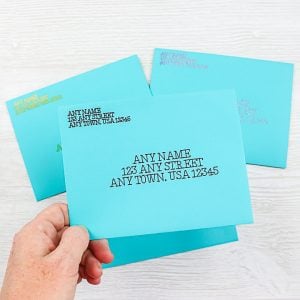I have been getting a ton of questions about what tools will transfer Cricut Foil. Do you have to buy the new Cricut foil transfer tool? Can you use a scoring stylus or even a deboss tip instead? I am testing all of the tools so you don’t have to! Find out below whether or not you need this new tool to do your Cricut foil projects.
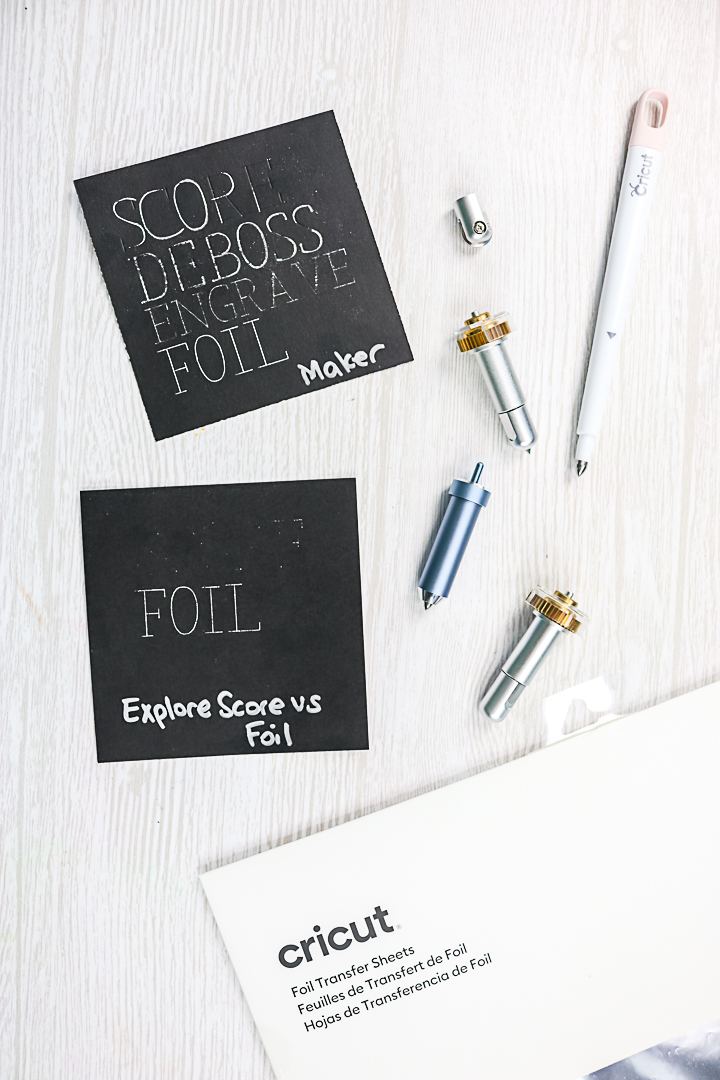
What tools will transfer Cricut foil?
If the Cricut foil works with pressure, why wouldn’t one of the other Cricut tools work? Why do I need a new tool? That is the question I have been getting over and over again ever since the new tool was released. So, let’s put it to the test!
For all of these tests, we’re going to use a plain black card stock square that’s about four by four. Then we’re going to use the Cricut foil transfer sheets in silver. This keeps our materials consistent for each test. You can see more about preparing your mat in the video or here there is a full tutorial.
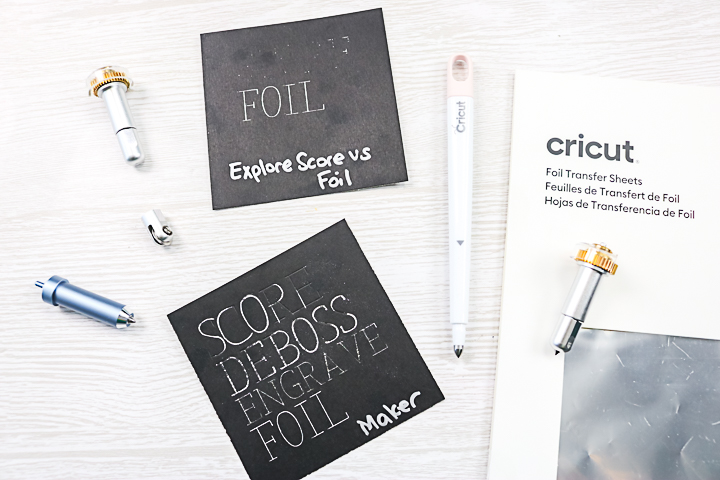
Foil Tool Comparison Video
Want the comparison of the different tools in a video? I have everything you want to know in the video below!
Can’t watch the video or missed some of the steps? You can also follow along below to see my tests.
Cricut Explore
In the Cricut Explore, can you use the scoring stylus to press down on that foil and actually transfer it to your surface? I am testing the scoring stylus side by side with the Cricut Foil Transfer tool and the fine tip to see what the difference is.

I’ve set up a project with the word score across the top. The word score is a draw line, so the Cricut Explore will try to draw. I’ll put the scoring stylus in for that. Then the second line will say foil, and I’ve done that with foil lines. So the Cricut Explore will then ask for the foil tip.
NOTE: Be sure to move the star wheels all the way to the right so that it won’t press down on the foil.
I have a stylus in clamp A, my foil tool in clamp B, my dial set to custom, and I’ve picked medium card stock from the dropdown. The first thing the Explore is going to do is draw with the stylus over the top of the foil. Then it will go over the foil lines with the foil tip.

Once the test is complete, we can take a look at our results. Before I even pull it off, I can see that the score is not as deep as the foil.
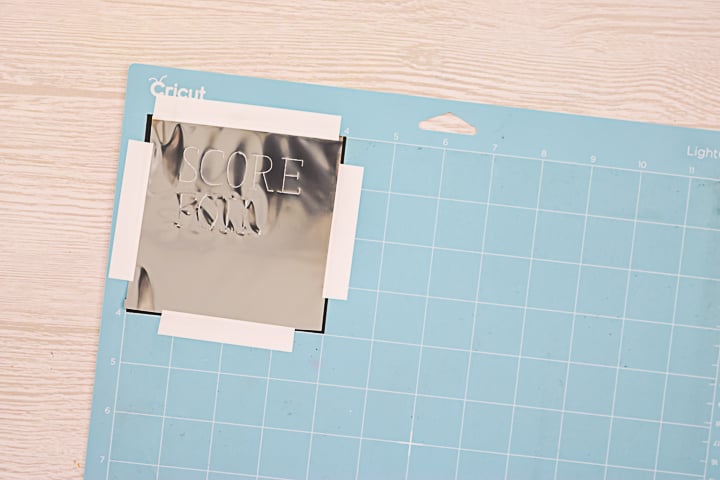
Once I peel back that foil layer, I can see that the foil tip transferred great. The scoring stylus basically did not transfer at all. So on the Cricut Explore, when asking what tools will transfer Cricut Foil, I would recommend using the foil transfer tool because the scoring stylus does not work to transfer the foil.

Cricut Joy
Now you may be asking if you can transfer foil with the Cricut Joy. I have used the scoring stylus in the Cricut Joy and you can see that here. But I would definitely say that the scoring stylus would not work on the Joy to transfer foil either. So I don’t think there is any way possible to do any foil transfer on the Joy machine.
Cricut Maker
If you have the Cricut Maker, could you use the scoring wheel, the deboss tip, or even the engraving tip to transfer that foil to your surface? Do you really need that additional tool? Let’s put it to the test!
For the Maker, I’m going to use the foiling tip, the engraving tip, the scoring wheel, and the debossing tip. We’re going to see what each of those will do on the foil sheet. I prepared my mat in the exact same way as the Explore, and I’ve prepared the project in Design Space the same way, using words to depict which tip that I’m using.

Again, I’ve moved my star wheels all the way over to the right. For this one, I had to pick kraft board for the material I was going to use because that was the only material that was compatible and fairly similar to what I was using that would work with all four of the blade types.

I added each of the tips as prompted by Design Space. Please note that I don’t expect the engraving tip to work, but I did want to try it just in case. The foil just completely ripped off when I did try to use it. I actually replaced the foil sheet after the engraving test to get a fair comparison with the foil tip.
Below you can see the first piece of foil we took off on the left. You can see the engraving tool literally tore it to pieces. That tip is definitely not the one we want to use for foiling.
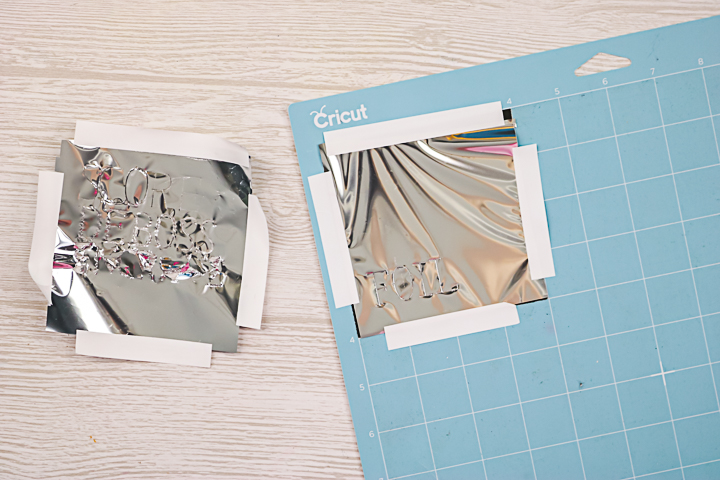
Once we remove the second piece of foil, we can start to compare the other tools. The line made with the foil tool is just perfect. The engraving tip did not really transfer at all. I did kind of expect the deboss to work, but it really did not. It’s super uneven, and some areas didn’t transfer at all. Then the top one is the scoring wheel. Once again, a few areas transferred, but a majority of the areas really didn’t transfer at all. So as you can see, the foiling tip itself does a much better job on the Cricut Maker than any of the other tips when transferring pressure-sensitive foil.
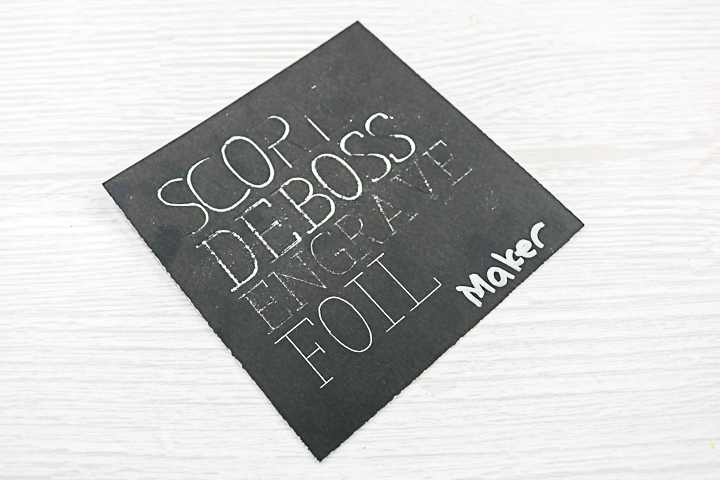
Can you use other types of foil?
The next question I always get is about the types or brands of foil that you can use. I have only tested the Cricut brand but you can see a comparison here that should answer your questions.

What tools will transfer Cricut Foil? In my opinion, you need the foil transfer tool if you’re going to transfer foil to your projects with your Cricut machine. First of all, the scoring on the Explore doesn’t work at all. With the Maker, the scoring tool and deboss tool definitely do not work as well as the foil transfer tool. It skips areas when transferring. The engraving tool just tore the foil up instead of transferring.

The foil transfer tool is definitely the way to go on the Maker, as well as the Explore. So for those of you wondering, “Why do I need a new tool for my Cricut machine to transfer that foil if it’s just pressure?” Because Cricut has engineered that tool to where it transfers way better than the other tools that are in the Cricut lineup. You can definitely see the proof of that above.

Love this post and looking for more ideas? Try the links below as well!